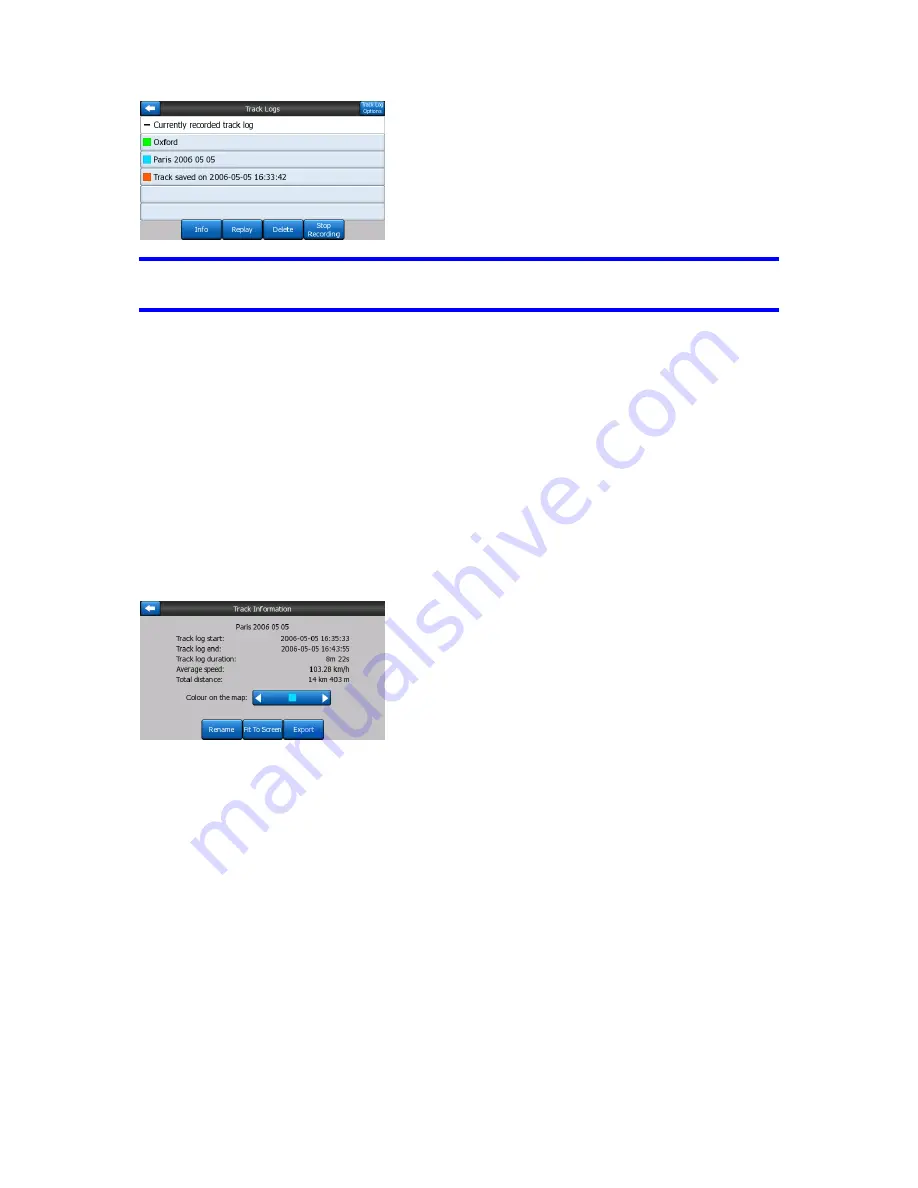
63
Tip:
Tip:
Tip:
Tip:
If you wish to see the track log currently being recorded, highlight its line then
tap again to make it visible.
In this screen you have the following options:
•
Record:
Record:
Record:
Record:
this will initiate track log recording. A new line appears in the list, and
GPS position data will be saved until you stop the recording or exit Navsure. A red
icon (Page 53) is shown on the map screens to let you know that a recording is in
progress. Tapping that icon opens this Track Log screen.
•
Stop
Stop
Stop
Stop recording:
recording:
recording:
recording:
if recording is in progress, this buttons stops it.
•
Info:
Info:
Info:
Info:
this button opens a screen that shows the track log details, and lets you:
•
change the name of the track log (Rename button),
•
change the colour of the track log (Colour on the map selector),
•
have it displayed on the map (Fit to screen button),
•
Replay:
Replay:
Replay:
Replay:
push this button to see a simulation of the saved track log on the map. A
green icon (Page 53) will appear on the map screens to let you know it is a
simulation only.
•
Delete:
Delete:
Delete:
Delete:
you can delete a track log if it is not needed any more. Navsure will ask
you to confirm this action.
3.6.3
3.6.3
3.6.3
3.6.3 Route
Route
Route
Route tab
tab
tab
tab
This menu contains options to manage different settings in the program.






























