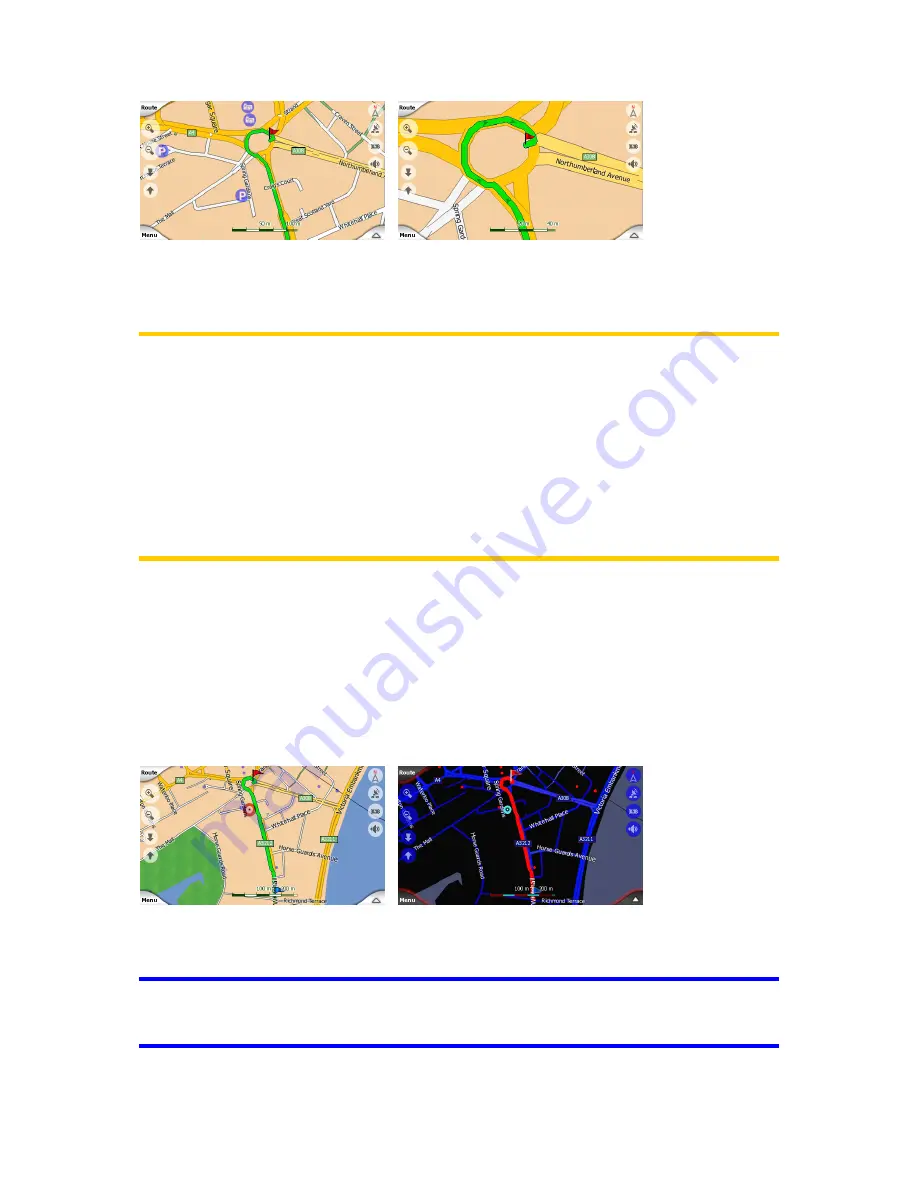
44
Changing the scale of the map is very easy. You can drag and stretch the scale
(Page 51) at the bottom of the Map screen, or use the zoom icons (Page 49) on both
Map and Cockpit screens.
Note:
Note:
Note:
Note:
If you need to zoom out briefly to locate your position on the map, use the
Overview mode instead of zooming out and back in. The Overview mode is a 2D
North-up view that can be started by tapping the compass button on the right (Page
51).
Note:
Note:
Note:
Note:
Navsure has a special Smart Zoom function for navigation that automatically
rotates, scales and tilts the map in 3D map mode to always give you the optimal view
in your current situation. When approaching a turn, it will zoom in and raise the view
angle to let you easily recognise your manoeuvre at the next junction. If the next turn
is at a distance, it will zoom out and lower the view angle to flat in order to let you
see the road in front of you.
3.3.3
3.3.3
3.3.3
3.3.3 Daylight
Daylight
Daylight
Daylight and
and
and
and night
night
night
night colour
colour
colour
colour schemes
schemes
schemes
schemes
The different colour schemes let you adjust Navsure to the brightness of the
environment. Use the daylight and night colour schemes accordingly. Daylight
colours are similar to paper roadmaps, while the night colour schemes use dark tints
for large objects to keep the average brightness of the screen low, with carefully
selected colours to still keep you informed about all the necessary information on the
screen.
You can change between day and night views manually in the Quick Menu (Page 58)
or let Navsure do it automatically (Page 67) for you.
Tip:
Tip:
Tip:
Tip:
There are several daytime and night colour schemes included with Navsure. To
select the one that suits your needs the best, make your selection in Settings (Page
69).






























