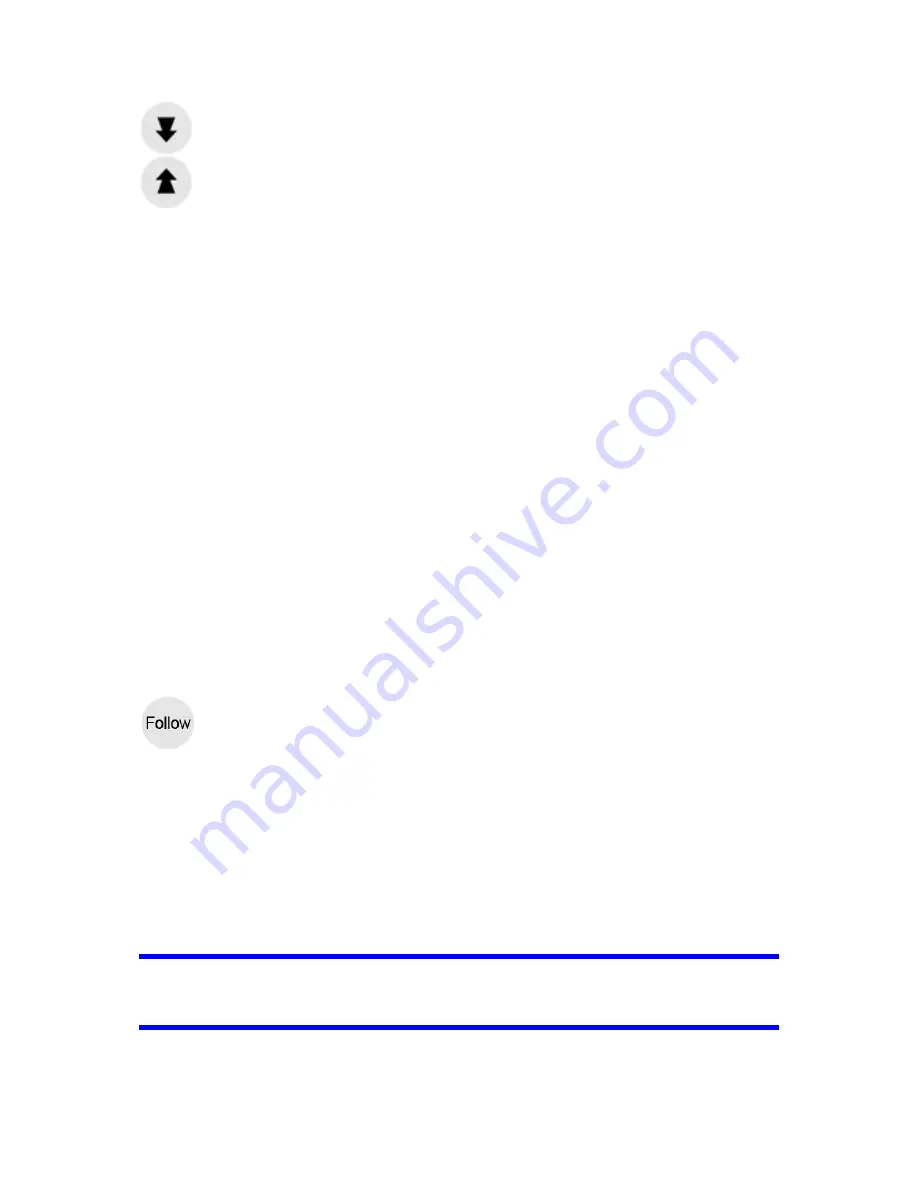
53
This function modifies the vertical viewing angle of the map in 3D mode. You can
change the angle in a wide range starting from a top down view (2D view is
seamlessly integrated) all the way to a flat view that lets you see far ahead.
The automatic Smart Zoom function will do the necessary tilting for you when
navigating (gives a flat view if the next turn is at a distance to let you see far ahead
and raises the angle when approaching a turn to give you a better view of the
upcoming manoeuvre). If you manually change the view angle, Smart Zoom will no
longer tilt the map by itself (automatic zooming and rotating remains active).
You need to tap the Follow button (Page 50) to return the tilt control to Smart Zoom.
You can also set Navsure to do this automatically after a few seconds .Follow mode
- lock to GPS position and heading (No. 6)
This semi-transparent icon is displayed if GPS position is available, and the map has
been moved. It also appears when you scale or tilt the map while Smart Zoom is
enabled.
3.5.4
3.5.4
3.5.4
3.5.4 Follow
Follow
Follow
Follow mode
mode
mode
mode ---- lock
lock
lock
lock to
to
to
to GPS
GPS
GPS
GPS position
position
position
position and
and
and
and heading
heading
heading
heading (No.
(No.
(No.
(No. 6)
6)
6)
6)
This semi-transparent icon is displayed if GPS position is available, and the map has
been moved or rotated. It also appears when you scale or tilt the map while Smart
Zoom is enabled.
Normally Navsure positions the map to keep the GPS position visible somewhere on
the map (when North-up orientation is selected), or always at the bottom centre of
the map (when Track-up orientation is selected).
If you manually move the map, it will freeze the map in the new position. To return to
the GPS position, use this Follow button.
When Smart Zoom is enabled, scaling or tilting the map also stops the automatic
zooming or automatic tilting respectively. To reactivate Smart Zoom, tap this button.
Tip:
Tip:
Tip:
Tip:
In Advanced settings you can set a delay time after which Navsure pushes the
Follow button for you on the Cockpit screen automatically. This can be turned on for
re-enabling both Lock-to-Position and Smart Zoom.
















































