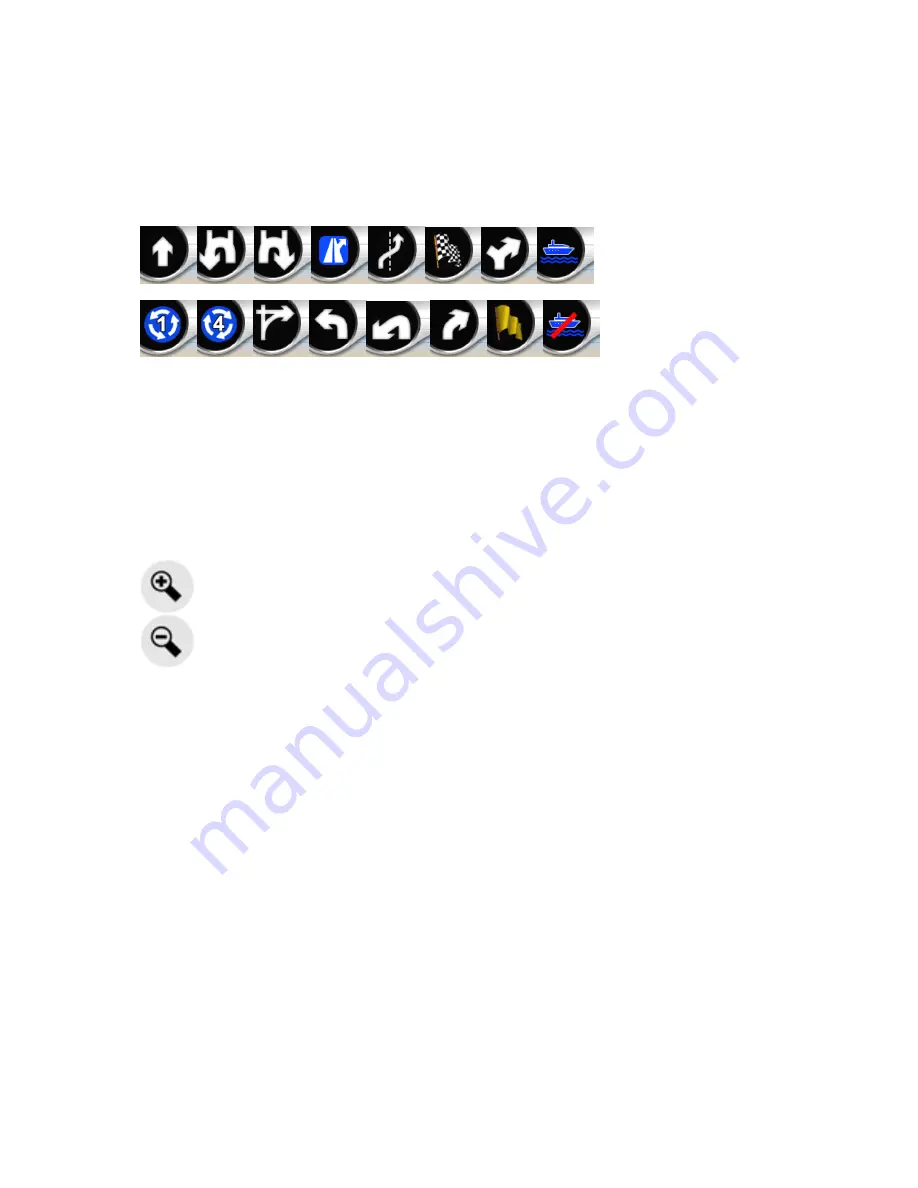
52
3.5.1
3.5.1
3.5.1
3.5.1 Turn
Turn
Turn
Turn preview
preview
preview
preview (No.
(No.
(No.
(No. 1)
1)
1)
1)
On the Cockpit screen this field shows a graphic illustration of the next manoeuvre.
For example when you approach a turn, an arrow will show whether it is a slight,
normal or sharp turn. When showing a roundabout, the number of the exit is also
given in the picture.
This field also serves as a button. Tap it to get to the Route menu (Page 60). The
Map screen will show a button called Route here if there is an active route. This also
leads to the Route menu.
3.5.2
3.5.2
3.5.2
3.5.2 Zoom
Zoom
Zoom
Zoom in
in
in
in and
and
and
and out
out
out
out (No.
(No.
(No.
(No. 2
2
2
2 &
&
&
& 3)
3)
3)
3)
These semi-transparent buttons are only displayed if "Zoom & Tilt" is enabled in the
Quick menu (Page 58).
Zoom will change the scale of the map. Zoom out shows a larger part of the map,
while Zoom in shows a smaller part of the map in more detail.
The automatic Smart Zoom function will do the necessary zooming for you when
navigating (zooms out if the next turn is at a distance to let you see far ahead and
zooms in when approaching a turn to give you a better view of the upcoming
manoeuvre). If you manually change the zoom level, Smart Zoom will no longer
scale the map by itself (automatic tilting and rotating remains active).
You need to press Enter, or tap the Follow button (Page 50) to return the zoom
control to Smart Zoom. You can also set Navsure to do this automatically after a few
seconds in case of the Cockpit screen.
3.5.3
3.5.3
3.5.3
3.5.3 Tilt
Tilt
Tilt
Tilt up
up
up
up and
and
and
and down
down
down
down (No.
(No.
(No.
(No. 4
4
4
4 &
&
&
& 5)
5)
5)
5)
These semi-transparent buttons are only displayed if "Zoom & Tilt" is enabled in the
Quick menu (Page 58).






























