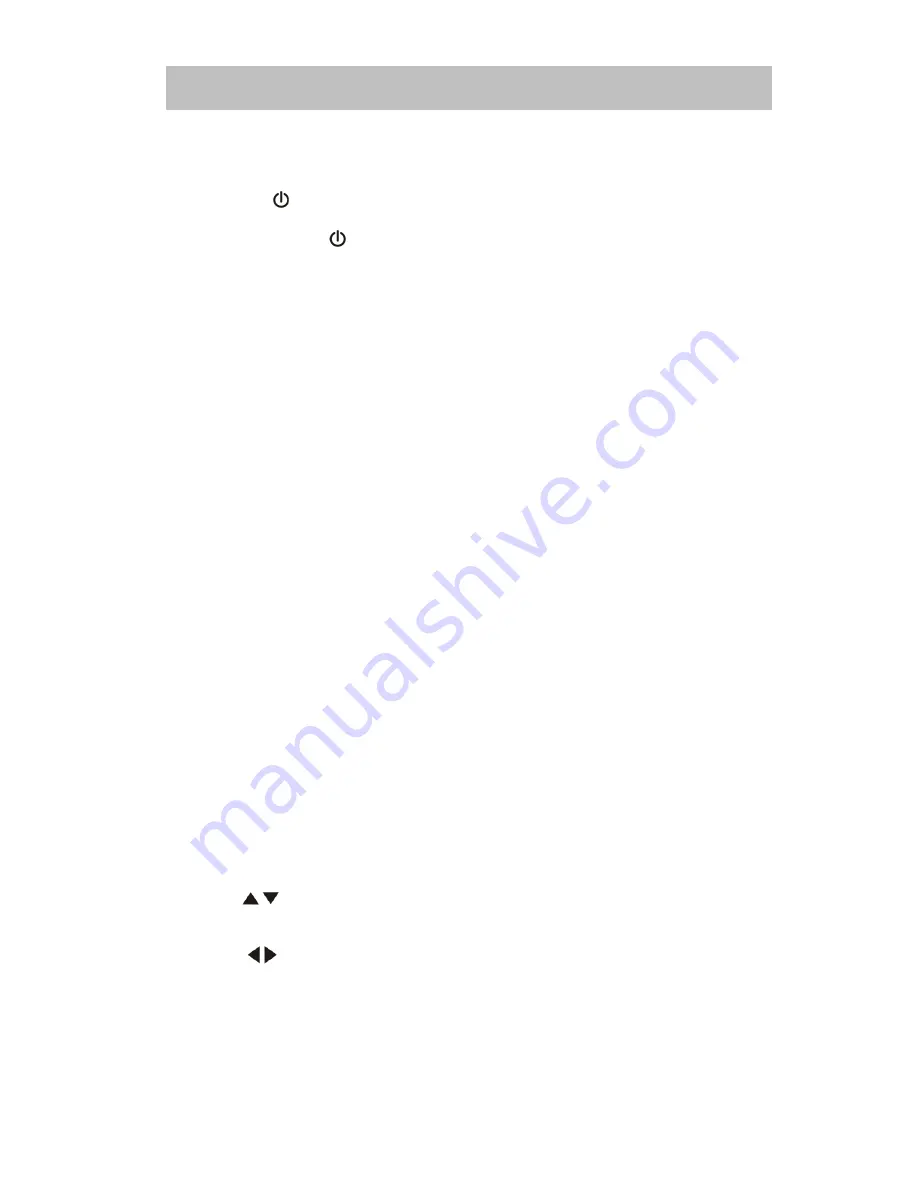
15
5.1
5.1
5.1
5.1
Power
Power
Power
Power On
On
On
On //// Off
Off
Off
Off
Press the
POWER/VOL
POWER/VOL
POWER/VOL
POWER/VOL
button to turn the unit on. The buttons on the front of the
unit are illuminated and start up message is briefly displayed on the LCD screen,
and then displays the current mode status. You can also turn on the unit by
pressing the (
) button on the remote control.
Press and hold the
POWER/VOL
POWER/VOL
POWER/VOL
POWER/VOL
button on the front panel for more than 1
second or press the (
) button on the remote to power off the unit. The monitor
is drawn back into the main compartment and the LCD screen displays “BYE
BYE”.
NOTE:
NOTE:
NOTE:
NOTE:
The operating voltage range is 10.5V - 16V. The unit will power off
automatically to protect itself, when the voltage is out of the operating range.
5.2
5.2
5.2
5.2
Playing
Playing
Playing
Playing Source
Source
Source
Source Selection
Selection
Selection
Selection
Press the
SRC
SRC
SRC
SRC
button on the front panel or the
MODE
MODE
MODE
MODE
button on the remote to
select among the available sources: TUNER, DVD, NAVI, AUX IN, Camera. The
selected playing mode is displayed on the TFT or LCD screen.
5.3
5.3
5.3
5.3
AUX
AUX
AUX
AUX IN
IN
IN
IN Mode
Mode
Mode
Mode
An external peripheral device can be connected to this unit via RCA cables to
the “AUX-IN”.
5.4
5.4
5.4
5.4
Volume
Volume
Volume
Volume Adjustment
Adjustment
Adjustment
Adjustment
To increase or decrease the volume level, turn the POWER/VOL on the front panel or press
the (
VOL+/
VOL+/
VOL+/
VOL+/ VOL-
VOL-
VOL-
VOL-
) buttons on the remote control. The volume ranges from “0” to “40”. The
default volume is “10” when the unit is powered on each time. Default volume memory setup:
Rotate Power/VOL knob on the front panel to select volume value and then press and hold
the Power/VOL button until you hear a single beep. When you hear the beep, setup is
completed.
5.5
5.5
5.5
5.5
Audio
Audio
Audio
Audio Control
Control
Control
Control Menu
Menu
Menu
Menu
The Audio Control feature allows you to easily adjust your audio system to meet
the acoustical characteristics of your vehicle, which vary depending on the type
of vehicle and its measurements. To get the best possible sound quality from
your new system, be sure to adjust the settings for the speakers as well. Proper
setting of the Fader and Balance enhances the effects of the cabin equalizer.
Accessing
Accessing
Accessing
Accessing the
the
the
the Audio
Audio
Audio
Audio Control
Control
Control
Control Menu
Menu
Menu
Menu
Press the
POWER/VOL
POWER/VOL
POWER/VOL
POWER/VOL
on the front panel once or press the (
SEL)
SEL)
SEL)
SEL)
button on the
remote control to enter the “Audio” menu.
Selecting
Selecting
Selecting
Selecting an
an
an
an Audio
Audio
Audio
Audio Feature
Feature
Feature
Feature for
for
for
for Adjustment
Adjustment
Adjustment
Adjustment
Press the
/
buttons on the remote to select a item to be adjusted.
Rotate the “Smart Dial ”on the front panel to select a item to be adjusted.
Adjusting
Adjusting
Adjusting
Adjusting an
an
an
an Audio
Audio
Audio
Audio Feature
Feature
Feature
Feature
Press the ( / ) buttons on the remote or rotate the
POWER/VOL
POWER/VOL
POWER/VOL
POWER/VOL
clockwise/counterclockwise to adjust the selected feature to the desired setting.
5
5
5
5 Operating
Operating
Operating
Operating Instructions
Instructions
Instructions
Instructions
















































