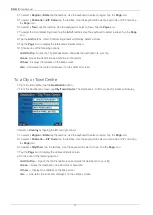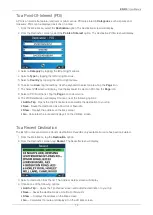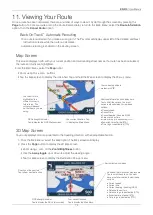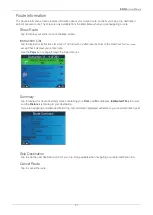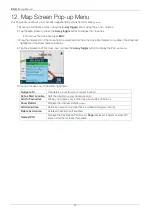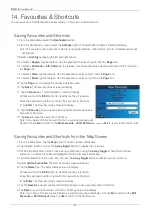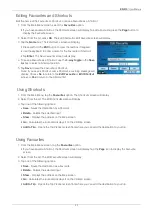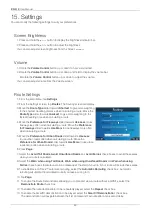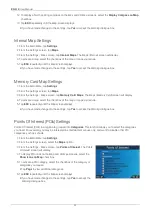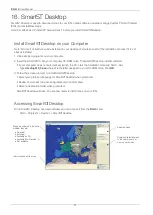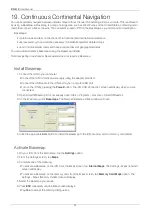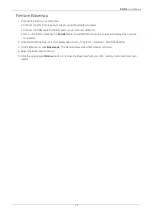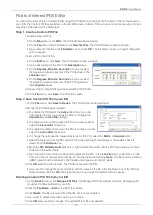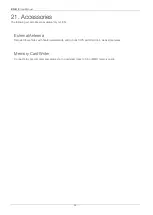28
iCN 510
| User Manual
12. To display a North pointing compass on the
Map
and
3D Map
screens, select the
Display Compass on Map
checkbox.
13. Tap
ESC
repeatedly until the
Map
screen displays.
• If you have made changes to the settings, tap
Yes
to accept the
Warning
dialogue box.
Internal Map Settings
1. From the
Main Menu
, tap
Settings
.
2. From the
Settings
screen, tap
Maps
.
3. From the
Settings - Maps
screen, tap
Internal Maps
. The
Maps (Internal)
screen will display.
4. To activate a map, select the checkbox of the map or maps you require.
5. Tap
ESC
repeatedly until the
Map
screen displays.
• If you have made changes to the settings, tap
Yes
to accept the
Warning
dialogue box.
Memory Card Map Settings
1. From the
Main Menu
, tap
Settings
.
2. From the
Settings
screen, tap
Maps
.
3. From the
Settings - Maps
screen, tap
Memory Card Maps
. The
Maps (Memory Card)
Maps (Memory Card
Maps (Memory Card
screen will display.
4. To activate a map, select the checkbox of the map or maps you require.
5. Tap
ESC
repeatedly until the
Map
screen displays.
• If you have made changes to the settings, tap
Yes
to accept the
Warning
dialogue box.
Points Of Interest (POIs) Settings
Points Of Interest (POIs) in a region are grouped into
Categories
. This function allows you to select the categories
you need. For example, you may be interested in entertainment venues only, and want to disable other POI
categories such as schools.
1. From the
Main Menu
, tap
Settings
.
2. From the
Settings
screen, select the
Maps
option.
3. From the
Settings - Maps
screen, tap
Points of Interest
. The
Points
of Interest
screen will display.
of Interest
of Interest
4. To display POI icons on the
Map
and
3D Map
screens, select the
Show Icons on Map
check box.
5. To activate a POI category, select the checkbox of the category or
categories you require.
• Tap
Page
to view additional categories.
6. Tap
ESC
repeatedly until the
Map
screen displays.
• If you have made changes to the settings, tap
Yes
to accept the
Warning
dialogue box.