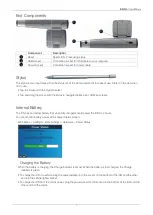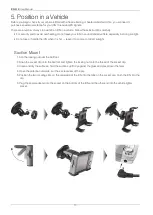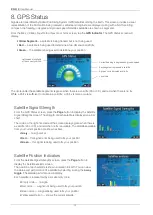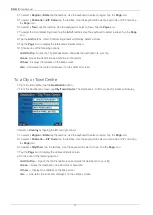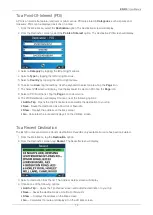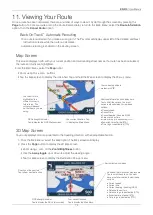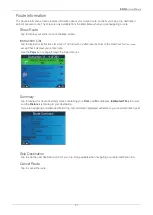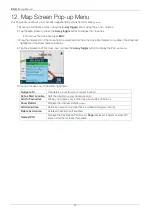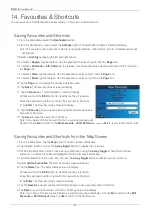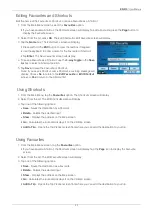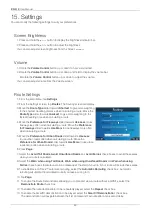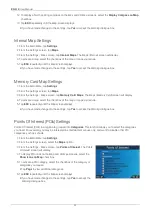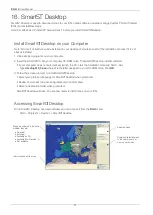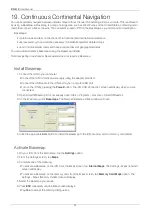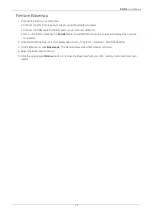20
iCN 510
| User Manual
Next Turn Screen
Displays the turn direction, street name and the distance to the next turn. A route must have been calculated for this
screen to display. Access to this screen is set on the
Settings - Display
screen.
Settings - Display
Settings - Display
1. From the
Main Menu
, tap the
Map
option The
Map
screen will display.
2. Press the
Page
button until the
Next Turn
screen displays.
Next Four Turns Screen
This screen displays the next four turns of your route, the turn direction, street name and the distance to the turn.
A route must have been calculated for this screen to display. Access to this screen is set on the
Settings - Display
screen.
1. From the
Main Menu
, select the
Map
option. The
Map
screen will display.
2. Press the
Page
button until the
Next Four Instructions
screen displays.
Distance to the next turn.
GPS strength indicator.
Tap to display the
GPS Status
screen.
Direction of the next turn.
Tap to hear next instruction.
Your current location.
Tap to display the
Main Menu
.
The next instruction.
Additional information can be displayed
here. Tap to scroll the following options:
• Current speed
• Current time
• Current bearing / heading (HDG)
• Distance to next turn
• Distance to go to destination (DTG)
• Expected time of arrival (ETA)
• Time to go to destination (TTG).
Map of the next turn.
The next turn is highlighted at the top of the list.
Your current location.
Tap to display the
Main Menu
.
The distance between the turn and your
destination.
Your destination or next
destination point.
Additional information can be displayed
here. Tap to scroll the following options:
• Current speed
• Current time
• Current bearing / heading (HDG)
• Distance to next turn
• Distance to go to destination (DTG)
• Expected time of arrival (ETA)
• Time to go to destination (TTG)
GPS strength indicator.
Tap to display the
GPS Status
screen.