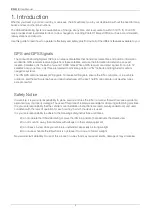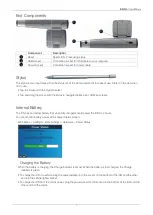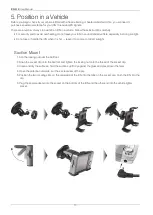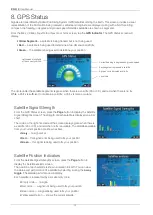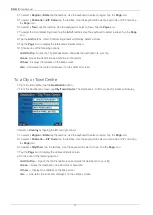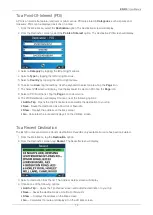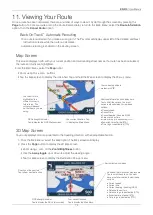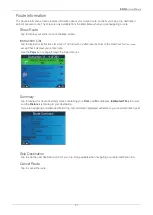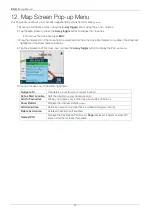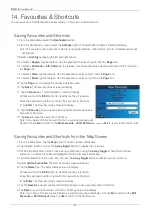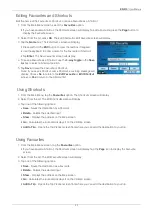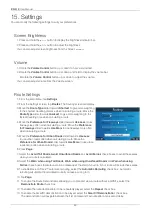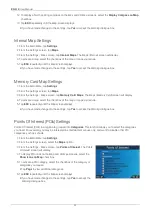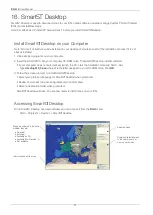18
iCN 510
| User Manual
10. Avoiding an Area
You can calculate a route that avoids a specifi ed area on the map. Up to ten Avoid Areas can be added. Avoid Areas are
displayed as shaded areas. If no alternative route exists, you will be routed through an Avoid Area.
Adding an Avoid Area
1. From the
Main Menu
, tap the
Map
option. The
Map
screen will display.
2. Tap the
Map
screen and drag the intersection of the cross-hair over the area that you want to avoid.
3. Tap the intersection of the cross-hair, or press the
4-way toggle
button to display the
Pop-up
menu.
4. Select
Add Avoid Area
. An Avoid Area is displayed.
5. Set the Avoid Area to the correct size and position using the
4-way toggle
.
6. Tap the Avoid Area or press the
4-way toggle
button to enable the Avoid Area.
Deleting an Avoid Area
1. From the
Main Menu
, tap the
Map
option. The
Map
screen will display.
2. Tap the
Map
screen and drag the intersection of the cross-hair over the Avoid Area that you want to delete.
3. Tap the intersection of the cross-hair, or press the
4-way toggle
button to display the
Pop-up
menu.
4. Select
Delete Avoid Area
. The Avoid Area is deleted.
Deleting All Avoid Areas
1. From the
Main Menu
, tap
Settings
.
2. From the
Settings
screen, tap
My Data
.
3. From the
My Data
screen, tap
Clear Data
. The
Settings - Clear Data
screen will display.
4. Tap
Clear Avoid Areas
.
• Tap
Yes
to accept the
Warning
dialogue box.