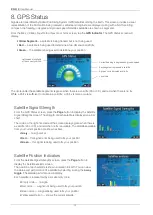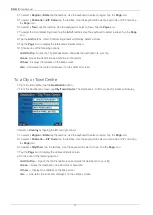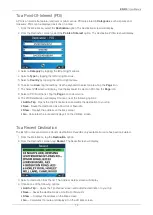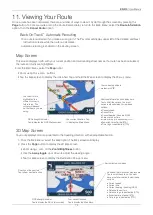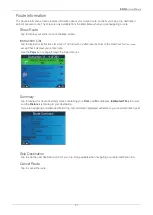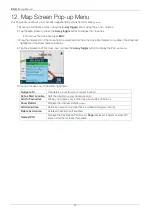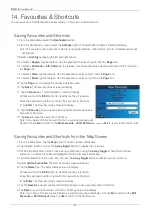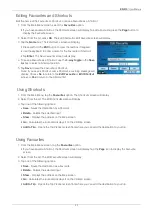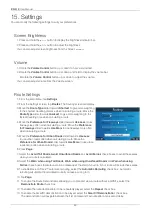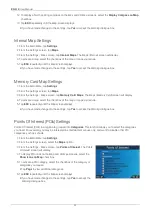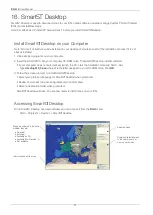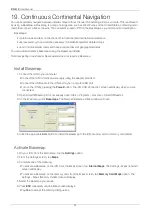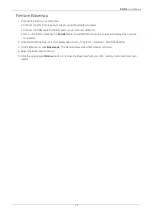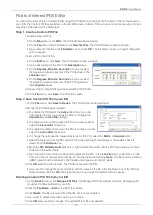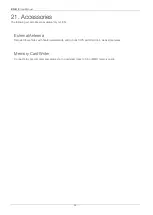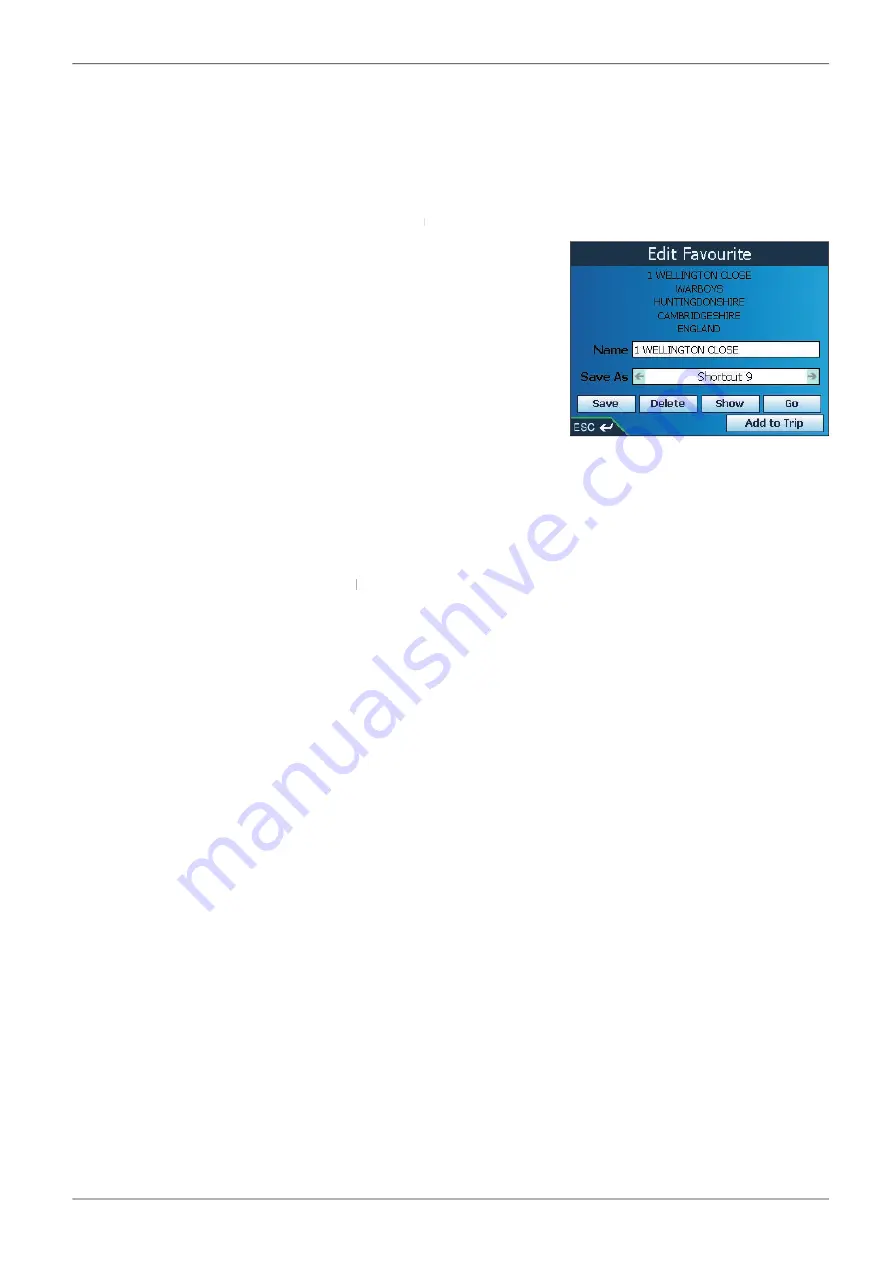
25
iCN 510
| User Manual
Editing Favourites and Shortcuts
Edit the name of the Favourite or Shortcut, or save a Favourite as a Shortcut.
1. From the
Main Menu
screen, select the
Favourites
option.
• If you have saved a Shortcut, the
Shortcuts
screen will display. To edit a Favourite, press the
Page
button to
display the
Favourite
screen.
2. Select from the list, press
OK
. The
Edit Shortcut
or
Edit Shortcut
Edit Shortcut
Edit Favourite
screen will display.
3. Tap the
Name
box. The
Enter Name
screen will display
• Press and hold the
ESC
button to clear the text box if required.
• Use the keyboard to enter a name for the Favourite or Shortcut.
• Tap
Enter
. The
New Favourite
screen will display.
4. To save a Favourite as a Shortcut, use the
4-way toggle
in the
Save
As
box to select a Shortcut position.
5. Tap
Save
to save the Favourite or Shortcut.
Note: If you save a Shortcut over a Shortcut, a warning message will
display. Choose
No
to return to the
Edit Favourite
or
Edit Shortcut
screen or
Yes
to return to the Shortcut list.
Using Shortcuts
1. From the
Main Menu
, tap the
Favourites
option. The
Shortcuts
screen will display.
2. Select from the list. The
Edit Shortcut
screen will display.
Edit Shortcut
Edit Shortcut
3. Tap one of the following options:
•
Save
- Saves the destination as a Shortcut
•
Delete
- Deletes the selected input
•
Show
- Displays the address on the
Map
screen
•
Go
- Calculates the route and displays it on the
3D Map
screen
•
Add to Trip
- Opens the
Trip Planner
screen from where you can add the destination to your trip.
Using Favourites
1. From the
Main Menu
screen, tap the
Favourites
option.
• If you have saved a Shortcut, the
Shortcuts
screen will display. Tap the
Page
icon to display the
Favourite
screen.
2. Select from the list. The
Edit Favourite
screen will display.
3. Tap one of the following options:
•
Save
- Saves the destination as a Favourite
•
Delete
- Deletes the selected input
•
Show
- Displays the address on the
Map
screen
•
Go
- Calculates the route and displays it on the
3D Map
screen
•
Add to Trip
- Opens the
Trip Planner
screen from where you can add the destination to your trip.