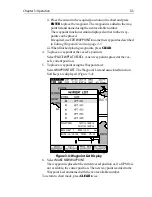Chapter 1: Overview
1-7
Note: During many operations the cursor cannot be moved around the
screen, eg. whilst a function bar is displayed, the cursor is used exclusive-
ly for selection. In such cases, three rapid beeps indicate invalid action.
Dedicated Keys
These keys have fixed functions. Some keys can be used in either of two
ways:
•
Press: Press the key momentarily and then release it. This method is
used for most key operations.
•
Press and hold: Press the key, keep it pressed for the period of time
stated (eg. 3 seconds), then release it.
When a dedicated key is pressed, one of the following occurs:
1. The associated operation is actioned, eg. change chart scale (
RANGE
key).
2. A pop-up menu is displayed, providing further options.
3. A set of functions is displayed.
As a key is pressed, a single audio beep confirms the key action. If the
key-press is not valid for the current screen or mode, three rapid beeps
sound to indicate that no response is available. If required, the key beeps
can be turned off as part of your set up procedure (see Chapter 4).
Function Bar
The Function Bar at the bottom of the screen contains a number of
functions which change according to the current operation. The functions
are grouped into related sets and subsets providing access to the various
functions. The primary function bar is displayed when the
ENTER
key is
pressed.
The currently selected function is highlighted by means of a gray
background.
When a function is invoked, one of the following occurs:
1. The associated operation is actioned, eg.
GOTO WAYPOINT
.
2. A sub-set of functions is displayed.
3. A pop-up menu is displayed, providing further options.
4. The appropriate database list (Route or Waypoint) is displayed.
As with dedicated keys, when the action is invoked, a single audio beep
confirms the action. If the selection is not valid, three rapid beeps indicate
invalid action. Key beeps can be deactivated as part of the set up
parameters (see Chapter 4).
Summary of Contents for Raychart 425
Page 1: ...Raychart 425 Chartplotter Owner s Handbook Document 81172_2 Date January 2001...
Page 2: ......
Page 70: ...3 44 Raychart 425 Chartplotter...
Page 100: ...6 4 Raychart 425 Chartplotter...
Page 104: ...B 2 Raychart 425 Chartplotter...
Page 106: ...C 2 Raychart 425 Chartplotter...
Page 108: ...D 2 Raychart 425 Chartplotter...
Page 110: ......
Page 112: ...T 2 Raychart 425 Chartplotter...
Page 114: ...T 4 Raychart 425 Chartplotter...