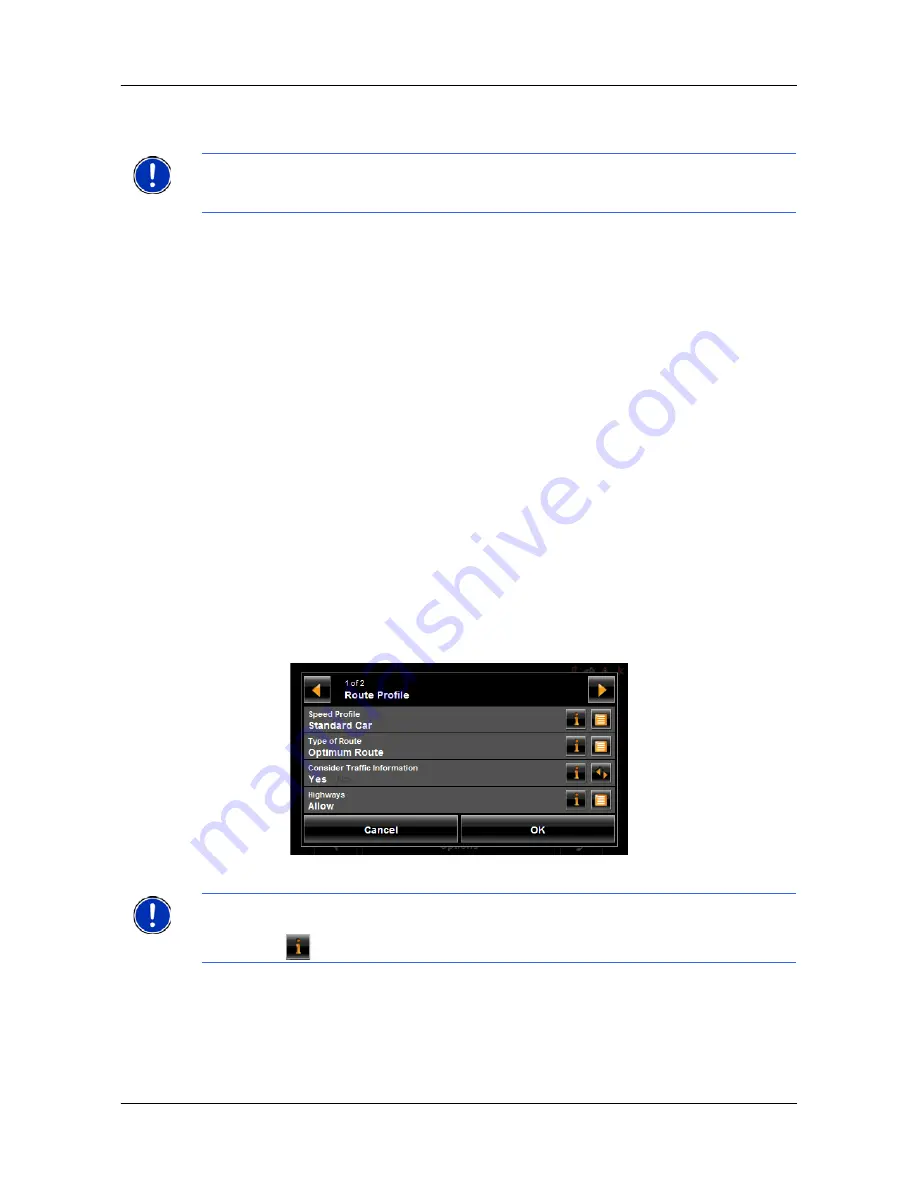
Routes
Navigation
December 2008
NAVIGON 5100 max User’s Guide
93
Version 2.1
NAVIGON, INC.
The POI is added to your route as an interim destination. When you are approach-
ing the exit, the
NAVIGON 5100 max
provides navigation instructions to the POI.
Remove an Exit POI from your Route
If you change your mind, you can remove an exit POI from your route.
During navigation:
1.
Tap on the map.
The Navigation mode map functions window displays.
2.
Tap Interim Destination.
The I
NTERIM
D
ESTINATION
MENU
displays.
3.
Tap
Skip Route Point
.
The exit POI is removed from the route and the map re-displays in
Navigation
mode
.
Viewing or Changing the Route Profile
The calculation of a route is based on route options.
On the R
OUTE
P
LANNING
WINDOW
:
1.
Create a route or load a previously saved route.
2. Tap the
Show Route
button.
The map opens in
Preview mode
and displays the calculated route.
3. Tap
the
Route Profile
button
.
You can view and, if necessary, change any of the displayed options.
Note:
If an exit POI interim destination is added after you have passed the exit, the
NAVIGON 5100 max
will take you off the originally calculated route and navigate you
back to the POI.
Note:
Once options are changed, they remain in effect for all subsequent routes.
You can get information regarding changing individual route profiles by tapping the cor-
responding
(
Help
) button.
















































