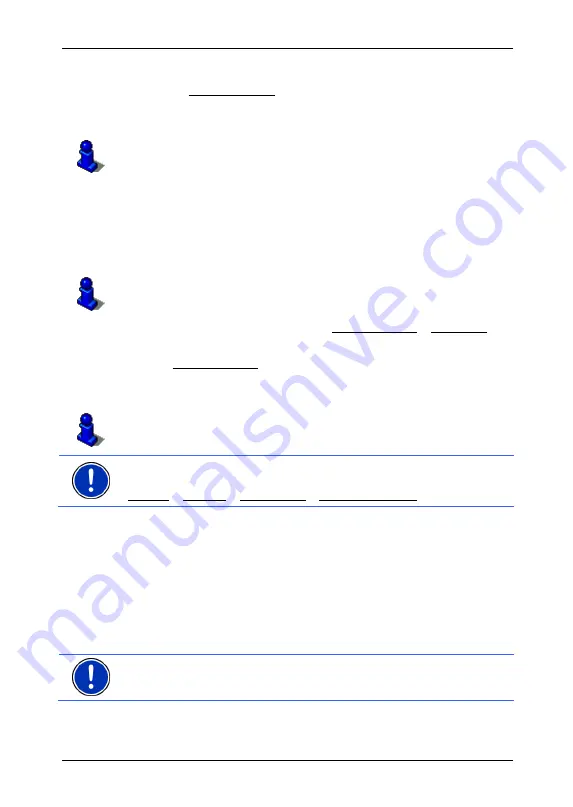
User's manual NAVIGON 72XX
Navigation
- 29 -
2. Tap on the destination to which you would like to navigate.
3. Tap on Start Navigation.
The map opens in
Preview
mode. The destination is indicated on
the map.
For detailed information on how to start navigation, please refer to
chapter "Starting navigation" on page 31. Please read on there.
6.2.7 Favourites
Destinations to which you want to travel often can be saved in the
F
AVOURITES
list.
In the
F
AVOURITES
list you can save up to 500 destinations.
Information on how to save a destination can be found in chapter
"Saving destinations" on page 32.
1. In
the
N
AVIGATION
window, tap on My Destinations > Favourites.
2. Tap on the destination to which you would like to navigate.
3. Tap
Start
Navigation.
The map opens in
Preview
mode. The destination is indicated on
the map.
For detailed information on how to start navigation, please refer to
chapter "Starting navigation" on page 31. Please read on there.
Note:
Favourites are displayed on the map by means of a little flag and
with their names. You may switch these displays on or off under
Options > Settings > Map Display > Categories Shown.
6.2.8 Imported
addresses
Using the
NAVIGON Sync
software you can export to you navigation
system any contact addresses which you have saved in Microsoft
Outlook on your computer.
Moreover, you can copy entered destination addresses from many
internet route planners directly to your navigation system. This
functionality is easily accessible on the respective web site if it is
available.
Note:
You will find the
NAVIGON Sync
software on the DVD supplied.
Contacts which have been saved with several addresses will appear
once with each address in the
I
MPORTED ADDRESSES
list.






























