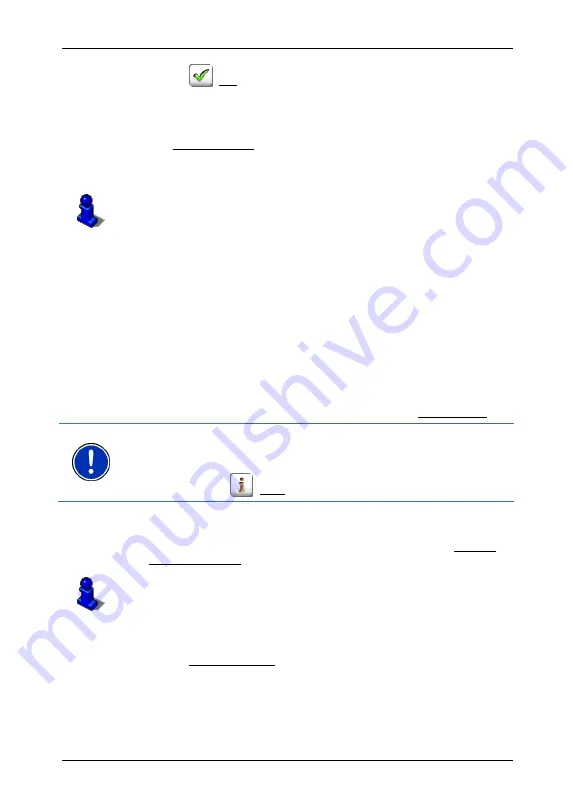
User's manual NAVIGON 72XX
Navigation
- 31 -
4. Tap
on
(OK)
The
D
ESTINATION ON
M
AP
window opens. The detailed address data
of the selected destination is displayed in the upper left-hand
corner.
5. Tap Take Me There.
The map opens in
Preview
mode. The destination is indicated on
the map.
For detailed information on how to start navigation, please refer to
chapter "Starting navigation" on page 31. Please read on there.
6.2.11 Starting
navigation
The map is open in
Preview
mode.
The navigation destination is depicted by a small flag. The distance to
cover and the estimated time of arrival (ETA) are displayed.
►
Tap on the ETA if you want the estimated duration of travel to be
displayed instead.
Route Profile
The route is calculated on the basis of a route profile.
►
If you want to view or change the route profile, tap Route Profile.
Note:
If you change the route profile, the changes will also apply to
future navigations.
Information about individual route profile settings can be obtained by
tapping the related
(Help) button.
Turn-by-Turn List
►
If you want to see detailed directions for the route, tap on Options >
Turn-by-Turn List.
For details of the functions in the
T
URN
-
BY
-T
URN
L
IST
window refer to
chapter "Turn-by-Turn List" on page 48.
Start Navigation
►
Tap on Start Navigation or simply start driving.
No GPS reception
If GPS signal reception is not good enough, the following message will
appear: "GPS reception is currently not sufficient. Navigation starts
automatically as soon as GPS reception is OK again."






























