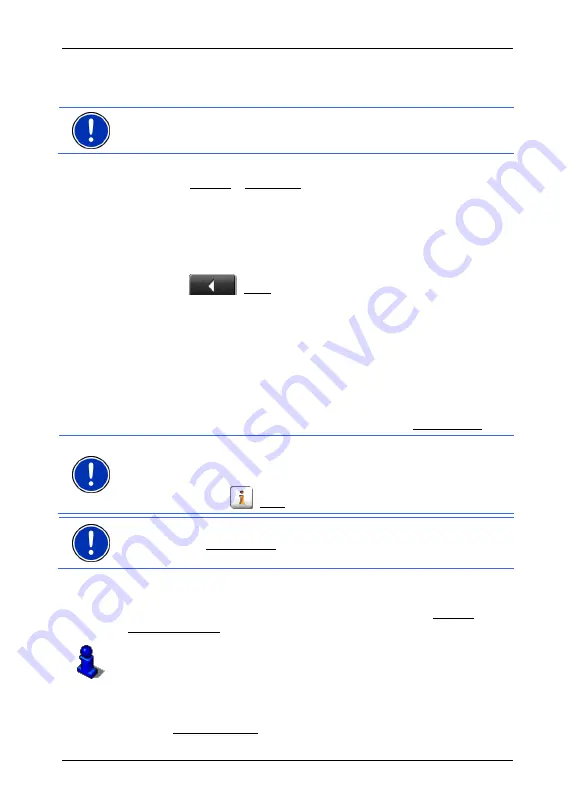
User's manual NAVIGON 72XX
- 36 -
Navigation
6.4.6 Simulating
routes
It is also possible simply to simulate navigation on a planned route.
Note:
GPS reception is not necessary for simulation.
If you have planned a multi-leg route, only the first leg will be simulated.
You have calculated and displayed a route.
►
Tap on Options > Simulation.
The route will be recalculated for simulation purposes. Simulation
starts when calculation has finished.
Stopping simulation
You can stop simulation at any time.
►
Tap on
(Back)
The
R
OUTE
P
LANNING
window opens.
6.4.7 Starting
navigation
You have calculated and displayed a route.
Route Profile
The route is calculated on the basis of a route profile.
If you want to view or change the route profile, tap on Route Profile.
Note:
If you change the route profile, the changes will also apply to
future navigations.
Information about individual route profile settings can be obtained by
tapping the related
(Help) button.
Note:
If you load routes that come from a company other than
NAVIGON the Route Profile button is possibly deactivated. You may
then not modify the profile for that route.
Turn-by-Turn List
If you want to see detailed directions for the route, tap on Options >
Turn-by-Turn List.
For details of the functions in the
T
URN
-
BY
-T
URN
L
IST
window refer to
chapter "Turn-by-Turn List" on page 48.
Start Navigation
►
Tap Start Navigation.






























