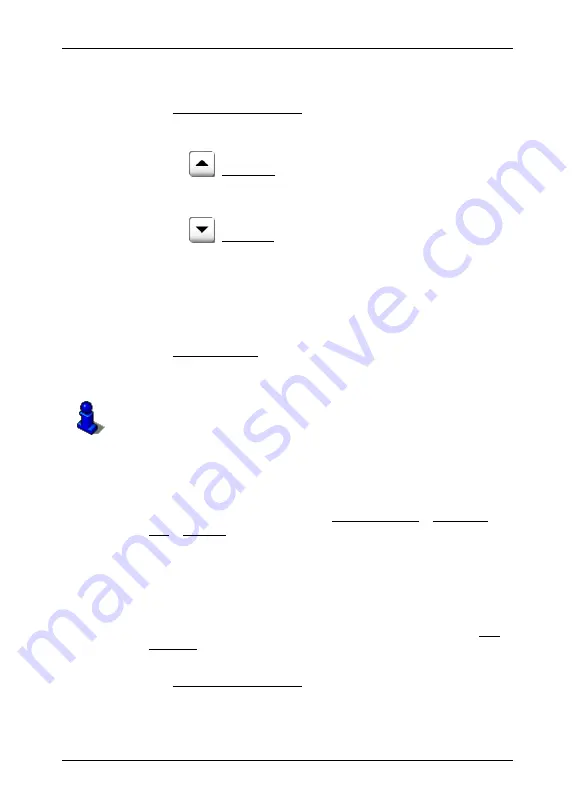
User's manual NAVIGON 72XX
- 26 -
Navigation
The
POI
N
ATIONWIDE
window opens.
2. Select a category from which you would like to find a POI.
The Name of the Destination list opens. It contains the POI from the
selected category, sorted alphabetically.
3. If the list is very comprehensive:
►
Tap on
(Close List)
The keyboard displays.
►
Enter the first letters of your destination.
►
Tap on
(Open List)
The list includes only those destinations that begin with or contain
the entered letters.
4. Tap on the name of the destination.
Information from the navigation system's database about the
specified POI is displayed instead of the keyboard. (Refer to
"Information about the destination" on page 28)
5. Tap
Start
Navigation.
The map opens in
Preview
mode. The destination is indicated on
the map.
For detailed information on how to start navigation, please refer to
chapter "Starting navigation" on page 31. Please read on there.
POI in a particular location
POI in a particular location can be useful when navigating in an
unfamiliar town.
1. In
the
N
AVIGATION
window, tap on New Destination > Search for
POI > in a City.
The
POI
IN A
C
ITY
window opens.
2. Enter the name or the postal code of the destination town.
3. Select a category from which you would like to find a POI. You can't
select categories from which no POI is to be found in the specified
city.
If sub-categories exist for the category you have selected, the Sub
Category list opens.
4. Select the sub-category from which you would like to select a POI.
The Name of the Destination list opens. It contains POI from the
specified category, sorted alphabetically.
5. If the list is very comprehensive:






























