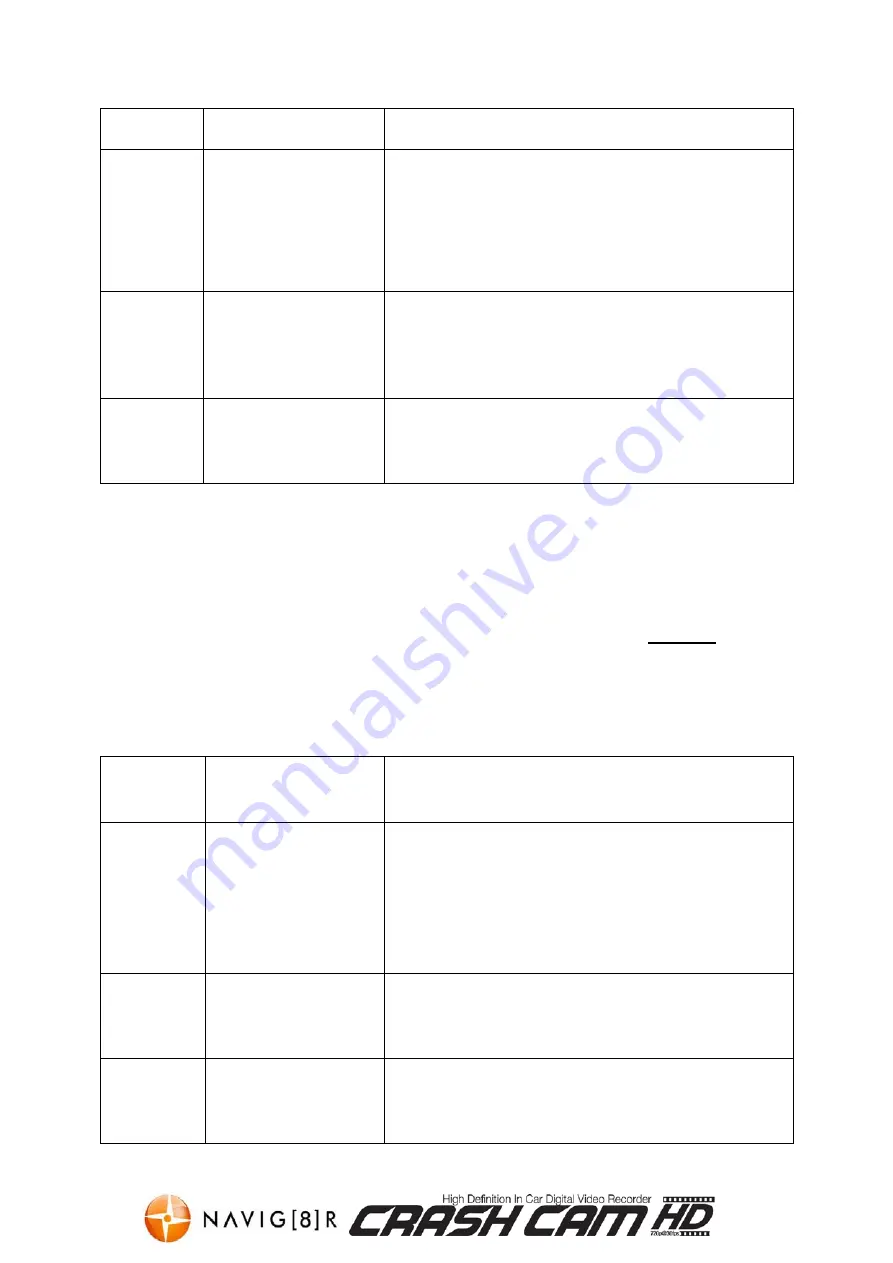
NAVCAM-HD
USER MANUAL
8
Option
Image Size:
Select [
5M
2560 x
1920/
3M
2048 x
1536/
2M
1600 x
1200/
1M
1280 x
1024]
5M
2560x1920 has a higher image quality, but uses
up more data/file space
1M
1280x1024 has less image quality, but uses up
less data/file space
Time
stamp:
Select [
On
/
Off
]
Records the current date and time onto the still
image picture file (time is set in the setup options)
Night
Mode:
Select [
Cancel
/
Auto
] If set to “auto” the IR LED’s around the camera lens
will improve image quality in low light.
Playback Mode Setting
Turn on the NAVCAM-HD and press the “OK” button to stop recording. Press the
MODE
button until the either the purple “play” triangle icon or the black/white film strip icon
appears in the top left of the LCD display. Next press
MENU
to enter into Playback mode
settings. Press the
▲
/
▼
buttons to select one of the setup options and press OK to select
that option
Available Options:
Menu
Option
Selection Options
Option Description
Delete:
Select [This image/
All/ Cancel]
Choose to delete the current image, all images or
cancel and exit this option
Show
thumbnails:
Select [OK/ Cancel]
Show the images/videos as small “thumbnail
pictures” for easier reviewing
Volume
adjust:
Select [
1/ 2/ 3/ 4/ 5/
6
]
Adjust the playback volume for video playback (only
available in video settings)

![Preview for 1 page of Navig[8]r Navcam-HD User Manual](http://thumbs.mh-extra.com/thumbs/navig-8-r/navcam-hd/navcam-hd_user-manual_3570958-01.webp)
![Preview for 2 page of Navig[8]r Navcam-HD User Manual](http://thumbs.mh-extra.com/thumbs/navig-8-r/navcam-hd/navcam-hd_user-manual_3570958-02.webp)
![Preview for 3 page of Navig[8]r Navcam-HD User Manual](http://thumbs.mh-extra.com/thumbs/navig-8-r/navcam-hd/navcam-hd_user-manual_3570958-03.webp)
![Preview for 4 page of Navig[8]r Navcam-HD User Manual](http://thumbs.mh-extra.com/thumbs/navig-8-r/navcam-hd/navcam-hd_user-manual_3570958-04.webp)
![Preview for 5 page of Navig[8]r Navcam-HD User Manual](http://thumbs.mh-extra.com/thumbs/navig-8-r/navcam-hd/navcam-hd_user-manual_3570958-05.webp)
![Preview for 6 page of Navig[8]r Navcam-HD User Manual](http://thumbs.mh-extra.com/thumbs/navig-8-r/navcam-hd/navcam-hd_user-manual_3570958-06.webp)
![Preview for 7 page of Navig[8]r Navcam-HD User Manual](http://thumbs.mh-extra.com/thumbs/navig-8-r/navcam-hd/navcam-hd_user-manual_3570958-07.webp)
![Preview for 8 page of Navig[8]r Navcam-HD User Manual](http://thumbs.mh-extra.com/thumbs/navig-8-r/navcam-hd/navcam-hd_user-manual_3570958-08.webp)
![Preview for 9 page of Navig[8]r Navcam-HD User Manual](http://thumbs.mh-extra.com/thumbs/navig-8-r/navcam-hd/navcam-hd_user-manual_3570958-09.webp)
![Preview for 10 page of Navig[8]r Navcam-HD User Manual](http://thumbs.mh-extra.com/thumbs/navig-8-r/navcam-hd/navcam-hd_user-manual_3570958-10.webp)
![Preview for 11 page of Navig[8]r Navcam-HD User Manual](http://thumbs.mh-extra.com/thumbs/navig-8-r/navcam-hd/navcam-hd_user-manual_3570958-11.webp)
![Preview for 12 page of Navig[8]r Navcam-HD User Manual](http://thumbs.mh-extra.com/thumbs/navig-8-r/navcam-hd/navcam-hd_user-manual_3570958-12.webp)
![Preview for 13 page of Navig[8]r Navcam-HD User Manual](http://thumbs.mh-extra.com/thumbs/navig-8-r/navcam-hd/navcam-hd_user-manual_3570958-13.webp)

















