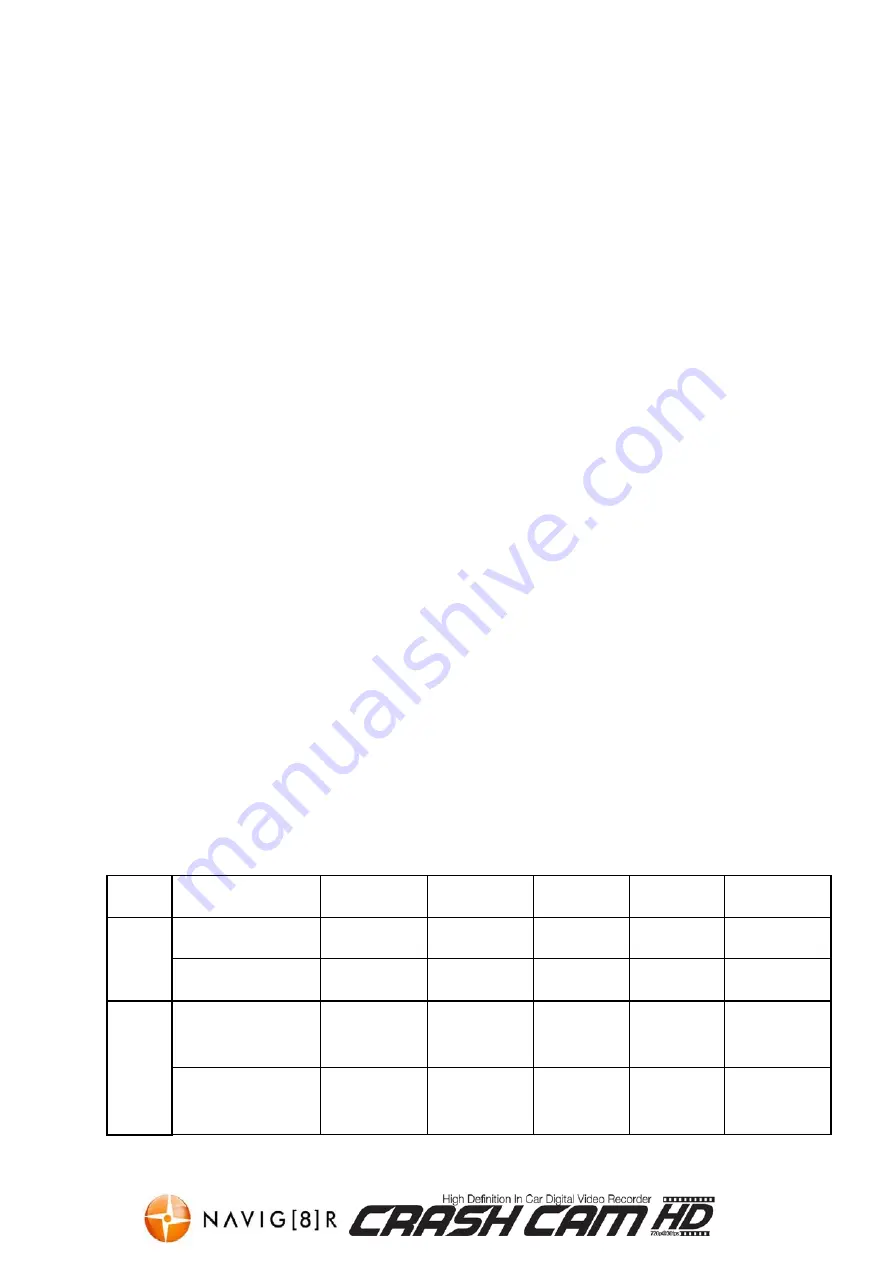
NAVCAM-HD
USER MANUAL
9
USB Connection
Connect the NAVCAM-HD to a Windows (XP or 7) PC with the USB cable (included). The LCD
screen on the NAVCAM-HD will turn blue with the words “MSDC”.
Under “My computer” or “Windows Explorer” you should see a drive which will resemble a
“Removable Disk (?:)” (like a USB Flash drive or Hard drive). Recorded files are stored in the
DCIM\xxxDSCIM\ folder, and the files are named as [PICT****. AVI for video or PICT***.JPG
for still images. These files can be played back using Windows Media player or a compatible
.avi media player or an image viewer (for images)
Playback on TV
Connect the NAVCAM-HD to a TV or AV monitor with the supplied AV cable (3.5mm phono
plug one end, RCA composite connectors on the other end).
Turn on the NAVCAM-HD and select
Playback
mode automatically (as described above in
Playback mode setting).
Note:
1) A Micro SDHC card must be inserted into the device before recording.
2) The NAVCAM-HD supports cycle recording in increments of 2/5/15 minutes. It will
overwrite the oldest video files with new ones. Depending on the size of the Micro SDHC
card and the speed rating of the card, there may be as much as a 3 second pause time whilst
old files are overwritten with the newer files. This pause time will not be recorded.
3) As the NAVCAM-HD has a DC5V input, please use the original car charger which will step
down the car’s 12/24VDC to 5VDC and fuse the circuit in the event of an overload. The inline
fuse is contained within the 12v DC plug and is replaceable.
Video/Photos Storage Capacity
Resolution
2GB
4GB
8GB
16GB
32GB
Video
1280*720 (720P)
20min
40min
80min
160min
320min
640*480 (VGA)
40min
80min
160min
320min
640min
Photo
1M (1280*1024)
11650
photos
23300
photos
46600
photos
93200
photos
186400
photos
2M (1600*1200)
8400
photos
16800
photos
33600
photos
67200
photos
134400
photos

![Preview for 1 page of Navig[8]r Navcam-HD User Manual](http://thumbs.mh-extra.com/thumbs/navig-8-r/navcam-hd/navcam-hd_user-manual_3570958-01.webp)
![Preview for 2 page of Navig[8]r Navcam-HD User Manual](http://thumbs.mh-extra.com/thumbs/navig-8-r/navcam-hd/navcam-hd_user-manual_3570958-02.webp)
![Preview for 3 page of Navig[8]r Navcam-HD User Manual](http://thumbs.mh-extra.com/thumbs/navig-8-r/navcam-hd/navcam-hd_user-manual_3570958-03.webp)
![Preview for 4 page of Navig[8]r Navcam-HD User Manual](http://thumbs.mh-extra.com/thumbs/navig-8-r/navcam-hd/navcam-hd_user-manual_3570958-04.webp)
![Preview for 5 page of Navig[8]r Navcam-HD User Manual](http://thumbs.mh-extra.com/thumbs/navig-8-r/navcam-hd/navcam-hd_user-manual_3570958-05.webp)
![Preview for 6 page of Navig[8]r Navcam-HD User Manual](http://thumbs.mh-extra.com/thumbs/navig-8-r/navcam-hd/navcam-hd_user-manual_3570958-06.webp)
![Preview for 7 page of Navig[8]r Navcam-HD User Manual](http://thumbs.mh-extra.com/thumbs/navig-8-r/navcam-hd/navcam-hd_user-manual_3570958-07.webp)
![Preview for 8 page of Navig[8]r Navcam-HD User Manual](http://thumbs.mh-extra.com/thumbs/navig-8-r/navcam-hd/navcam-hd_user-manual_3570958-08.webp)
![Preview for 9 page of Navig[8]r Navcam-HD User Manual](http://thumbs.mh-extra.com/thumbs/navig-8-r/navcam-hd/navcam-hd_user-manual_3570958-09.webp)
![Preview for 10 page of Navig[8]r Navcam-HD User Manual](http://thumbs.mh-extra.com/thumbs/navig-8-r/navcam-hd/navcam-hd_user-manual_3570958-10.webp)
![Preview for 11 page of Navig[8]r Navcam-HD User Manual](http://thumbs.mh-extra.com/thumbs/navig-8-r/navcam-hd/navcam-hd_user-manual_3570958-11.webp)
![Preview for 12 page of Navig[8]r Navcam-HD User Manual](http://thumbs.mh-extra.com/thumbs/navig-8-r/navcam-hd/navcam-hd_user-manual_3570958-12.webp)
![Preview for 13 page of Navig[8]r Navcam-HD User Manual](http://thumbs.mh-extra.com/thumbs/navig-8-r/navcam-hd/navcam-hd_user-manual_3570958-13.webp)

















