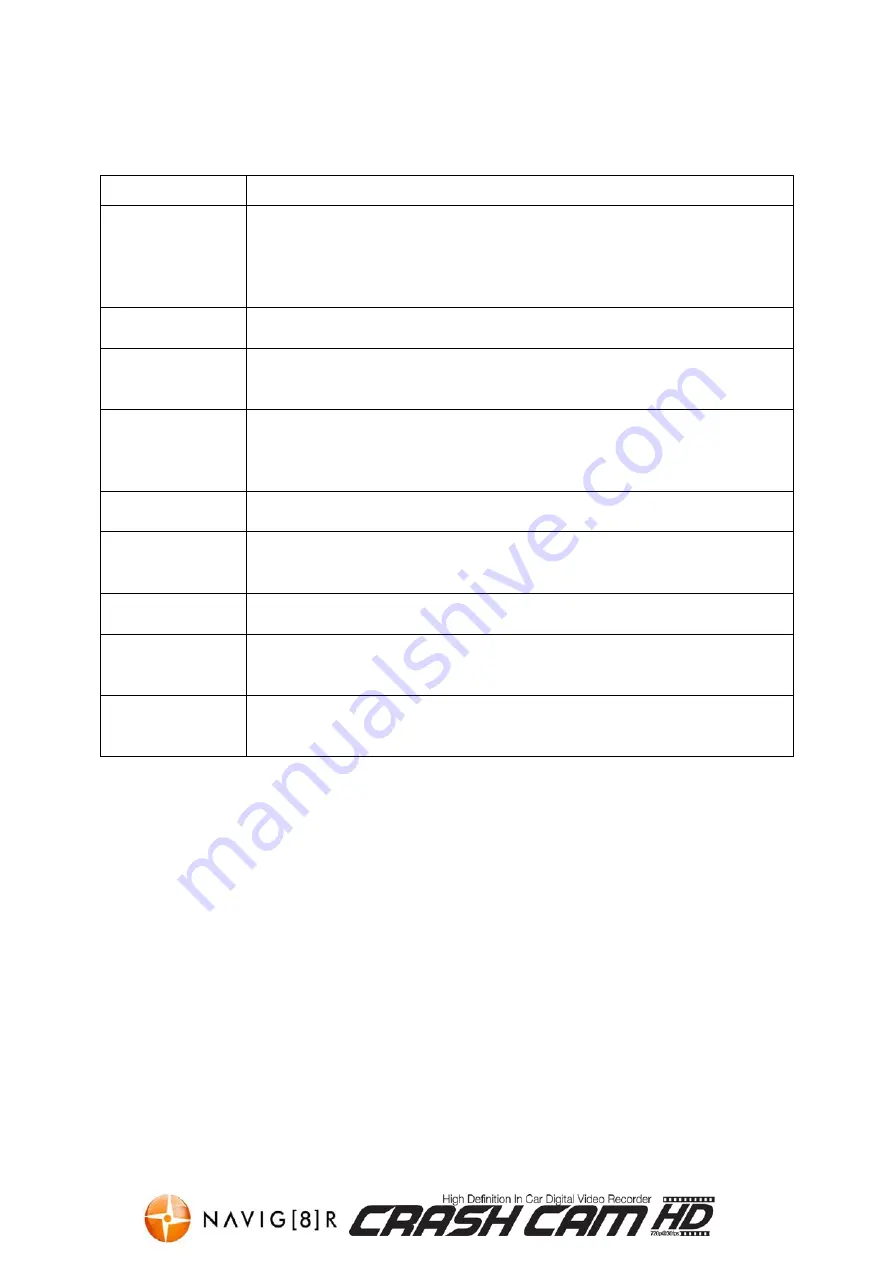
NAVCAM-HD
USER MANUAL
11
TROUBLE SHOOTING / Q & A
Fault
Suggestion
Device does not
turn off
If in vehicle: check that the 12V socket is not still powered (on) when the key is
removed (as with some European cars).
Wait 20 seconds for file finalisation / closure.
Disconnect power lead to device
Press “ok” to stop recording, then press power to turn off.
Cant playback the
.avi video files
Upgrade your windows media player version or use an alternate media player
such as VLC media player
My video/pictures
of an incident are
NOT there
Check the capacity of your SD card, the files may have been overwritten in the
record cycle process. Ensure STOP THE RECORDING if you want to keep a
video/picture of an event otherwise it will be over written.
The device has
frozen / stopped
working.
Check the speed of your Micro SD card. We recommend class 4 for faster
transfer rates, especially If the record file size is bigger (say 15 min recording
increments at 720 HD).
Press the “reset” button with a paper clip to reset the settings back to default
The date/time is
incorrect
Reset the date / time in the settings menu. If the battery runs completely flat,
then the date/time will need to be reset
The image is
upside down on
the display
Press the “flip button” to invert the image
The suction cup
keeps coming off
Ensure the windscreen and surface area of the suction cup are clean.
In wet or very hot weather, the suction cup mount may need to be reapplied.
Cant see the
device in my
computer
Check the USB cable connection to the device and USB port. Try another USB
port, possibly directly to the PC/notebook (rather than through a USB hub)
No Video
displayed on TV
- Check the cable connections on the Navcam-HD and that playback mode is
selected
- Check the AV input selection on the TV
PRODUCT SPECIFICATIONS
True 720P HD video recording in AVI format, no special software needed for playback
Video output: 1280 x 720 @ 30 fps, True 720P HD (not software interpolated)
Standard .avi video formats and .jpg image formats for maximum playback
compatibility.
Photo output: Maximum resolution JPEG 2560 x 1920 (5 megapixels)
Built-in Infra Red LEDs for improved image quality in low light.
High density CMOS sensor for high quality image capture and processing
High-speed dynamic video recording, instant response to light environment
2.5 inch colour TFT LCD display screen
270 degree rotatable lens for optimum positioning or record what’s behind you.
On board rechargeable Lithium battery
Motion detect recording for when you’re not there.
120 degree wide angle lens to capture more detail.

![Preview for 1 page of Navig[8]r Navcam-HD User Manual](http://thumbs.mh-extra.com/thumbs/navig-8-r/navcam-hd/navcam-hd_user-manual_3570958-01.webp)
![Preview for 2 page of Navig[8]r Navcam-HD User Manual](http://thumbs.mh-extra.com/thumbs/navig-8-r/navcam-hd/navcam-hd_user-manual_3570958-02.webp)
![Preview for 3 page of Navig[8]r Navcam-HD User Manual](http://thumbs.mh-extra.com/thumbs/navig-8-r/navcam-hd/navcam-hd_user-manual_3570958-03.webp)
![Preview for 4 page of Navig[8]r Navcam-HD User Manual](http://thumbs.mh-extra.com/thumbs/navig-8-r/navcam-hd/navcam-hd_user-manual_3570958-04.webp)
![Preview for 5 page of Navig[8]r Navcam-HD User Manual](http://thumbs.mh-extra.com/thumbs/navig-8-r/navcam-hd/navcam-hd_user-manual_3570958-05.webp)
![Preview for 6 page of Navig[8]r Navcam-HD User Manual](http://thumbs.mh-extra.com/thumbs/navig-8-r/navcam-hd/navcam-hd_user-manual_3570958-06.webp)
![Preview for 7 page of Navig[8]r Navcam-HD User Manual](http://thumbs.mh-extra.com/thumbs/navig-8-r/navcam-hd/navcam-hd_user-manual_3570958-07.webp)
![Preview for 8 page of Navig[8]r Navcam-HD User Manual](http://thumbs.mh-extra.com/thumbs/navig-8-r/navcam-hd/navcam-hd_user-manual_3570958-08.webp)
![Preview for 9 page of Navig[8]r Navcam-HD User Manual](http://thumbs.mh-extra.com/thumbs/navig-8-r/navcam-hd/navcam-hd_user-manual_3570958-09.webp)
![Preview for 10 page of Navig[8]r Navcam-HD User Manual](http://thumbs.mh-extra.com/thumbs/navig-8-r/navcam-hd/navcam-hd_user-manual_3570958-10.webp)
![Preview for 11 page of Navig[8]r Navcam-HD User Manual](http://thumbs.mh-extra.com/thumbs/navig-8-r/navcam-hd/navcam-hd_user-manual_3570958-11.webp)
![Preview for 12 page of Navig[8]r Navcam-HD User Manual](http://thumbs.mh-extra.com/thumbs/navig-8-r/navcam-hd/navcam-hd_user-manual_3570958-12.webp)
![Preview for 13 page of Navig[8]r Navcam-HD User Manual](http://thumbs.mh-extra.com/thumbs/navig-8-r/navcam-hd/navcam-hd_user-manual_3570958-13.webp)

















