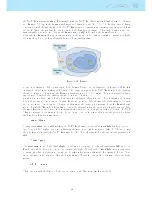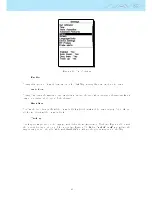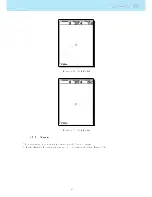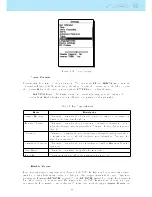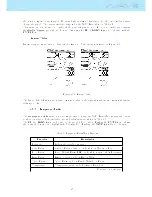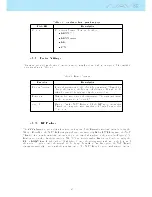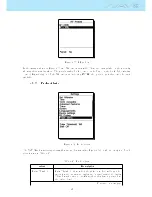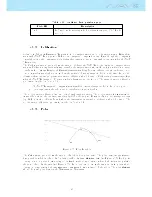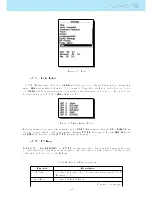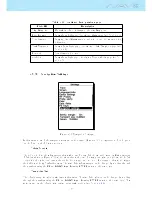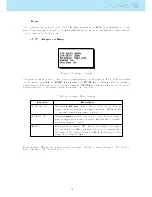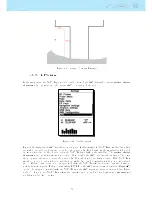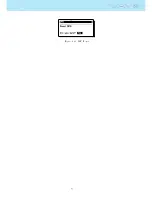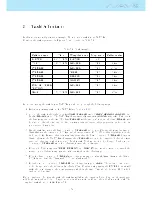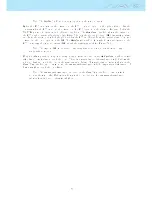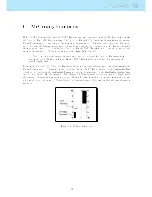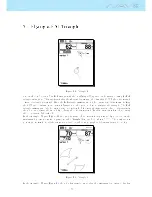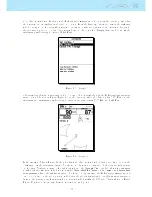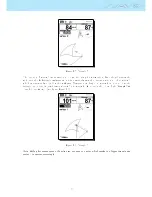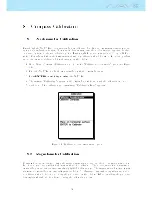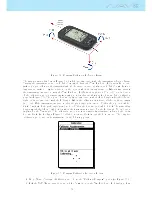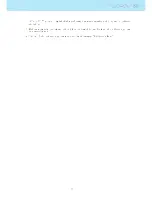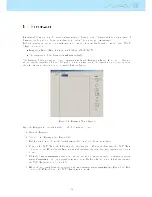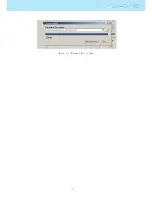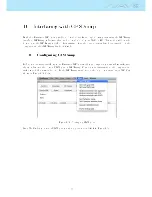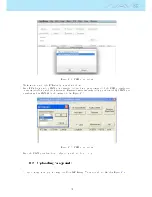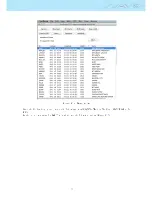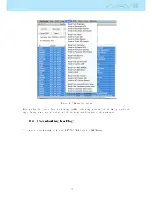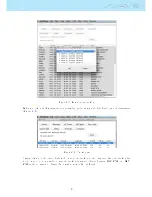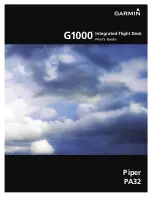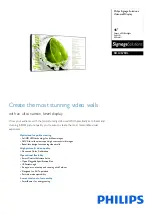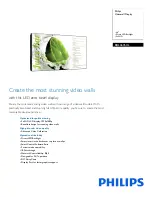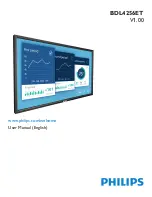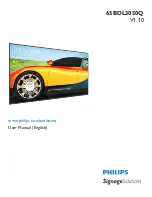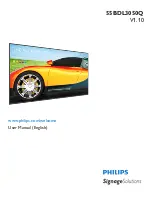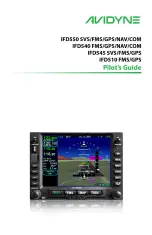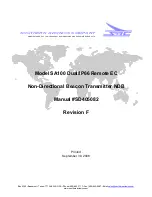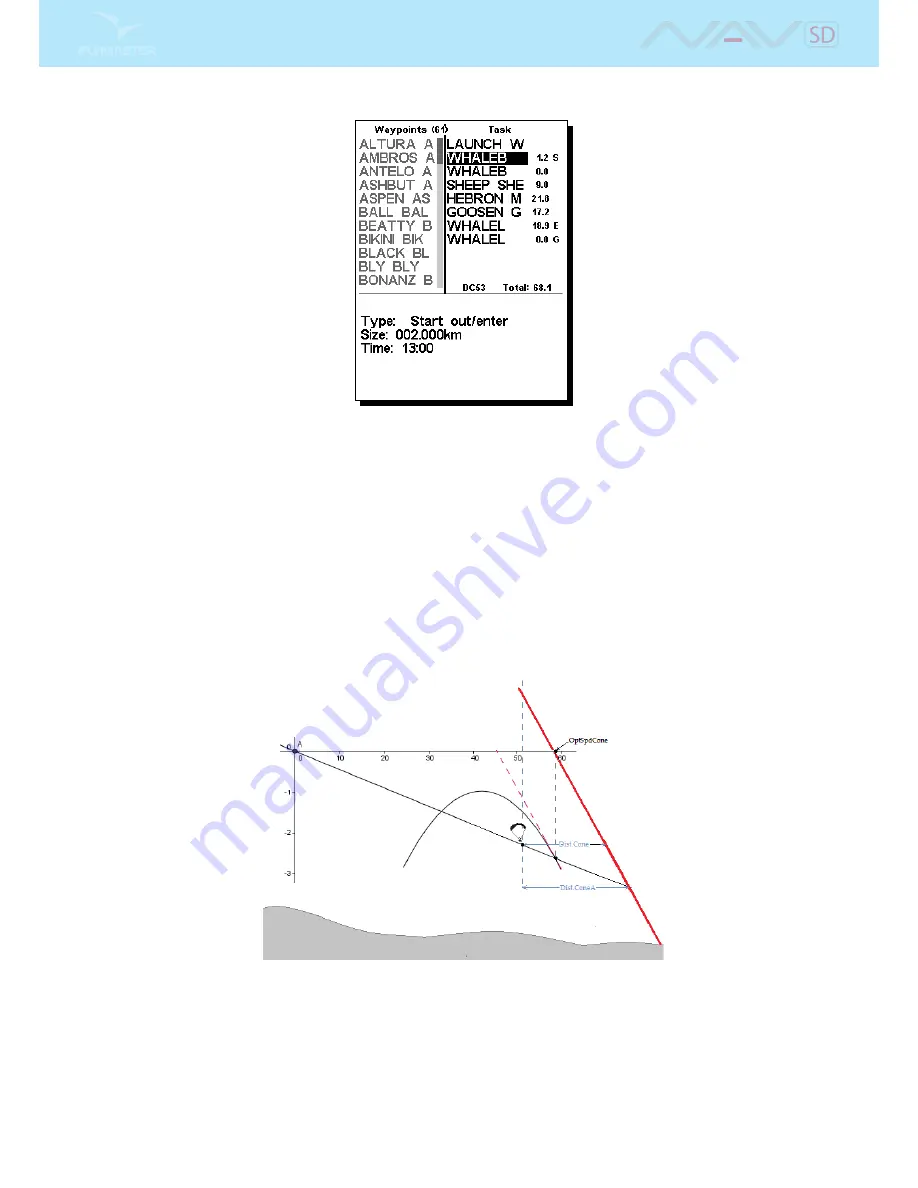
Figure 5.1: Task example
Progressing through the above procedure sets the task on the instrument. Going back into the Flight Mode
Screen, by pressing MENU bottom will automatically activate the task and start navigation.
Warning: After the route is edited navigation will be restarted at the beginning of the
route.
Consider the same task represented in Figure
4.5
, but now the End of Speed Section (ESS) is a cone
with 4:1 ratio. In order to set up the task you should make the same steps dened above except the
step 5. As the cone as a ratio of 4:1 in this step you should set the Cone parameter to 4.0. The NAV
SD provides some information to optimize the navigation when the ESS is conical. This information is
provided through 5 additional data elds which can be included in a Layout page. Each of the data elds
is explained in Section
3.2
, but for a better understanding consider the situation of Figure
5.2
.
Figure 5.2: Conical End of Speed Section
In the example of Figure
5.2
, the pilot is ying to the ESS at a certain true air speed (TAS). There is
an optimum TAS value which minimizes the time to reach the ESS. This value depends on the polar and
cone ratio, and is not aected by the wind or thermals. The NAV SD calculates the optimal TAS value
and show this in the OptSpdCone data eld. In order to know the TAS the pilot needs a TASProbe. So
for the pilots who do not have the TASProbe the NAV SD calculates the optimal ground speed by adding
a Wind component to the TAS. The optimal ground speed is shown in the OptGndSpdCone Data Field.
55
Summary of Contents for Flymaster NAV SD
Page 1: ...User manual Version 3 0...
Page 54: ...Figure 4 42 GPS Reset 53...