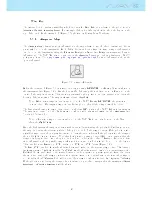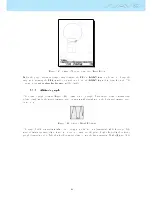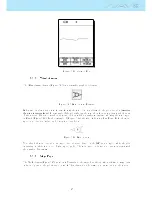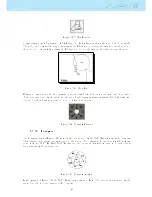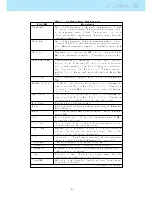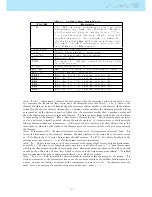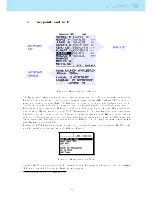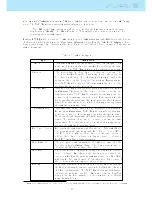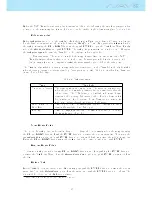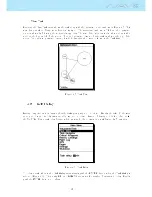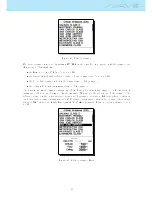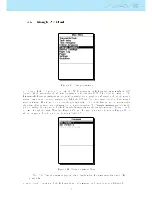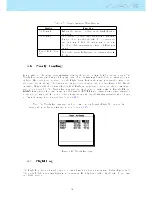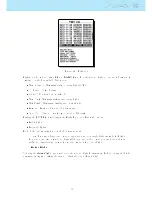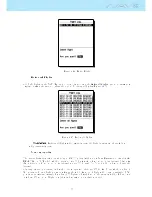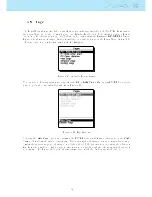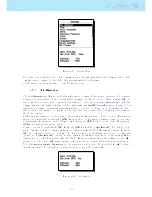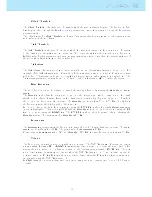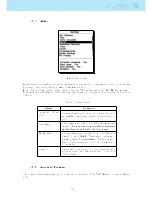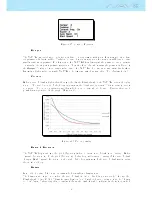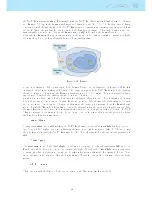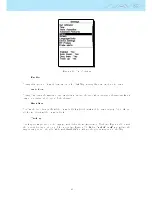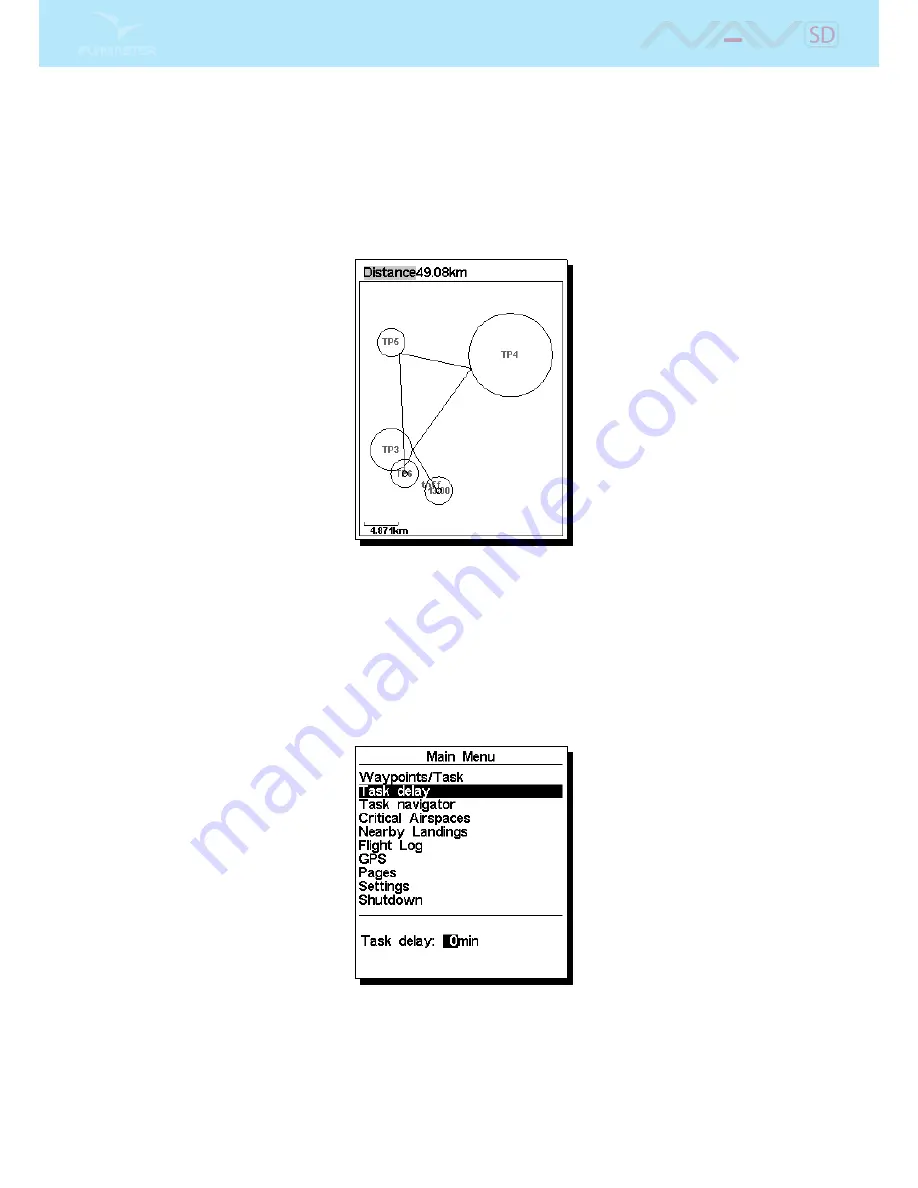
View Task
Entering the View Task menu shows the task along with the optimised route as shown in Figure
4.5
. This
view has a number of important features displayed. The start time is shown in TP1 and the optimised
route is shown by following the sequential waypoints. The size of the cylinders is also shown along with a
scale at the bottom left of the screen. The total optimised distance for the task is show at the top of the
screen. Since this is optimised distance it will be less than the distance shown in the Task List.
Figure 4.5: Task View
4.2 Task Delay
During competitions it is common that the tasks gets postponed or delayed. Usually the take o, the start
gate, goal close and land by times are all postponed or delayed. Instead of having to edit the dened task,
the NAV SD oers a task delay feature which moves all dened times in a task forward by X minutes.
Figure 4.6: Task Delay
To delay a task, when in the Task Delay menu simply push the ENTER button when the Task Delay is
selected (Figure
4.6
). Then using UP, and DOWN buttons set the number of minutes to delay. Finally,
push the ENTER button to conrm.
27
Summary of Contents for Flymaster NAV SD
Page 1: ...User manual Version 3 0...
Page 54: ...Figure 4 42 GPS Reset 53...