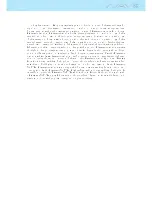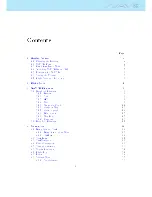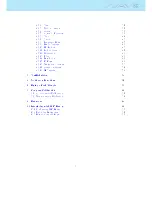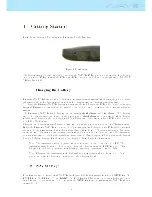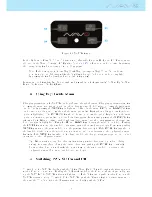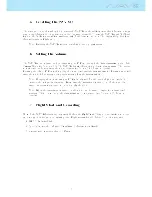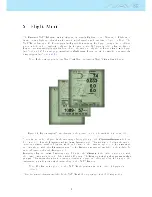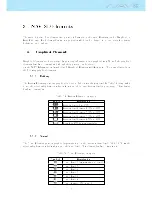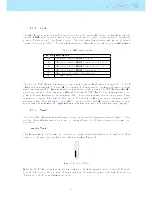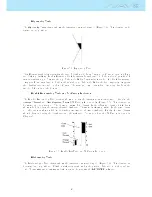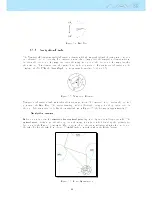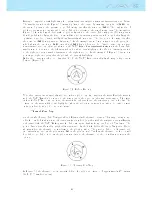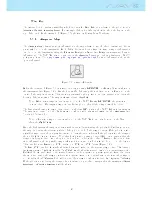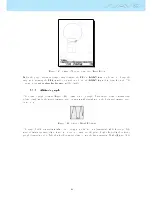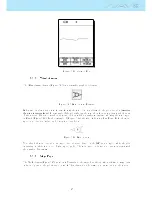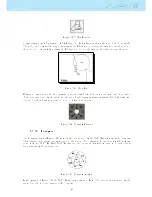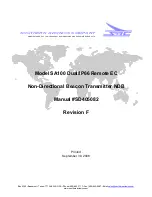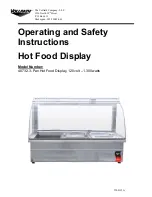Contents
Page
1 Getting Started
4
1.1 Charging the Battery
. . . . . . . . . . . . . . . . . . . . . . . . . . . . . . . . . .
4
1.2 NAV SD Keys
. . . . . . . . . . . . . . . . . . . . . . . . . . . . . . . . . . . . . .
4
1.3 Using keys Inside Menu
. . . . . . . . . . . . . . . . . . . . . . . . . . . . . . . .
5
1.4 Switching NAV SD On and O
. . . . . . . . . . . . . . . . . . . . . . . . . . . .
5
1.5 Resetting the NAV SD
. . . . . . . . . . . . . . . . . . . . . . . . . . . . . . . .
6
1.6 Setting the Volume
. . . . . . . . . . . . . . . . . . . . . . . . . . . . . . . . . . .
6
1.7 Flight Start and Recording
. . . . . . . . . . . . . . . . . . . . . . . . . . . . . .
6
2 Flight Mode
7
3 NAV SD Elements
8
3.1 Graphical Elements
. . . . . . . . . . . . . . . . . . . . . . . . . . . . . . . . . . .
8
3.1.1 Battery
. . . . . . . . . . . . . . . . . . . . . . . . . . . . . . . . . . . . .
8
3.1.2 Sound
. . . . . . . . . . . . . . . . . . . . . . . . . . . . . . . . . . . . . .
8
3.1.3 GPS
. . . . . . . . . . . . . . . . . . . . . . . . . . . . . . . . . . . . . . .
9
3.1.4 Vario
. . . . . . . . . . . . . . . . . . . . . . . . . . . . . . . . . . . . . .
9
3.1.5 Navigation Circle
. . . . . . . . . . . . . . . . . . . . . . . . . . . . . . . .
11
3.1.6 Airspaces Map
. . . . . . . . . . . . . . . . . . . . . . . . . . . . . . . . .
13
3.1.7 Altitude graph
. . . . . . . . . . . . . . . . . . . . . . . . . . . . . . . . .
14
3.1.8 Wind Arrow
. . . . . . . . . . . . . . . . . . . . . . . . . . . . . . . . . .
15
3.1.9 Map Page
. . . . . . . . . . . . . . . . . . . . . . . . . . . . . . . . . . . .
15
3.1.10 Compass
. . . . . . . . . . . . . . . . . . . . . . . . . . . . . . . . . . . .
16
3.2 Data eld Elements
. . . . . . . . . . . . . . . . . . . . . . . . . . . . . . . . . . .
17
4 Menu mode
21
4.1 Waypoints and Task
. . . . . . . . . . . . . . . . . . . . . . . . . . . . . . . . . .
22
4.1.1 Waypoints Actions Menu
. . . . . . . . . . . . . . . . . . . . . . . . . . .
23
4.1.2 TaskList
. . . . . . . . . . . . . . . . . . . . . . . . . . . . . . . . . . . . .
24
4.2 Task Delay
. . . . . . . . . . . . . . . . . . . . . . . . . . . . . . . . . . . . . . .
27
4.3 TaskNavigator
. . . . . . . . . . . . . . . . . . . . . . . . . . . . . . . . . . . . .
28
4.4 Critical Airspaces
. . . . . . . . . . . . . . . . . . . . . . . . . . . . . . . . . . . .
28
4.5 Triangle Assistent
. . . . . . . . . . . . . . . . . . . . . . . . . . . . . . . . . . .
30
4.6 Nearby Landings
. . . . . . . . . . . . . . . . . . . . . . . . . . . . . . . . . . . .
31
4.7 Flight Log
. . . . . . . . . . . . . . . . . . . . . . . . . . . . . . . . . . . . . . . .
31
4.8 Pages
. . . . . . . . . . . . . . . . . . . . . . . . . . . . . . . . . . . . . . . . . .
34
4.9 Settings Menu
. . . . . . . . . . . . . . . . . . . . . . . . . . . . . . . . . . . . . .
35
4.9.1 Set Altimeter
. . . . . . . . . . . . . . . . . . . . . . . . . . . . . . . . . .
36
2
Summary of Contents for Flymaster NAV SD
Page 1: ...User manual Version 3 0...
Page 54: ...Figure 4 42 GPS Reset 53...