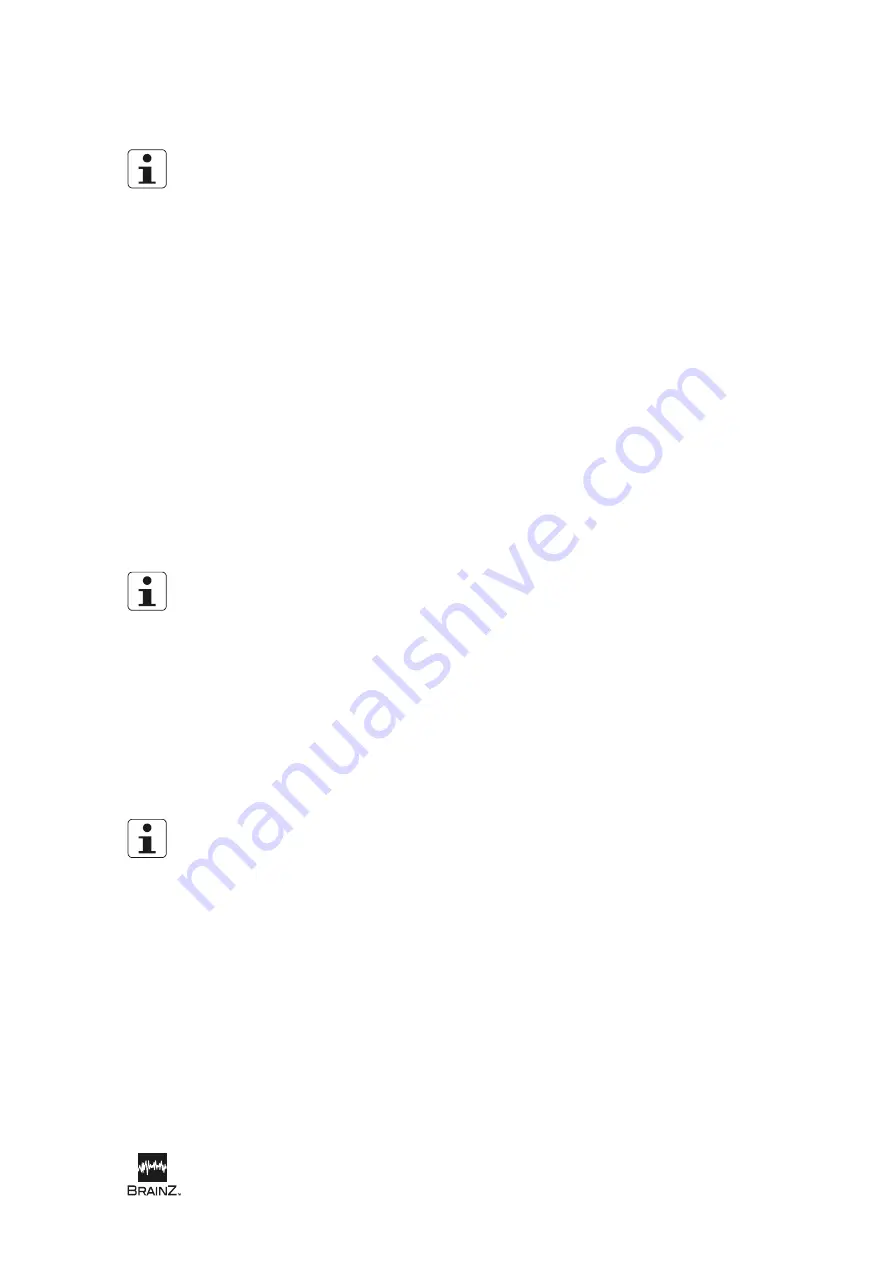
Preparation for use
BRM2 Brain Monitor Reference Manual |
17
Modifying user accounts
To perform this operation you must either log in using the ADMIN account or have the “Edit the System
Setup” and “Administer Other Users” privileges enabled in your own user account.
To modify a user account:
1. From
the
System Setup
screen touch
Users
to display the
User Administration
screen.
2. Highlight the user account you want to modify by touching the list of user names, or by using the
up and down arrows next to the list.
3. To modify one of the data fields, touch the field to display the Onscreen Keypad, touch
Clear
to
remove the current contents of the field or use the arrow buttons to move the insertion point for
editing.
4. To modify the account’s privileges, touch to select or de-select the appropriate check boxes.
To temporarily disable a user account, touch to de-select the
Log in
check box.
5. To change the account’s password:
-
touch the
Password
field to display the Onscreen Keypad.
-
type the new password and touch
Enter
.
-
touch the
Confirm Password
field.
-
retype the new password and touch
Enter
.
6. Touch
Update
to save your changes.
The account’s current password will only be changed if you type a new password in the
Password
and
Confirm Password
fields.
Deleting user accounts
To delete a user account:
1. From
the
System Setup
screen touch
Users
to display the
User Administration
screen.
2. Highlight the user account you want to delete by touching the list of user names, or by using the
up and down arrows next to the list.
3. Touch
Delete
to delete the account.
You cannot delete the ADMIN account or the currently logged-in user’s account.
Changing your password or user details
To change your own password or user details:
1. From
the
System Setup
screen, touch
Users
to display the
User Administration
screen.
2. Highlight your user account by touching the list of user names, or by using the up and down arrows
next to the list.
3. To modify one of the data fields, touch the field to display the Onscreen Keypad, touch
Clear
to
remove the current contents of the field or use the arrow buttons to move the insertion point for
editing.
Summary of Contents for BRM3
Page 5: ...see inside Brainz BRM3 Brain Monitor Reference Manual...
Page 6: ......
Page 52: ...www natus com...
Page 56: ......
Page 100: ...BRM2 Brain Monitor Reference Manual 44 BRM2 Brain Monitor Reference Manual...






























