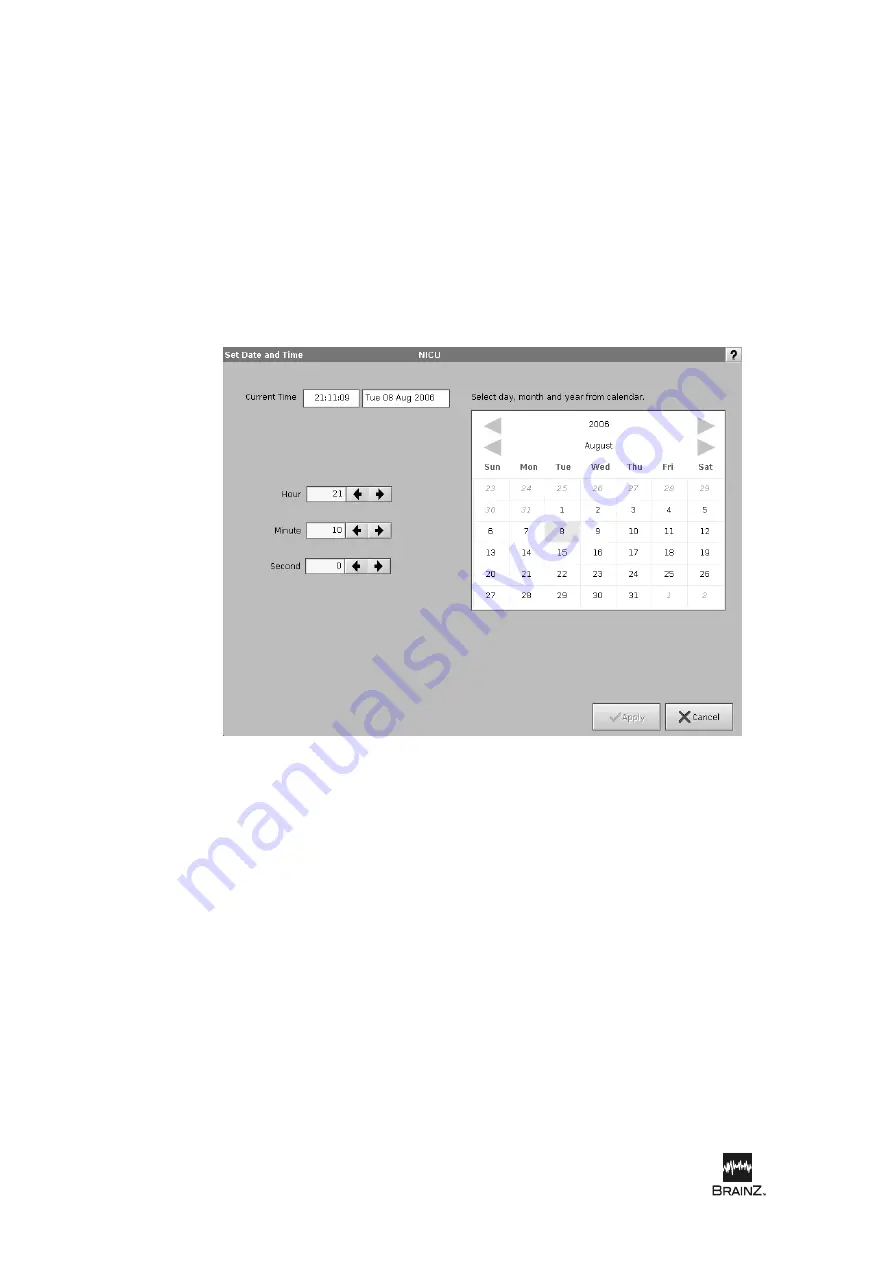
Preparation for use
14
| BRM2 Brain Monitor Reference Manual
Setting the system date and time
When you first receive your BRM2 Brain Monitor you should set the System Date and Time appropriately,
for your time zone. After that, you should only have to change the time to take account of daylight
savings changes.
Set Date and Time screen
1. On
the
Main Menu
screen, touch
System Setup
to display the
System Setup
screen.
2. Touch
Set Date and Time
to display the
Set Date and Time
screen.
3. To change the year, touch one of the two arrows on either side of the year, at the top of the
calendar.
4. To change the month, touch one of the two arrows on either side of the month, at the top of the
calendar.
5. To change the date, touch the correct date on the calendar.
6. To change the time, touch the arrows next to the
Hour
,
Minute
and
Second
fields, as
appropriate.
7. Touch
Apply
to set the current system date and time to the values you entered.
Figure 4: Set Date and Time screen
Summary of Contents for BRM3
Page 5: ...see inside Brainz BRM3 Brain Monitor Reference Manual...
Page 6: ......
Page 52: ...www natus com...
Page 56: ......
Page 100: ...BRM2 Brain Monitor Reference Manual 44 BRM2 Brain Monitor Reference Manual...






























