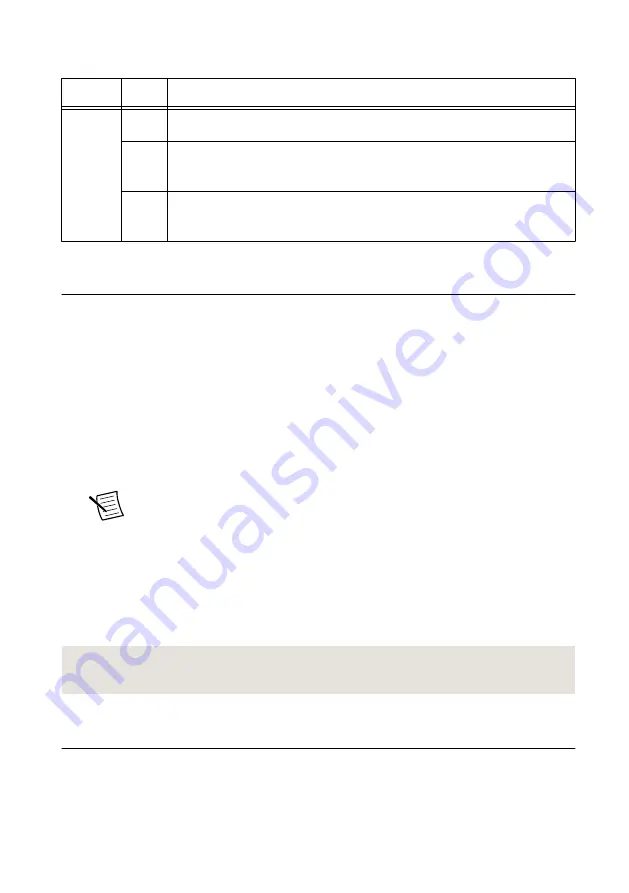
Table 3. Front Panel LEDs (Continued)
LED
State
Indications
ACTIVE Off
The module is not generating a signal.
Green The module is generating a signal; applicable phase-locked loops (PLLs)
are locked.
Red
The module has detected an error state; this may indicate a PLL lock
failure or a thermal shutdown condition.
Configuring the PXIe-5654 in MAX
Use Measurement & Automation Explorer (MAX) to configure your NI hardware. MAX
informs other programs about which NI hardware products are in the system and how they are
configured. MAX is automatically installed with NI-RFSG.
1.
Launch MAX.
2.
In the configuration tree, expand
Devices and Interfaces
to see the list of installed NI
hardware.
Installed modules appear under the name of their associated chassis.
3.
Expand your
Chassis
tree item.
MAX lists all modules installed in the chassis. Your default names may vary.
Note
If you do not see your module listed, press <F5> to refresh the list of
installed modules. If the module is still not listed, power off the system, ensure
the module is correctly installed, and restart.
4.
Record the identifier MAX assigns to the hardware. Use this identifier when
programming the PXIe-5654.
5.
Self-test the hardware by selecting the item in the configuration tree and clicking
Self-
Test
in the MAX toolbar.
The MAX self-test performs a basic verification of hardware resources.
Related Information
Refer to the NI RF Signal Generators Help for information about renaming devices.
Programming the PXIe-5654
You can generate signals interactively using the NI-RFSG Soft Front Panel (SFP), or you can
use the NI-RFSG instrument driver to program your device in the supported ADE of your
choice.
10
|
ni.com
|
PXIe-5654 Getting Started Guide




































