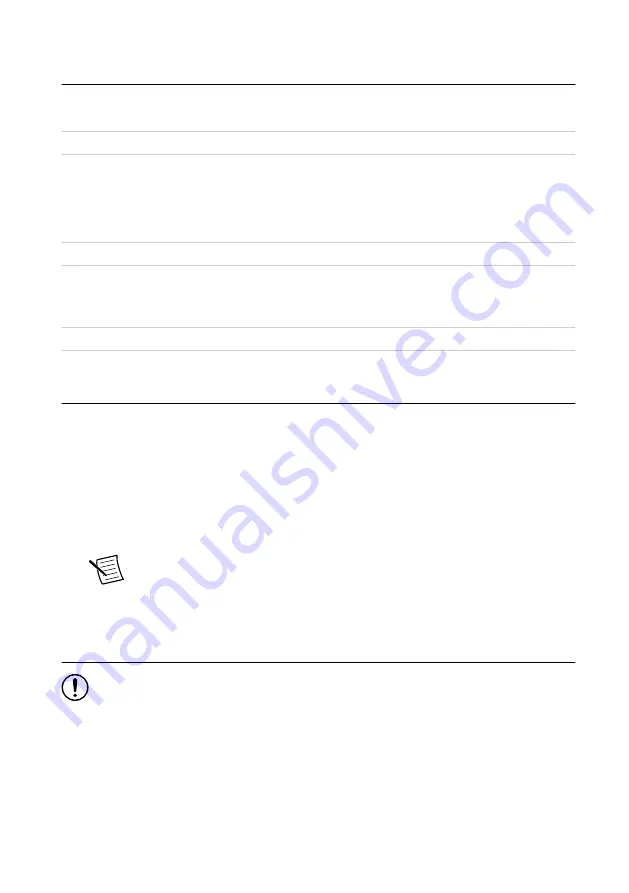
Environment
Maximum altitude
2,000 m (800 mbar) (at 25 °C ambient
temperature)
Pollution Degree
2
Indoor use only.
Operating Environment
Ambient temperature range
0 °C to 55 °C
Relative humidity range
10% to 90%, noncondensing
Storage Environment
Ambient temperature range
-40 °C to 71 °C
Relative humidity range
5% to 95%, noncondensing
Installing the Software
You must be an Administrator to install NI software on your computer.
1.
Install an ADE, such as LabVIEW or LabWindows
™
/CVI
™
.
2.
Download the driver software installer from
NI Package Manager downloads with the driver software to handle the installation. Refer
to the
for more information about installing, removing, and
upgrading NI software using NI Package Manager.
3.
Follow the instructions in the installation prompts to install the NI-RFSG driver software.
Note
Windows users may see access and security messages during
installation. Accept the prompts to complete the installation.
4.
When the installer completes, restart your system.
Installing the PXIe-5654
Notice
To prevent damage to the PXIe-5654 caused by ESD or contamination,
handle the module using the edges or the metal bracket.
You must install NI-RFSG before installing the hardware.
Before you install the hardware, refer to the guidelines in the
Maintain Forced-Air Cooling
Note to Users
included with the module to ensure that the chassis can cool the device
effectively.
1.
Ensure the AC power source is connected to the chassis before installing the module.
4
|
ni.com
|
PXIe-5654 Getting Started Guide




































