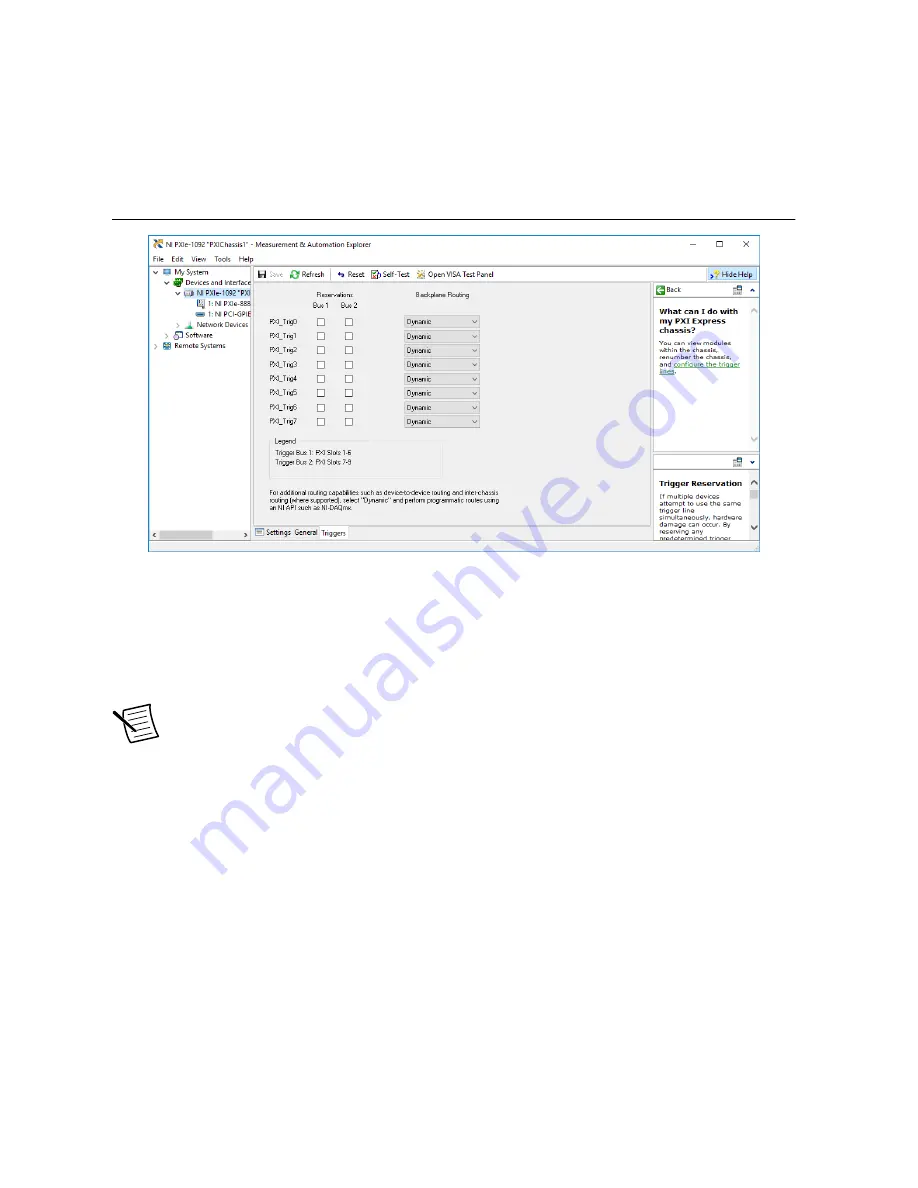
Complete the following steps to reserve these trigger lines in MAX.
1.
In the Configuration tree, click the PXI chassis branch to configure.
2.
In the lower right pane, click the
Triggers
tab.
3.
Select the trigger lines to statically reserve.
4.
Click the
Save
button.
Figure 16. Trigger Configuration in MAX
PXI Trigger Bus Routing
Some National Instruments chassis, such as the PXIe-1092, have the capability to route
triggers from one bus to others within the same chassis using the
Trigger Routing
tab in
MAX.
Note
Selecting any non-disabled routing automatically reserves the line in all
trigger buses being routed to. If you are using NI-DAQmx, it will reserve and route
trigger lines for you, so you won’t have to route trigger lines manually.
Complete the following steps to configure trigger routings in MAX.
1.
In the
Configuration
tree, select the chassis in which you want to route trigger lines.
2.
In the right-hand pane, select the
Trigger Routing
tab near the bottom.
3.
For each trigger line, select
Away from Bus 1
,
Away from Bus 2
, or
Away from Bus 3
to route triggers on that line in the described direction, or select
Dynamic
for the default
behavior with no manual routing.
4.
Click the
Save
button.
Fan Configuration in MAX
You can configure fan behavior using software settings in MAX
The PXIe-1092 supports both Auto and High fan modes for both the 38 W and 58W/82 W
cooling profiles. Refer to the
Fan Mode
section for more information about these modes.
PXIe-1092 User Guide
|
© National Instruments
|
27






















