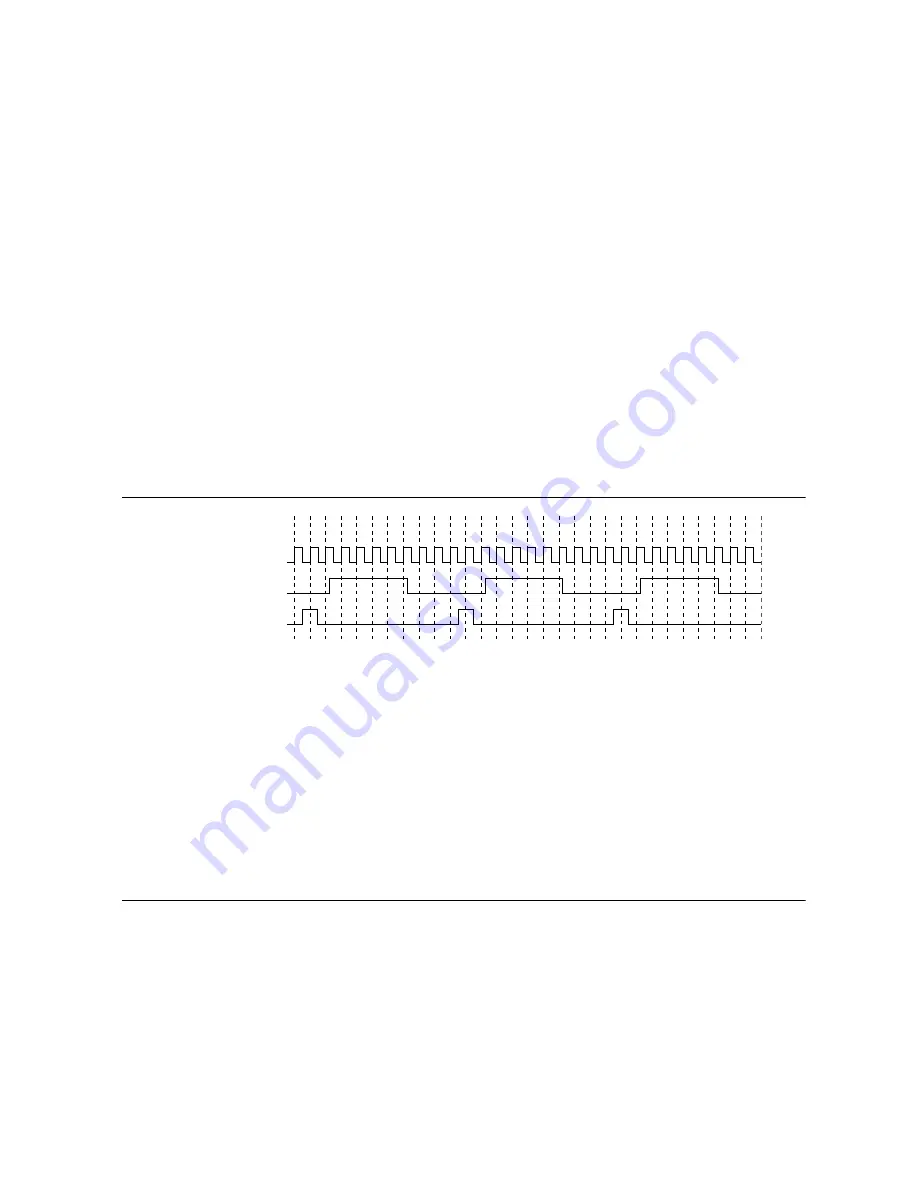
common reference clock signal to synchronize multiple modules in a measurement or control
system.
An independent buffer drives PXIe_CLK100 to each peripheral slot. These clocks are matched
in skew to less than 100 ps. The differential pair must be terminated on the peripheral with
LVPECL termination for the buffer to drive PXIe_CLK100 so that when there is no peripheral
or a peripheral that does not connect to PXIe_CLK100, there is no clock being driven on the
pair to that slot. Refer to the following figure for a termination example.
An independent buffer drives PXIe_SYNC100 to each peripheral slot. The differential pair
must be terminated on the peripheral with LVPECL termination for the buffer to drive
PXIe_SYNC100 so that when there is no peripheral or a peripheral that does not connect to
PXIe_SYNC100, there is no SYNC100 signal being driven on the pair to that slot.
In summary, PXI_CLK10 is driven to every slot. PXIe_CLK100 and PXIe_SYNC100 are
driven to every peripheral slot.
PXI_CLK10, PXIe_CLK100 and PXIe_SYNC100 have the default timing relationship
described in the following figure.
Figure 6. System Reference Clock Default Behavior
PXIe_CLK100
PXI_CLK10
PXIe_SYNC100
0 1 2 3 4 5 6 7 8 9 0 1 2 3 4 5 6 7 8 9 0 1 2 3 4 5 6 7 8 9
To synchronize the system to an external clock, you can drive PXI_CLK10 from an external
source through the PXI_CLK10_IN pin on the System Timing Slot, or from an external SMA
connector on the rear of the chassis (Timing and Synchronization upgrade). When an external
clock is detected, the backplane automatically phase-locks the PXI_CLK10, PXIe_CLK100,
and PXIe_SYNC100 signals to this external clock and distributes these signals to the slots.
Refer to the
PXIe-1092 Specifications
section for the specification information for an external
clock provided on the PXI_CLK10_IN pin of the System Timing Slot or rear panel SMA.
Installation and Configuration
The following section describes how to prepare and operate the PXIe-1092 chassis.
Before connecting the chassis to a power source, read this section and the
Read Me First:
Safety and Electromagnetic Compatibility
document included with your kit.
12
|
ni.com
|
PXIe-1092 User Guide




































