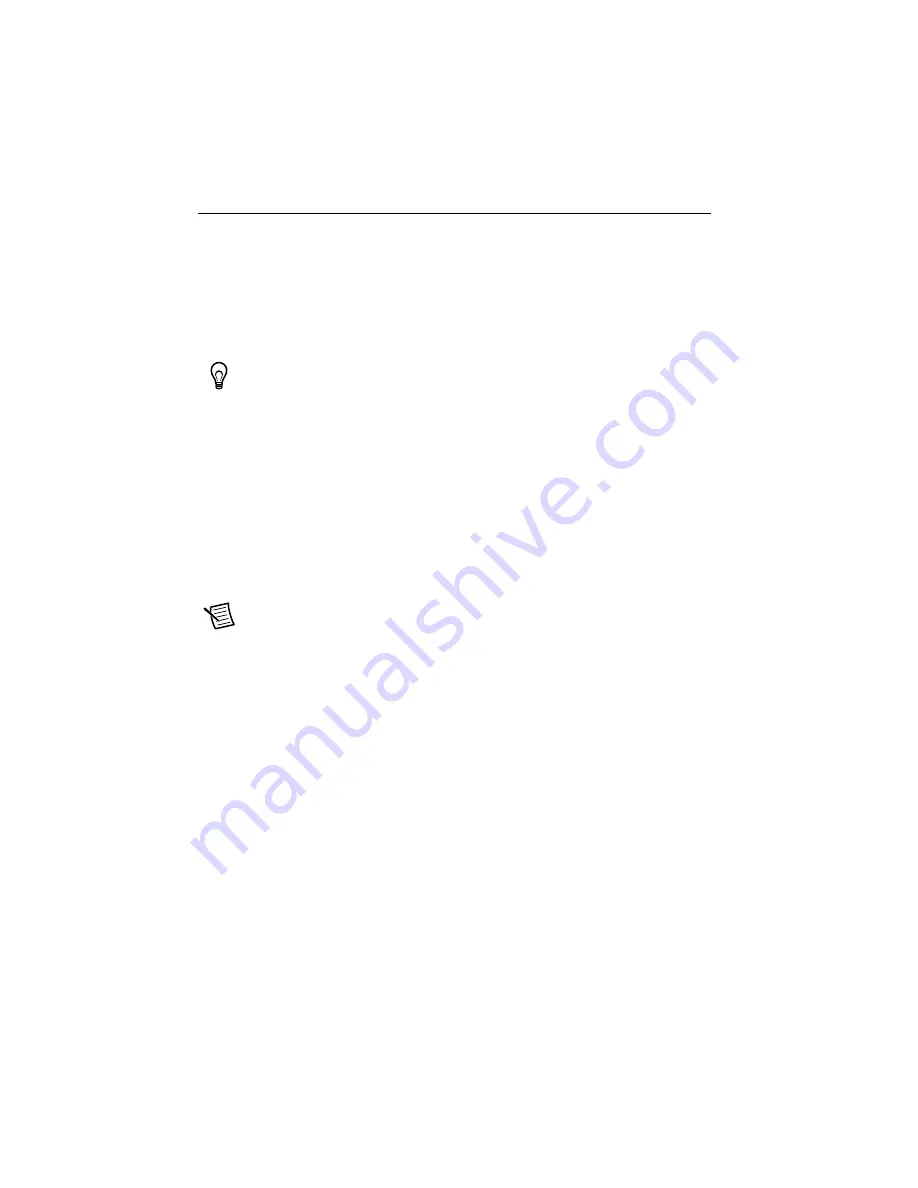
2
|
ni.com
|
Getting Started with NI SMD-7620/7621 and NI 9512 Modules
What You Need to Get Started
You need the following items to get started.
Hardware
NI 9512 C Series stepper drive interface module
NI real-time controller
–
CompactRIO controller and chassis that support the RIO Scan Interface
Tip
To determine if your controller and chassis support the RIO Scan Interface go
to
ni.com/info
and enter the Info Code
rdsoftwareversion
.
or
–
NI 9144 distributed chassis and compatible RT controller
+24 V power supply (such as the NI PS-15) for the CompactRIO controller
(NI part number 781093-01)
Se24 V power supply for the NI 9512 (such as the NI PS-15)
NI SMD-7620/7621 stepper drive
NI or third-party stepper motor
Note
NI offers stepper motors matched to the NI SMD-7620/7621. Refer to
ni.com/motion
for motor options. National Instruments highly recommends using
these motors for the best user experience.
(Optional) ENC-7741 encoder for ST23 motors (NI part number 748992-01) or ENC-7742
encoder for ST34 motors (NI part number 748993-01)
NI-7748 encoder cable to connect the encoder to the NI 951x terminal block
(NI part number 748994-01)
Ethernet connection and cable for the CompactRIO controller
Ethernet connection and cable for the NI SMD-7620/7621
AC input cable for the NI SMD-7620/7621
NI 951x Cable and Terminal Block bundle (NI part number 780553-01)



































