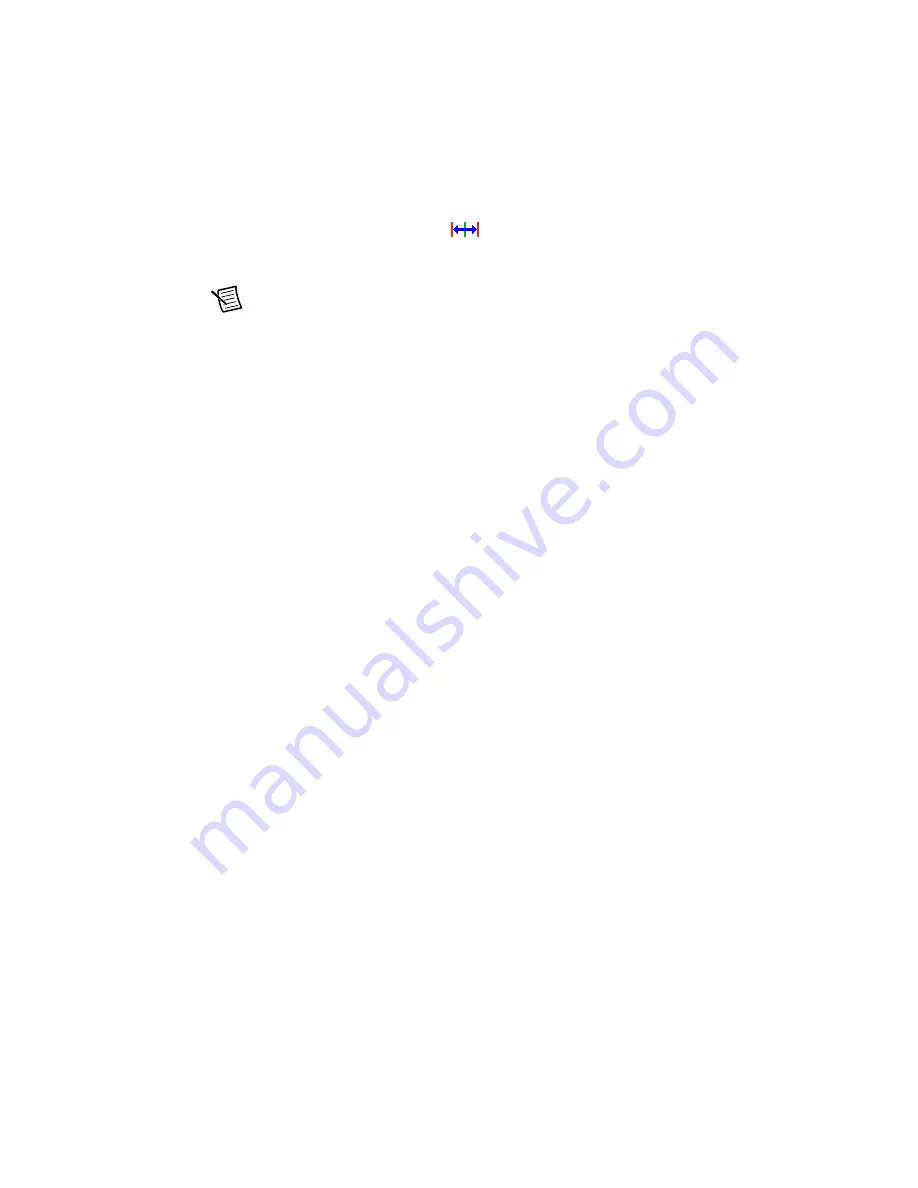
Getting Started with NI SMD-7620/7621 and NI 9512 Modules
|
© National Instruments
|
19
7.
Complete the following additional steps if you do not have limits and home connected at
this time:
a.
Click the
Limits & Home
button (
).
b.
In the
Forward Limit
and
Reverse Limit
sections ensure that the settings match the
following:
Note
These configuration settings disable limits for initial setup and testing
purposes. National Instruments recommends connecting and enabling limits in your
final application.
•
Clear the
Enable
checkbox from both
Forward Limit
and
Reverse Limit
.
•
Set the
Active State
for both
Forward Limit
and
Reverse Limit
to
Off
. This
prevents a limit warning even though limits are turned off.
c.
Open the
Home
section and clear the
Enable
checkbox.
8.
Configure any additional I/O settings according to your system requirements, such as
position compare or position capture signals.
9.
Click
OK
to close the
Axis Configuration
dialog box.
10. Right-click the controller item in the
Project Explorer
window and select
Deploy All
to
deploy the axis information.
11. Select
File»Save Project
to save the project.
Step 5: Configure the Drive Using the NI Stepper
Configuration Utility
1.
Launch the NI Stepper Configuration utility.
2.
Select
Drive»Drive Discovery
, verify that your host IP address is highlighted, then click
OK
.
3.
When Drive Discovery detects a drive, click
Yes
in the confirmation dialog box.
4.
Select the drive you are configuring from the
Drive
dropdown list.
5.
Click the
I/O
button to launch the
I/O Configuration
dialog box.
a.
Enable the
close fault output (Y1)
option button to configure the fault signal.
b.
Enable the
When Enable input is (X3) is open
option button to configure the drive
enable signal.
c.
(Optional) Configure additional I/O signals on the drive as necessary.
6.
Click the
Motor
button to launch the
Motor
dialog box.
a.
Select your motor from the
Standard motor
dropdown list. If you are using a motor
other than one of the standard motors, refer to the
NI Stepper Configuration Utility
Help
for information about how to configure it for use with the NI SMD-7620/7621.



































