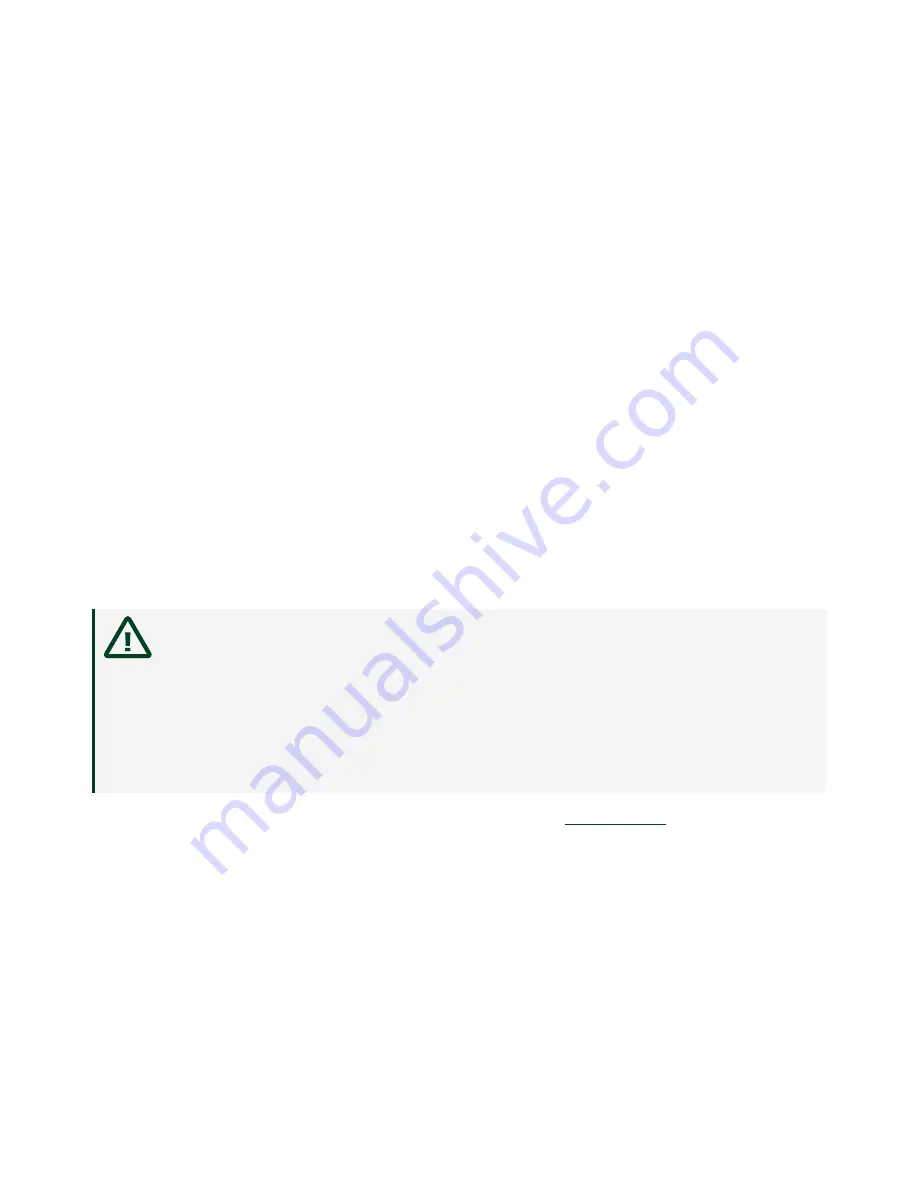
What to Use
■
Ring lug
■
Wire, 2.1 mm
2
(14 AWG) or larger
■
Screwdriver, Phillips #2
What to Do
Complete the following steps to ground the NI 9149.
1. Attach the ring lug to the wire.
2. Remove the grounding screw from the grounding terminal on the NI 9149.
3. Attach the ring lug to the grounding terminal.
4. Tighten the grounding screw to 0.5 N · m (4.4 lb · in.) of torque.
5. Attach the other end of the wire to the grounding electrode system of your
facility using a method that is appropriate for your application.
Caution
If you use shielded cabling to connect to a C Series module with
a plastic connector, you must attach the cable shield to the chassis
grounding terminal using 2.1 mm
2
(14 AWG) or larger wire. Attach a ring
lug to the wire and attach the wire to the chassis grounding terminal.
Solder the other end of the wire to the cable shield. Use shorter wire for
better EMC performance.
For more information about ground connections, visit
and enter the
Info Code emcground.
Connecting the NI 9149 to Power
The NI 9149 requires a 9 V to 30 V external power supply. The NI 9149 filters and
regulates the supplied power and provides power for the C Series modules. The
NI 9149 has one layer of reverse-voltage protection.
The following table lists the POWER LED indicators.
© National Instruments
9
NI-9149 Getting Started




































