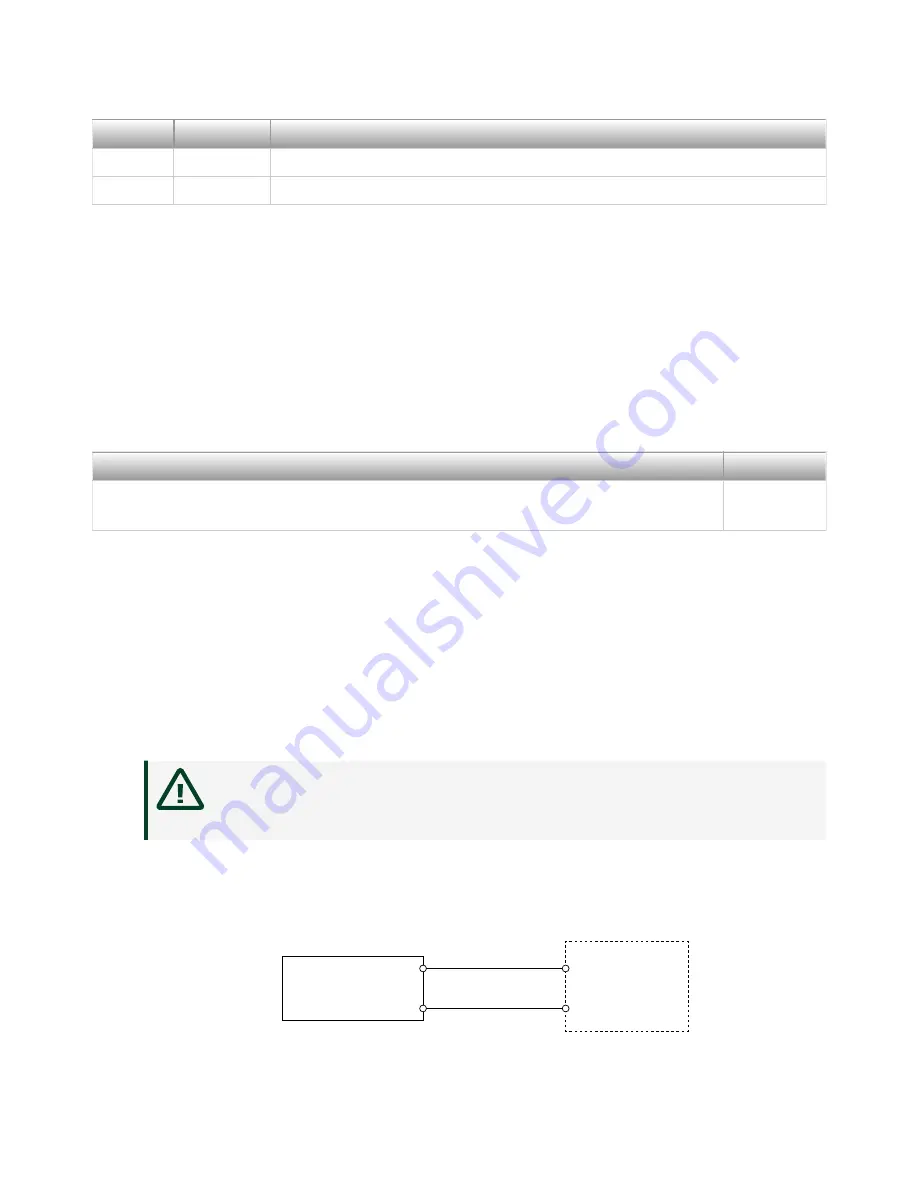
LED Color LED Pattern Indication
Green
Solid
The NI 9149 is powered on and the connected power supply is adequate.
—
Off
The NI 9149 is powered off.
Table 3. POWER LED Indicators
What to Use
■
Screwdriver, 2.54 mm (0.10 in.) flathead
■
Power supply, 9 V to 30 V, 19 Wminimum
■
Wire, 2.1 mm
2
(14 AWG) or larger
NI recommends the power supply listed in the following table for the NI 9149.
Power Supply
Part Number
NI PS-15 Industrial Power Supply (24 V DC, 5 A, 100 V AC to 120 V AC/200 V AC to
240 V AC input)
781093-01
Table 2. NI Power Supplies
What to Do
Complete the following steps to connect a power supply to the NI 9149.
1. Ensure that your power supply is powered off.
2. Remove the power connector from the NI 9149.
Caution
Do not tighten or loosen the terminal screws on the power
connector while the NI 9149 is powered on.
3. Connect the power supply to the power connector, as shown in the following
figure.
Figure 1. NI 9149 Power Connections
Power Connector
C
V
Power Supply
+
–
ni.com
10
NI-9149 Getting Started




































