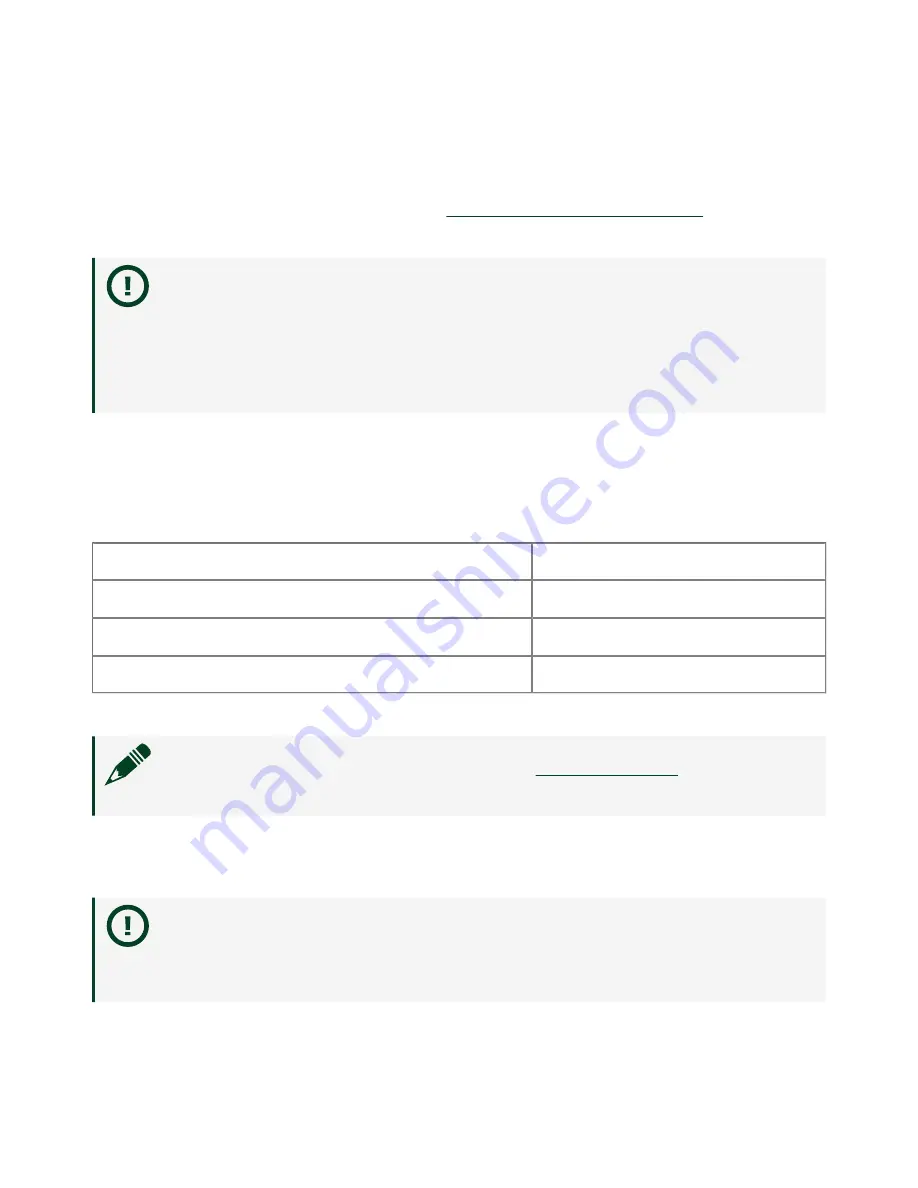
Special Conditions for Marine Applications
Some products are approved for marine (shipboard) applications. To verify marine
approval certification for a product, visit
, search by
model number, and click the appropriate link.
Notice
In order to meet the EMC requirements for marine applications,
install the product in a shielded enclosure with shielded and/or filtered
power and input/output ports. In addition, take precautions when
designing, selecting, and installing measurement probes and cables to
ensure that the desired EMC performance is attained.
Preparing the Environment
Ensure that the environment in which you are using the NI 9149 meets the following
specifications.
Operating temperature (IEC 60068-2-1, IEC 60068-2-2)
-40 °C to 70 °C
Operating humidity (IEC 60068-2-78)
10% RH to 90% RH, noncondensing
Pollution Degree
2
Maximum altitude
5,000 m
Indoor use only.
Note
Refer to the device specifications on
for complete
specifications.
Unpacking the Kit
Notice
To prevent electrostatic discharge (ESD) from damaging the
device, ground yourself using a grounding strap or by holding a grounded
object, such as your computer chassis.
ni.com
6
NI-9149 Getting Started




































