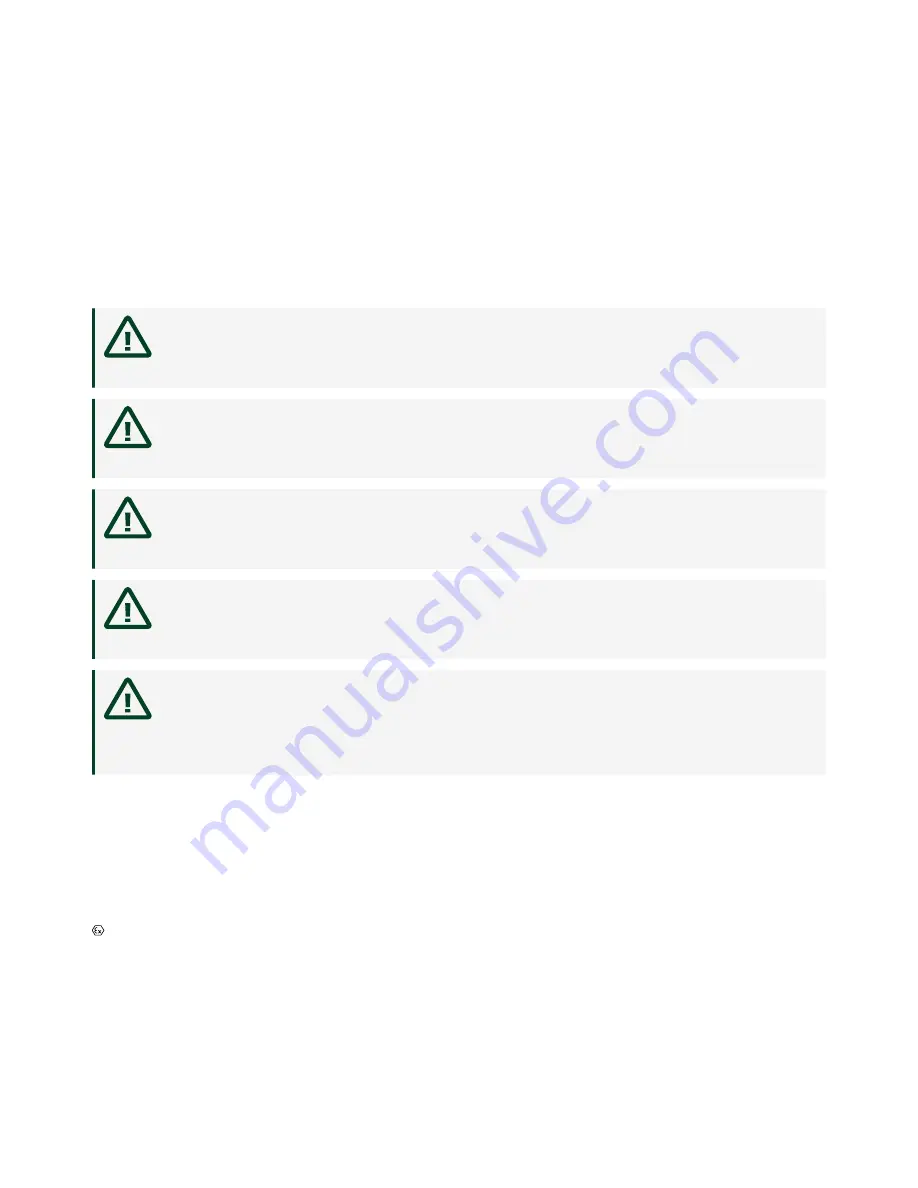
Safety Guidelines for Hazardous Locations
The NI 9149 is suitable for use in Class I, Division 2, Groups A, B, C, D, T4 hazardous
locations; Class I, Zone 2, AEx nA IIC T4 Gc and Ex nA IIC T4 Gc hazardous locations;
and nonhazardous locations only. Follow these guidelines if you are installing the
NI 9149 in a potentially explosive environment. Not following these guidelines may
result in serious injury or death.
Caution
Do not disconnect the power supply wires and connectors from
the controller unless power has been switched off.
Caution
Do not disconnect I/O-side wires or connectors unless power has
been switched off or the area is known to be nonhazardous.
Caution
Do not remove modules unless power has been switched off or
the area is known to be nonhazardous.
Caution
Substitution of components may impair suitability for Class I,
Division 2, or Zone 2.
Caution
The system must be installed in an enclosure certified for the
intended hazardous (classified) location, having a tool secured cover/door,
where a minimum protection of at least IP54 is provided.
Special Conditions for Hazardous Locations Use in Europe and
Internationally
The NI 9149 has been evaluated as Ex nA IIC T4 Gc equipment under
DEMKO 12ATEX 1202658X and is IECEx UL 14.0089X certified. Each device is marked
II 3G and is suitable for use in Zone 2 hazardous locations, in ambient
temperatures of -40 °C ≤ Ta ≤ 70 °C.
ni.com
4
NI-9149 Getting Started




































