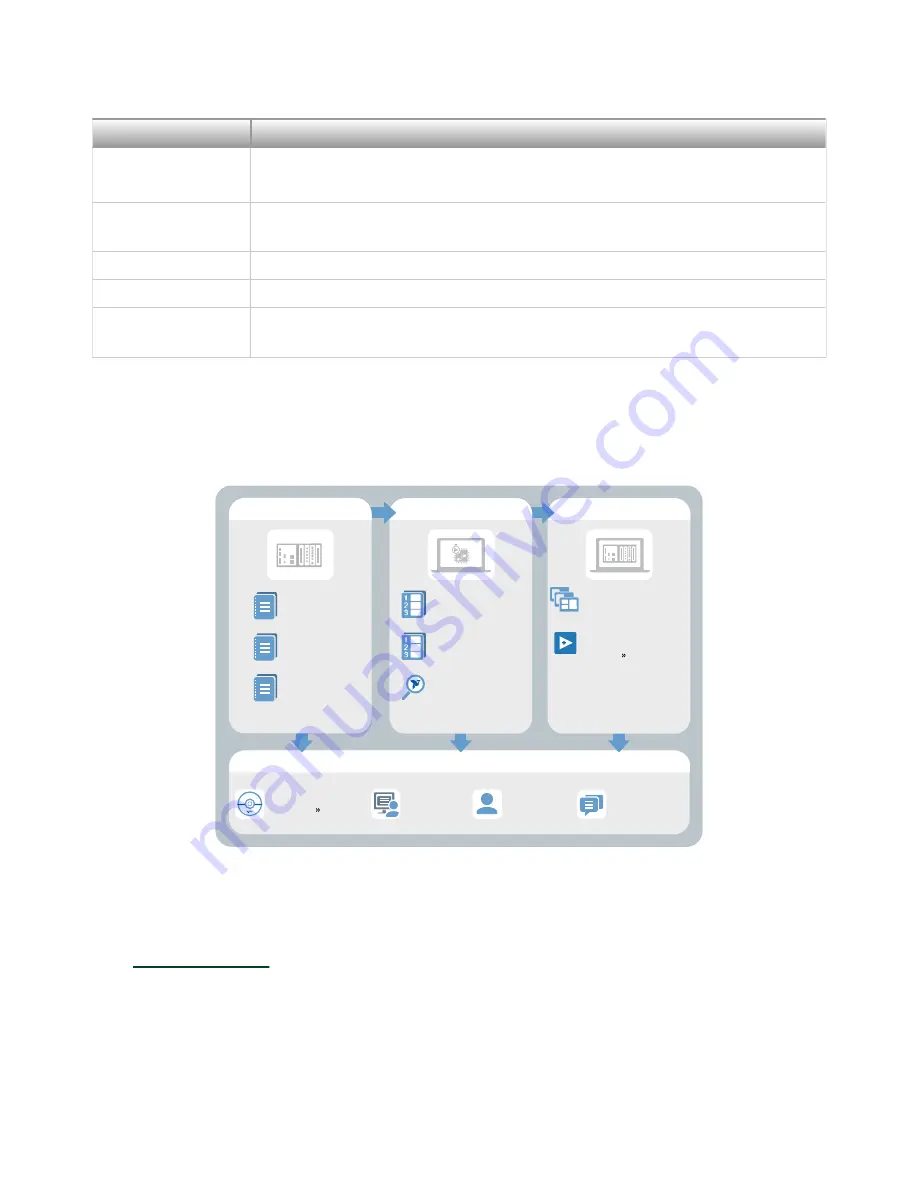
LED Pattern
Indication
by enabling safe mode in MAX. Refer to the Measurement & Automation
Explorer (MAX) Help for information about safe mode.
Blinks four times
and pauses
The NI 9149 is in safe mode. The software has crashed twice without
rebooting or cycling power between crashes.
Continuously blinks The NI 9149 has detected an unrecoverable error. Contact NI for support.
On momentarily
The NI 9149 is booting. No action required.
Off
The NI 9149 is in run mode. Software is installed and the operating system is
running.
Table 3. STATUS LED Indicators
Where to Go Next
APPLICATION
SUPPORT
NI Community
ni.com/community
NI CompactRIO
Developer’s Guide
ni.com/compactriodevguide
Software Support
ni.com/info swsupport
Support
ni.com/support
SOFTWARE
CompactRIO Sample
Projects
LabVIEW Create Project
HARDWARE
NI 9149
Specifications
ni.com/manuals
NI 9149
User Manual
ni.com/manuals
C Series Getting
Started Guides
ni.com/manuals
Configuring a Project
NI-RIO Help
Learn LabVIEW Basics
ni.com/gettingstarted
CompactRIO Examples
NI Example Finder
Services
ni.com/services
NI Services
to find support resources including documentation,
downloads, and troubleshooting and application development self-help such as
tutorials and examples.
© National Instruments
17
NI-9149 Getting Started


































