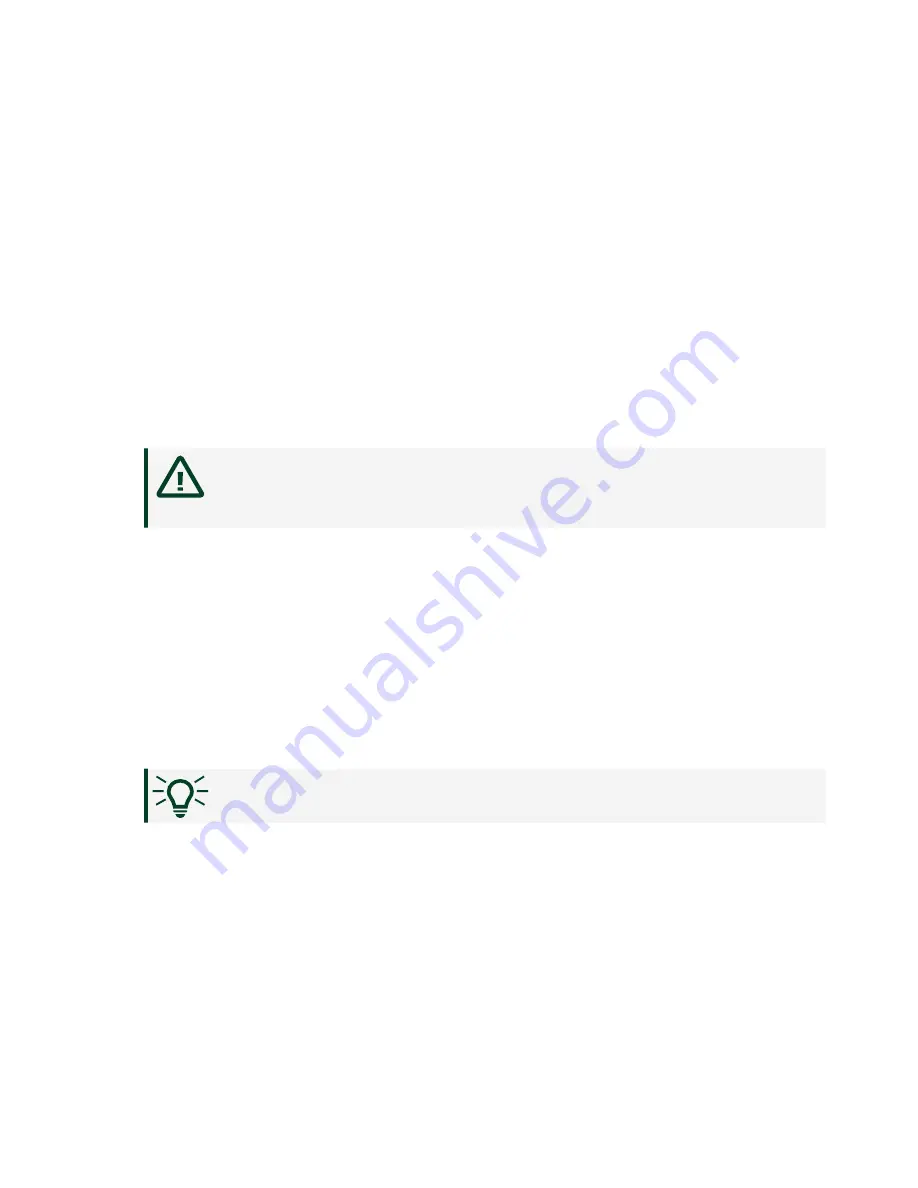
3. Click the
Security Configuration
icon.
4. Click
Login
.
5. In the
Login
dialog box, enter the username admin and leave the password
field blank.
6. Click
OK
.
7. Click
Change Password
.
8. Enter and re-enter a new password.
9. Click
OK
.
10. Click
Save
.
11. Click
OK
to confirm you are changing the password.
Caution
NI cannot recover lost system passwords. If you forget the
password, you must contact NI and reformat the controller.
Installing Software on the NI 9149
Complete the following steps to install software on the NI 9149.
1. In MAX, expand your system under Remote Systems.
2. Right-click
Software
.
3. Select
Add/Remove Software
to launch the LabVIEW Real-Time Software
Wizard.
Tip
You must log in if you set a system password.
4. Select the recommended software set for your LabVIEW and NI-RIO Device
Drivers versions.
5. Click
Next
.
6. Select
NI Scan Engine
from the software add-ons.
Select any additional software to install. If you plan on using the NI 9149 with
the LabVIEW FPGA Module, you can click
Next
. Click
NI Scan Engine
if you plan
on using the NI 9149 without the LabVIEW FPGA Module.
© National Instruments
13
NI-9149 Getting Started


















