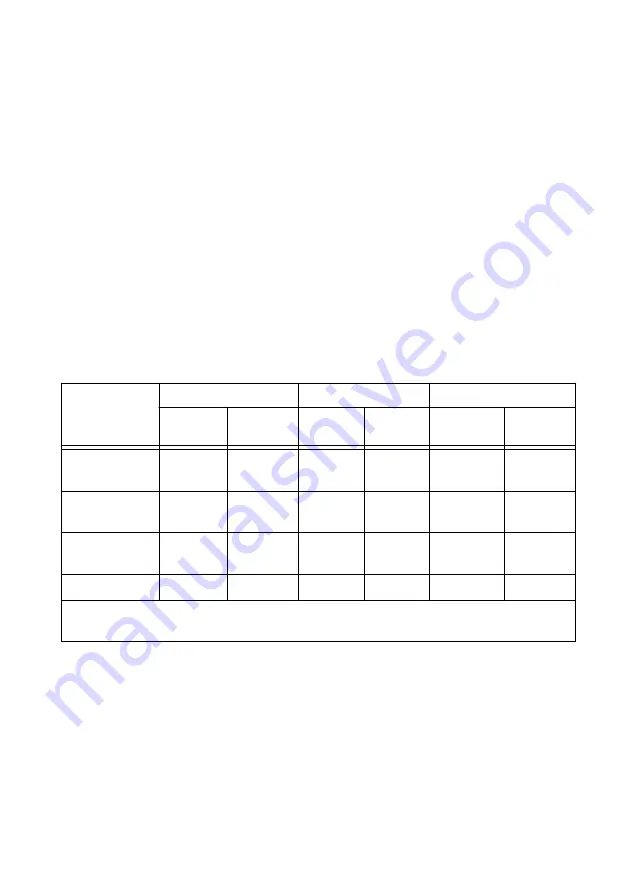
d.
Read the samples and average the readings.
e.
Clear the task.
6.
Set the calibrator to Standby mode (STBY).
7.
Compare the average to the limits in Table 3.
8.
Repeat steps 3 through 7 for each test point.
9.
Repeat steps 3 through 8 for each ADC timing mode on the FieldDAQ device (High
Resolution, Best 50 Hz Rejection, Best 60 Hz Rejection, and High Speed).
10. Disconnect the calibrator from the FieldDAQ device.
11. Short all TC+ and TC- terminals on the FieldDAQ device together.
12. Acquire and average samples.
a.
Create and configure an AI voltage channel on the FieldDAQ device according to
Table 3.
b.
Configure the AI voltage channel timing according to Table 4.
c.
Start the task.
d.
Read the samples from each channel and average the readings.
e.
Clear the task.
13. Compare the average to the limits in the following table.
Table 6. FD-11613/11614 Voltage Verification Test Limits for Zero Test Points
ADC Timing
Mode
Range (mV)
Test Point
1-Year Limits (mV)
Minimum
Maximum
Location
Value
(mV)
Lower
Limit
Upper
Limit
High
Resolution
-78.125
78.125
Zero
0
-0.0044
0.0044
Best 50 Hz
Rejection
-78.125
78.125
Zero
0
-0.0045
0.0045
Best 60 Hz
Rejection
-78.125
78.125
Zero
0
-0.0045
0.0045
High Speed
-78.125
78.125
Zero
0
-0.0049
0.0049
The test limits in this table are derived using the values listed in
14. Repeat steps 12 through 13 for each ADC timing mode on the FieldDAQ device.
15. Disconnect the short from the TC channels.
16.
(FD-11614)
Connect the calibrator to Bank 2 of the FD-11614, as shown in the following
figure.
6
|
ni.com
|
FD-11613/11614 Calibration Procedure




























