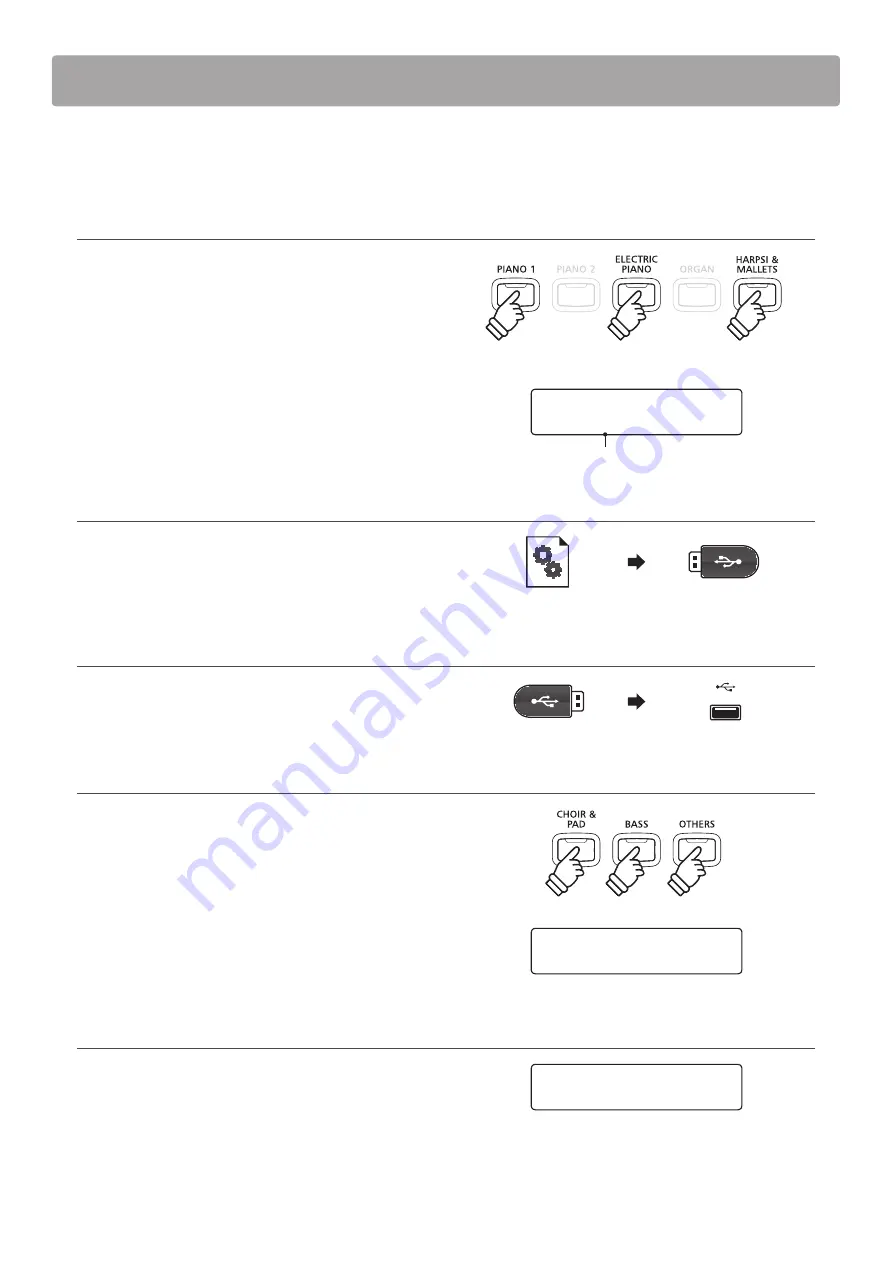
Software Update
(CN34)
This document contains instructions for updating the system software of the Kawai CN34 digital piano.
Please read these instructions thoroughly before attempting to perform the software update.
Checking the software version
To check the current software version installed on the CN34,
press and hold the
PIANO1
,
ELECTRIC PIANO
, and
HARPSI &
MALLETS
buttons simultaneously, then turn the instrument on.
The current software version will be shown in the LCD display.
If the version number is
greater than
or equal to the update
version, no further action is necessary.
* Turn the instrument off and on to return to normal operation.
If the version number is
lower than
the update version, please
continue to follow the instructions below.
1. Prepare the USB memory device
Copy the
CN34_040.SYS
update file to the root folder of a USB
memory device.
* The USB device should be formatted to the ‘FAT’ or ‘FAT32’ filesystem.
2. Connect the USB memory device
While the instrument is turned off:
Connect the prepared USB memory device to the USB port.
3. Start the update
Press and hold the
CHOIR & PAD
,
BASS
, and
OTHERS
buttons
simultaneously, then turn the instrument on.
The update process will start automatically after a few seconds,
and status messages will be shown in the LCD display.
* Do not remove the USB memory device while the software update is
in progress.
4. Finish the update, disconnect the USB memory device
After approximately 1 minute, a message will be shown in
the LCD display, indicating that the software update has been
successful.
Disconnect the USB memory device, then turn the instrument
off and on. The updated software will be used automatically.
* If the software update is unsuccessful, restart the process from step 1.
Dest: Ver# : CS
(CD)
V1.03
DC8B
Version number
Flash Programing
by USB Memory
CN34_040.SYS
Boot End
hold
hold
hold
hold
hold
hold




















