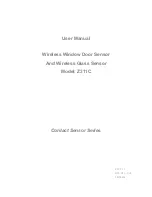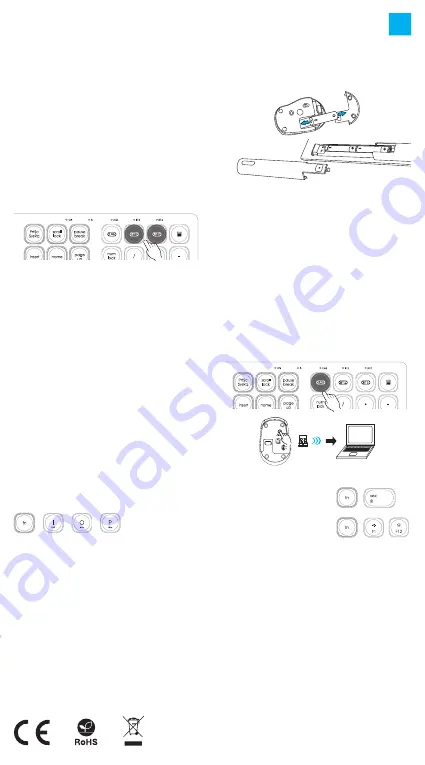
SAFETY INFORMATION
• Use as directed.
• Non-authorized repairs or taking the device to pieces make
the warranty void and may cause the product damage.
• Avoid to hit or friction with a hard object, otherwise it will lead
to grind surface or other hardware damage.
• Do not use the product in low and high temperatures, in
strong magnetic fields and in the damp or dusty atmosphere.
• Do not drop, knock, or shake the device. Rough handling can
break it.
• Slots and openings in the case are provided for ventilation
and should not be obscure. Blocking the vents can cause
overheating of the device.
GENERAL
• The safe product, conforming to the EU requirements.
• The product is made in accordance with RoHS
European standard.
• The WEEE symbol (the crossed-out wheeled bin) using
indicates that this product in not home waste. Appropriate
waste management aids in avoiding consequences which are
harmful for people and environment and result from
dangerous materials used in the device, as well as improper
storage and processing. Segregated household waste
collection aids recycle materials and components of which
the device was made. In order to get detailed information
about recycling this product please contact your retailer or
a local authority.
• Hereby, IMPAKT S.A. declares that that the radio equipment
type NZB-1686 is in compliance with Directives 2014/53/EU,
2011/65/EU and 2015/863/EU. The full text of the EU
declaration of conformity is available via the product tab at
www.impakt.com.pl.
FEATURES
• Slim keyboard profile with flat and soft keys
• Triple mode communication
• Multimedia function keys
• Precise optical sensor
PAIRING A NEW DEVICE WITH KEYBOARD IN
BLUETOOTH MODE
• Move the ON/OFF switch located at the bottom of the
keyboard to ON position
• Turn ON Bluetooth in device which you want to pair
with the keyboard
• Use the button for changing the channel to select the
channel BT1 or BT2 and then hold down the same button for
about 5 seconds to enter into pairing mode. The LED diode
will start flashing rapidly
• Then go to the Bluetooth settings on your device and select
from the list BT5.0 KB or BT3.0 Keyboard.
• After successful pairing, the LED on the keyboard will
stop flashing
• The keyboard is ready for use
PAIRING A NEW DEVICE WITH MOUSE IN
BLUETOOTH MODE
• Move the ON/OFF switch located at the bottom of the mouse
to ON position
• Turn ON Bluetooth in device which you want to pair
with the mouse
• Use the button for changing the channel located on the
bottom of the mouse, select the channel BT 5.0 (blue) or
BT 3.0 (green) and then hold down the same button for
about 5 seconds to enter into pairing mode. The LED diode
will start flashing rapidly
• Then go to the Bluetooth settings on your device and select
from the list of mouse BT5.0 Mouse or BT3.0 Mouse
• After successful pairing, the LED on the mouse will
stop flashing
• The mouse is ready for use
CONNECTING THE KEYBOARD AND MOUSE WITH
THE PREVIOUSLY PAIRED DEVICE
• Turn ON Bluetooth on your device that you have previously
paired with the keyboard and mouse
• Turn ON or wake up the keyboard and
mouse from hibernation
• The keyboard and mouse will automatically connect with
the device
CONNECTION OF KEYBOARD AND MOUSE VIA
USB RECEIVER
• Turn ON your computer or other compatible device
• Make sure the ON/OFF switch located at the bottom of the
keyboard and mouse is in the ON position
• Use the button for changing the channel located on the
keyboard and mouse and select 2.4G channel
• Connect receiver to a free USB port on your computer
• The operating system will automatically install the
required drivers
• The keyboard and mouse are ready for use
SPECIFICATION
• Communication
• Working range
• Power supply
Frequency band: 2403 MHz – 2480 MHz
Maximum radio-frequency power: -1,0 dBm
BT 3.0, BT 5.0, 2.4 GHz
10 m
2x AAA + 1x AA
WARRANTY
• 2 years limited manufacturer warranty
REQUIREMENTS
• PC or compatible device with a USB port
• Windows® XP/Vista/7/8/10, Linux, Android, iOS, Mac
EN
Note:
• The device is equipped with intelligent technology for energy
management. When the keyboard or mouse enter into
hibernation (sleep) mode, press any button for its revival.
• The keyboard and mouse are equipped with an ON/OFF
switch to save the battery power when not in use for
longer period.
INSTALATION
INSERTING / REMOVING BATTERY
SELECTING THE OPERATING SYSTEM MODE
The keyboard allows to adjust the functions of the keys for
individual operating systems. Press Fn + iOS | Mac | Win to select
the appropriate operating system mode.
FUNCTIONAL AND MULTIMEDIA KEYS
Press FN + ESC keys for
permanently switch the mode of
functional and multimedia keys.
One-time mode switching of the
functional and multimedia keys
can be done by pressing
FN + F1-F12.
+
/
/
+
+
~