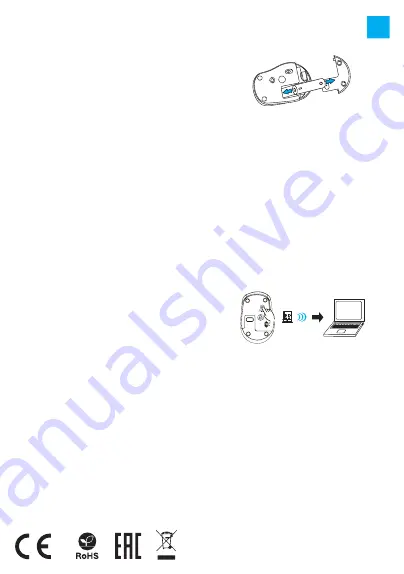
• The safe product, conforming to the EU requirements.
• The product is made in accordance with RoHS European
standard.
• The WEEE symbol (the crossed-out wheeled bin) using
indicates that this product in not home waste. Appropriate
waste management aids in avoiding consequences which
are harmful for people and environment and result from
dangerous materials used in the device, as well as improper
storage and processing. Segregated household waste
collection aids recycle materials and components of which
the device was made. In order to get detailed information
about recycling this product please contact your retailer or
a local authority.
• Hereby, IMPAKT S.A. declares that that the radio equipment
type NMY-1688 is in compliance with Directives 2014/30/EU,
2011/65/EU and 2015/863/EU. The full text of the EU
declaration of conformity is available via the product tab at
www.impakt.com.pl.
• Turn ON your computer or other compatible device
• Make sure the ON/OFF switch located at the bottom of the
mouse is in the ON position
• Use the button for changing the channel located on the
bottom of the mouse and select the channel indicated
by red color
• Connect receiver to a free USB port on your computer
• The operating system will automatically install the
required drivers
• The mouse is ready for use
Note:
• The device is equipped with intelligent technology for energy
management. When the mouse enter into hibernation (sleep)
mode, press any button of the mouse for its revival.
• The mouse is equipped with an ON/OFF switch to save the
battery power when not in use for longer period.
SEGURIDAD
• Utilizar conforme a su destino, un uso inadecuado puede
ocasionar daños al dispositivo.
• Las reparaciones no autorizadas o el desmontaje anulan la
garantía y pueden provocar un daño del producto.
• Dejar caer o golpear el dispositivo puede provocar daños del
mismo, arañazos o causar una avería de otra forma.
• No se debe utilizar el dispositivo a temperaturas bajas ni
altas, en un campo magnético intenso o en un entorno
húmedo o con mucho polvo.
GENERALIDADES
• Producto seguro, conforme a los requisitos de la UE
• Producto fabricado de acuerdo con la norma europea RoHS
• El símbolo WEEE (cubo de basura tachado) indica que el
presente producto no se puede tratar como basura
doméstica. La eliminación adecuada de los residuos de
aparatos evita los riesgos para la salud humana y el medio
ambiente derivados de la posible presencia de sustancias,
mezclas y componentes peligrosos en los aparatos, así
como del almacenamiento y procesamiento inadecuados de
dichos aparatos. La recogida selectiva permite recuperar
los materiales y componentes utilizados para fabricar el
dispositivo. Para más detalles sobre el reciclaje del presente
dispositivo, póngase en contacto con el distribuidor o con
las autoridades locales competentes.
• Por la presente, IMPAKT S.A. declara que el dispositivo
NMY-1688 con los requisitos esenciales y otras
disposiciones aplicables de las directivas 2014/53/EU,
2011/65/EU i 2015/863/EU. El texto completo de la
declaración de conformidad CE está disponible en la
dirección: www.impakt.com.pl, en la pestaña del producto.
CARACTERÍSTICAS
• Sensor óptico preciso
• Comunicación de triple modo
• Tecnología inteligente de ahorro de energía
• Forma ergonómica
EMPAREJAR UN NUEVO DISPOSITIVO CON
EL RATÓN EN MODO BLUETOOTH
• Deslizar el interruptor ON/OFF en la parte inferior del ratón a
la posición ON
• Activar Bluetooth en el dispositivo que desea emparejar con
el ratón
• Usar el botón de cambio de canal en la parte inferior del
ratón para seleccionar el canal BT 3.0 (azul) o BT 5.0 (verde)
y luego mantener presionado el mismo botón durante unos
5 segundos para entrar en modo de emparejamiento, el
diodo LED parpadeará muy rápidamente
• Luego, ir a los ajustes de Bluetooth en el dispositivo y
seleccionar el ratón Natec Osprey de la lista
• Después de emparejar con exitoso, el diodo LED del ratón
parpadeará lentamente
• El ratón está listo para usar
CONECTAR EL RATÓN A UN DISPOSITIVO
PREVIAMENTE EMPAREJADO
• Activar Bluetooth en el dispositivo que se emparejó
previamente con el ratón
• Encender o activar el ratón en modo de suspensión
• El ratón se conectará automáticamente con el dispositivo
CONECTAR EL RATÓN A TRAVÉS
DEL RECEPTOR USB
• Encender el ordenador u otro dispositivo compatible
• Asegurarse de que el interruptor ON/OFF situado en la parte
inferior del ratón esté en la posición ON
• Usar el botón de cambio de canal en la parte inferior del
ratón para seleccionar el canal marcado en rojo
• Conectar el receptor a un puerto USB libre en el ordenador
• El sistema operativo instalará automáticamente los
controladores necesarios
• El ratón está listo para usar
Rango de frecuencia: 2402 MHz – 2480 MHz
Potencia máxima de radiofrecuencia emitida: 2,51 dBm
GARANTÍA
• 2 años de garantía del
fabricante
REQUISITOS
• PC u otro dispositivo compatible con un puerto USB port
• Windows® XP/Vista/7/8/10/11, Linux, Android
ES
Nota:
• El dispositivo está equipado con tecnología inteligente de
gestión de energía. Cuando el ratón entra en modo de
hibernación (suspensión), presionar cualquier botón del
ratón para activarlo.
• El ratón tiene el interruptor ON/OFF para ahorrar batería
cuando no se usa durante mucho tiempo.
INSTALACIÓN
EINLEGEN / ENTFERNEN DER BATTERIE
Summary of Contents for NMY-1688
Page 1: ...OSPREY User Manual ...




































