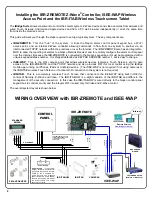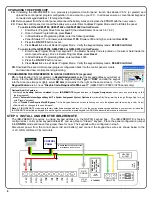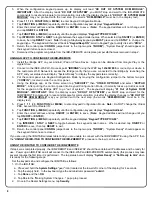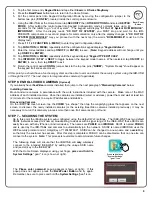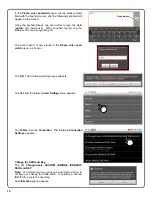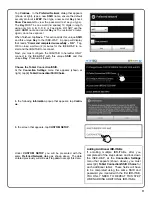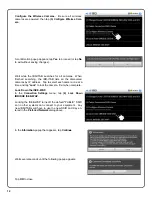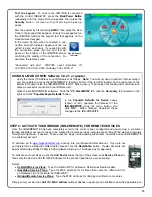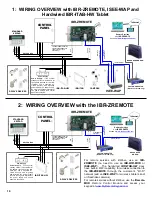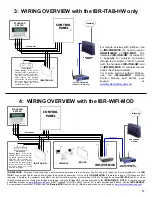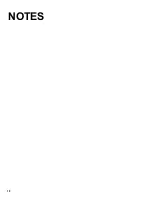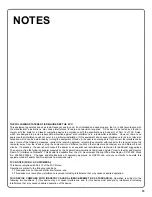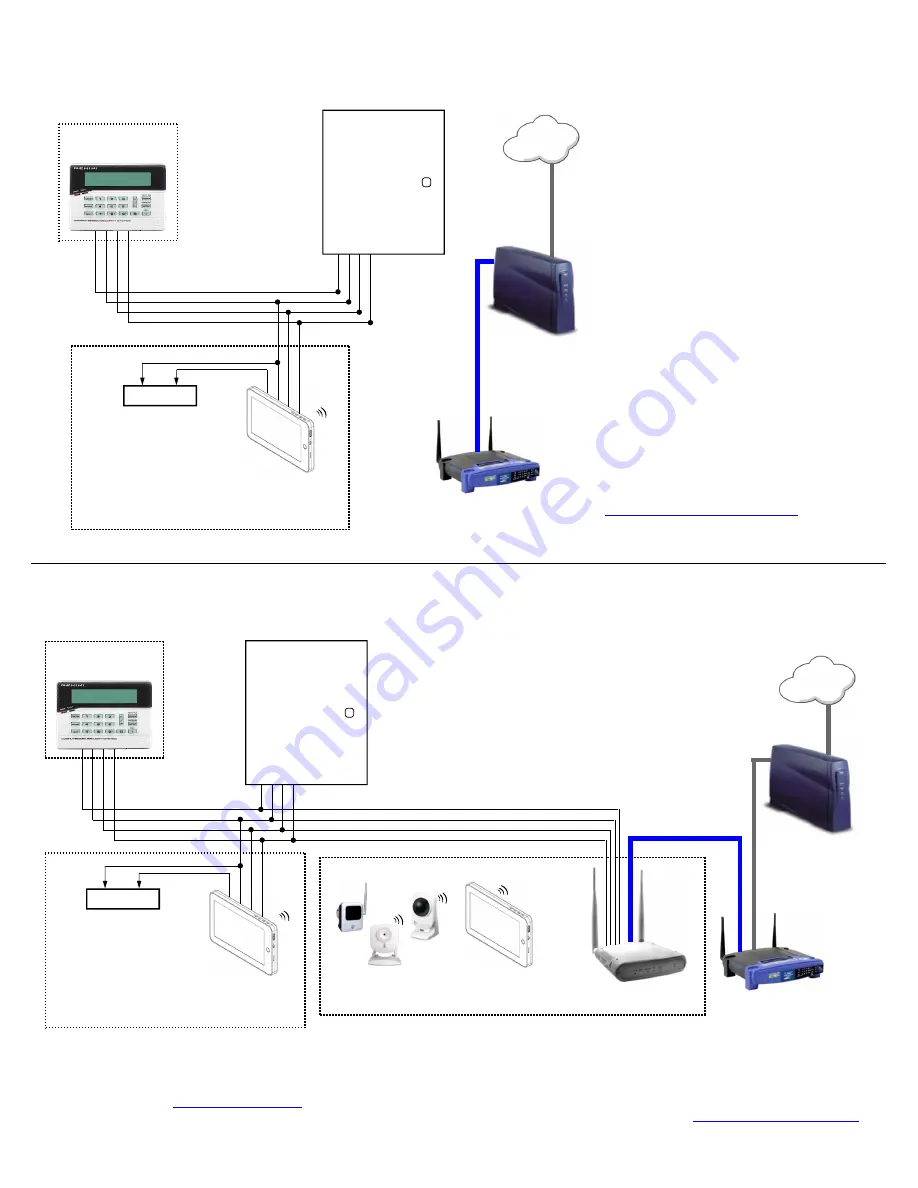
17
CUSTOMER ROUTER
(Wireless or Wired-only)
3: WIRING OVERVIEW with the IBR-ITAB-HW only
KEYPAD BUS
BROADBAND
MODEM
CONTROL
PANEL
STANDARD
KEYPAD
Internet
RED
BLACK
GREE
N
Y
E
LLO
W
RE
D
(+)
(–)
BLAC
K
Power Supply
IBR-ITAB-HW
Power Supply
: If the system
standby current is insufficient for
the 380mA required for the IBR-
ITAB-HW, use a separate UL-
Listed Security and Signaling
power-limited 12V power supply.
Be sure the negative terminals of
the power supply and control
panel are connected.
For remote services with Z-Wave, use
an
IBR-ZREMOTE
(no need to use an
IBR-WIFI-MOD
or
ISEE-WAP
). The
hardwired
IBR-ITAB-HW
includes Wi-
Fi capability for wireless connection
through the customer's "Wi-Fi" network
(with the hardwired
IBR-ITAB-HW
add
an
IBR-WIFI-MOD
for wireless tablets
and/or iSeeVideo cameras).
For remote services without Z-Wave,
use the
iRemote-MOD
Remote
Control Module
and access your
keypad at
www.MyRemoteKeypad.com
.
CUSTOMER ROUTER
(Wireless or Wired-only)
4: WIRING OVERVIEW with the IBR-WIFI-MOD
KEYPAD BUS
BROADBAND
MODEM
STANDARD
KEYPAD
Internet
RED
BLACK
GREE
N
Y
E
LLO
W
IBR-WIFI-MOD
CONTROL
PANEL
CAMERAS
(
(
(
(
(
(
IBR-ITAB
(
(
(
IBR-WIFI-MOD
: Wireless Panel Interface, communicates between Internet, Gemini Control Panel (through the 4-wire keypad bus), the
IBR-
ITAB
Touchscreen Tablet and optional iSeeVideo wireless cameras. Only use the
IBR-WIFI-MOD
if remote services or if Z-Wave are NOT
required. Therefore, the customer may ONLY control their alarm system or view video LOCALLY through an optional
IBR-ITAB
tablet or video
through mobile devices running the iBridge mobile app, using the iBridge Wi-Fi service provided by the
IBR-WIFI-MOD
.
NOTE:
A remote service
subscriber account on
www.ibridgeonline.com
is NOT required for LOCAL ONLY control. For remote services and Z-Wave, use the
IBR-ZREMOTE
.
For remote services without Z-Wave, use the
iRemote-MOD
Remote Control Module
and access your keypad at
www.myremotekeypad.com
.
RE
D
(+)
(–)
BLAC
K
Power Supply
IBR-ITAB-HW
Power Supply
: If the system
standby current is insufficient for
the 380mA required for the IBR-
ITAB-HW, use a separate UL-
Listed Security and Signaling
power-limited 12V power supply.
Be sure the negative terminals of
the power supply and control
panel are connected.
CAT
5 t
o Ro
uter
CAT5 to Router
Summary of Contents for iBridge Suite
Page 18: ...18 NOTES...