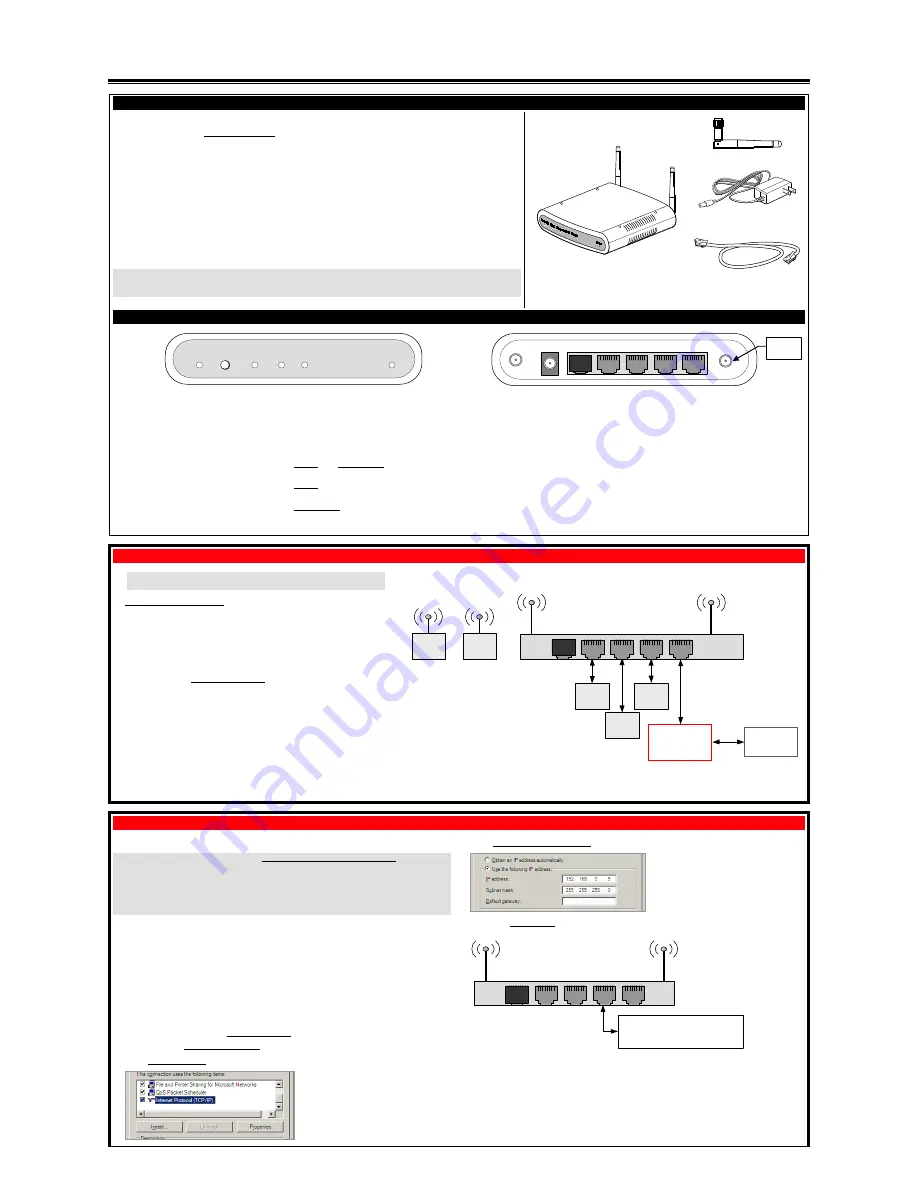
WAP-PLUS Wireless Access Point – Quick Installation Guide
For Online Support visit: http://www.security.honeywell.com/hsc/resources/MyWebTech/
General information
This guide provides information on configuring Honeywell's WAP-PLUS Wireless Access Point. Out of the box, the
WAP-PLUS functions as a wireless access point to support Honeywell iPCAM and ACU (Analog Converter Unit)
installations where a wireless access point (with WPS security) does not exist. For specific information on how to
connect iPCAM or ACU peripherals to the WAP-PLUS see the specific peripheral’s installation guide.
In addition, the WAP-PLUS must be used for iPCAM installations with the LYNX Touch (L5100 series) control. For this
use, the WAP-PLUS must be configured as described in this document. For specific information on how to connect
and configure the LYNX Touch (L5100) to work with the WAP-PLUS, please refer to the LYNX Touch User Guide.
The WAP-PLUS provides an easy-to-setup secure wireless solution that enables Honeywell's iPCAM series internet
video cameras to communicate with AlarmNet.
Some major features of Honeywell's WAP-PLUS are:
•
Utilizes the 802.11b/g/n protocol with WPA2-PSK wireless security.
•
Supports WPS security. WPS (Wi-Fi Protected Setup) is a standard for easy setup of a secure wireless network.
In addition there are three 10/100 Mbps Ethernet ports available for wired cameras.
IMPORTANT: This device is for indoor use only. The WAP-PLUS must be spaced at least 4 feet (1.2m) from other
wireless devices. For detailed information on wired and wireless operating distances, refer to the camera or ACU’s
installation guide.
PACKAGE CONTENTS
WAP-PLUS
Antenna
[Qty 2]
Power Transformer
(6 ft., 1.8m)
Ethernet Cable
Indicator and connector identification
Security WPS Wireless LAN Power Reset
Security:
On – Wi-Fi security is set to on.
Flashing – Flashes when WPS button has been
pressed for 3 seconds and released, to indicate
the WAP-PLUS is transmitting a new security
key to the wireless camera. When the wireless
camera replies, the Security LED lights solid.
WPS (button):
Used to setup a secure wire-
less connection. (Refer to the documentation
for the wireless camera.)
Wireless:
On – Wireless connection exist.
Off – No Wireless connections exist.
LAN:
On – The LAN port(s) is active.
Power:
When power is applied the LED blinks
during an initialization period, then remains steady
to indicate power is connected.
Reset (switch):
This switch has two functions;
Reboot, and Clear All Data. Use a paper clip to
depress.
Reboot – Depress and Release to reboot. (Allow
cycle to complete.)
Clear All Data – Depress and hold for 10 seconds to
clear all data, and restore factory settings. (Allow 2
minutes for the cycle to complete.)
12V / 1A WAN 4 3 2 1
12V / 1A:
Connect Power Transformer.
WAN:
Not Used. (Do not remove the cap plug.)
Ports 1, 2, 3, 4:
For connection to Ethernet devices.
Antenna Ports:
Connect the supplied antennas to these ports.
Using the WAP-PLUS as a wireless access point
For specific setup and configuration instructions for your wire-
less camera, refer to the camera's installation guide.
1.
If using wireless connectivity, attach the two antennas to the WAP-PLUS.
Orient each antenna vertically and tighten the knurled connectors.
2.
Connect the Power Transformer wire to the 12V
/
1A connector on the WAP-
PLUS back. Plug the Power Transformer into an outlet.
NOTE: The Power Transformer must be powered by a non-switchable power
outlet.
IMPORTANT:
•
When setting up a wireless configuration in very large buildings or buildings
with dense walls, wireless communications may be marginal. It is best to first
configure the system in the same room. Then upon successful configuration,
place each wireless camera in the desired location.
•
If using more than one wireless camera, each must be configured for wireless
security. Configure one camera at a time.
•
If using a wireless router instead of Honeywell's WAP-PLUS, please ensure
your router has WPS security, and is configured for DHCP. (DHCP is the
default setting for most routers.) If necessary, you can access the router's
configuration page and set it for DHCP. Since the operation of each router
varies, please refer to the router's manual
/
manufacturer for details.
•
Log into the Total Connect website and check that each camera works.
Typical configuration using a mix of wired and wireless cameras:
WAN 4 3 2 1
IP
Camera
IP
Camera
IP
Camera
Router
(Configured as a
DHCP server)
IP
Camera
IP
Camera
DO NOT USE
Modem
(Broadband)
WAP-PLUS
NOTE: The LAN (router) can be connected to any of the four wired ports.
Configuring the WAP-PLUS for use with LYNX Touch, L5100 series
To support the LYNX Touch (L5100 series), the WAP-PLUS must be configured as described here.
IMPORTANT: If you press the WPS button without first configuring the WAP-PLUS, and you
successfully enroll at least one IP device; then you will not be able to access the admin/password
credentials to configure the WAP-PLUS. The WAP-PLUS will work in a “locked out” mode. In this
mode, the wireless security level will set to WPA2-PSK with a randomly generated WPA key.
You can restore the WAP-PLUS to the factory defaults by performing a reset.
Depress and
hold the Reset button for 10 seconds to clear all data.
The best practice is for the dealer to configure the WAP-PLUS prior to installation at the cus-
tomer’s premises. You will perform the following:
•
Determine the IP address and access the configuration page.
•
Set the SSID name and Security level.
•
Set the User Name and Password for the WAP-PLUS.
Configuring the WAP-PLUS:
The procedure shown is for Windows XP. Substitute steps for Windows VISTA, Windows 7, and
Windows 8 are explained on the back.
1.
Disconnect the PC from the internet or LAN.
2.
At the PC, select the desktop My Network Places icon, right click, and select
Properties
.
3.
Select the active Local Area Connection icon, right click, and select
Properties
.
4.
Select Internet Protocol (TCP/IP or TCP/IPv4) and click
Properties
.
5.
Select Use the following IP address and enter
192.168.0.5
.
6.
Click in the Subnet mask field, and it will populate with 255.255.255.0. Click
OK
. Then close all
the network windows and connect the PC to the WAP-PLUS as follows:
WAN 4 3 2 1
PC
•
Used to access the WAP-PLUS
configuration page.
DO NOT
connect
any other ports.
7.
Power up the WAP-PLUS and ensure it is set to factory defaults by depressing the RESET button
(use a bent paper clip) for 10 seconds then release. Allow the WAP-PLUS to reboot as indicated
by the LEDs going off then back on. This may take some time.
8.
Verify the WAP-PLUS is ready to communicate by performing a “ping” test. From the Window’s
Task Bar navigate,
Start > Run
, and enter
cmd
, then click
OK
.
9.
Proceed.
Antenna
Port (2)




















