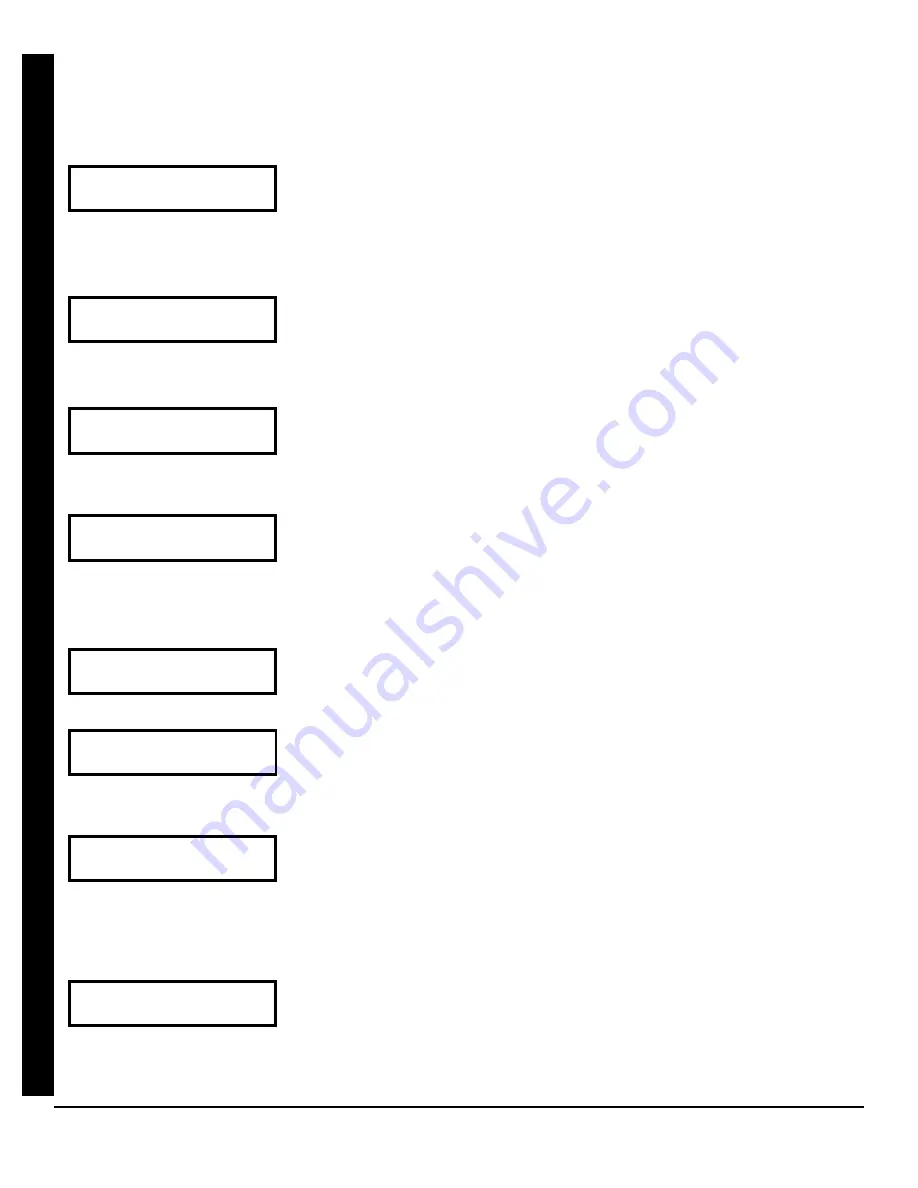
Freedom F-64 Programming Instructions
L
NAPCO Security Systems
Page 6
WI1502A 9/06
EASY MENU DRIVEN PROGRAM MODE
T
o create a custom program using the F-64PROG programmer, simply answer the following questions and record your infor-
mation on the
Easy Menu Programming Worksheet
(see page 44). In each of the following steps, press
R
to set cursor, the
NEXT/YES
button to go forwards, the
PRIOR/NO
button to go backwards,
U
to save and
C
twice to exit at any time.
(Direct Entry)
# o f Z n s i n A r e a 1
E n t e r # Z o n e s X X
(Press YES or NO)
E Z Z o n e D o u b l i n g
E n a b l e d ? Y / N
(Direct Entry)
F i r e Z o n e s
E n t e r Z o n e # ° °
(Direct Entry)
2 - W i r e F i r e Z n s
E n t e r Z o n e # ° °
(Press YES or NO)
R e p o r t A l l Z o n e s
T o C e n t r a l ? Y / N
(Direct Entry)
E x i t / E n t r y Z o n e s
E n t e r Z o n e # X X
(Direct Entry)
I n t e r i o r Z o n e s
E n t e r Z o n e # X X
(Direct Entry)
2 4 H o u r Z o n e s
E n t e r Z o n e # ° °
Total Number of Zones in Area 1
(New Program Only)
•
Enter the total number of zones to be programmed for Area 1.
•
Valid entries are from 01 to 64. Directly enter the total number of zones, including leading zeros.
•
The system is based on groups of 4 zones each (after the first 8 zones), and will automatically
round up to the next group of 4. For example, if you enter 18, it will automatically convert this to
20 zones. Press
U
to save. Press the
NEXT/YES
button to proceed.
Panel Zone Doubling
(New Program Only)
•
To double the number of hardwired panel zones from 8 to 16, press YES.
•
If Panel Zone doubling is not desired, press the
PRIOR/NO
button.
•
The 16 zones will remain EOL terminated zones, requiring Normally Closed devices only.
•
Refer to Wiring Diagram and Installation Instructions for wiring instructions
Fire Zones in Area 1
(New Program Only)
•
Enter the zone number of any Fire Zones (including 2-wire, 4-wire or wireless).
•
Valid entries are from 01 to 64.
•
Directly enter each zone number, including leading zeros, and press
U
to save, and then repeat
for any additional zone(s). Press the
NEXT/YES
button to proceed.
2-Wire Fire Zones in Area 1
(New Program Only)
•
Enter the zone number of any Fire Zone (from previous question) to be used with 2-wire smoke
detectors.
•
Valid entries are 07 and 08. Directly enter each zone number, including leading zeros.
•
Press
U
to save, and repeat for any additional zone(s); press
NEXT/YES
to proceed.
NOTE:
Only zones which have been designated as Fire Zones can be programmed as 2 Wire Fire
zones. JP3 must be set to “2-WF” position for 2-wire fire. (refer to Installation Instructions).
Local or Central Station Reporting System
(New Program Only)
Press the NEXT/YES button for all zones to report; press the
PRIOR/NO
button for local system
Exit/Entry Zones in Area 1
(New Program Only)
•
Enter the zone numbers of zones to be used as Exit/Entry zones.
•
Valid entries are from 01 to 64. Directly enter each zone number, including leading zeros.
•
Press
U
to save and repeat for any additional zone(s); press the
NEXT/YES
button to proceed.
NOTE:
Exit/Entry Entry time of 30 seconds will automatically be programmed.
Interior Zones in Area 1
(New Program Only)
•
Enter the zone numbers to be used as Interior Zones.
•
Valid entries are from 01 to 64. Directly enter each zone number, including leading zeros.
•
Press
U
to save and then repeat for any additional zone(s).
•
Press the
NEXT/YES
button to proceed.
•
All Interior zones will also be automatically programmed as “Exit/Entry Follower” and as "Power
Up Delay" zones.
24 Hour Zones in Area 1
(New Program Only)
•
Enter the zone numbers of zones to be used as 24 Hour zones.
•
Valid entries are from 01 to 64. Directly enter each zone number, including leading zeros.
•
Press
U
to save and repeat for any additional zone(s); press the
NEXT/YES
button to proceed.
NOTE:
24 Hour Zones will automatically be programmed as audible (Burg Output).
E
A
S
Y
M
E
NU
D
R
IV
E
N
PR
OGR
A
M
MO
DE





















