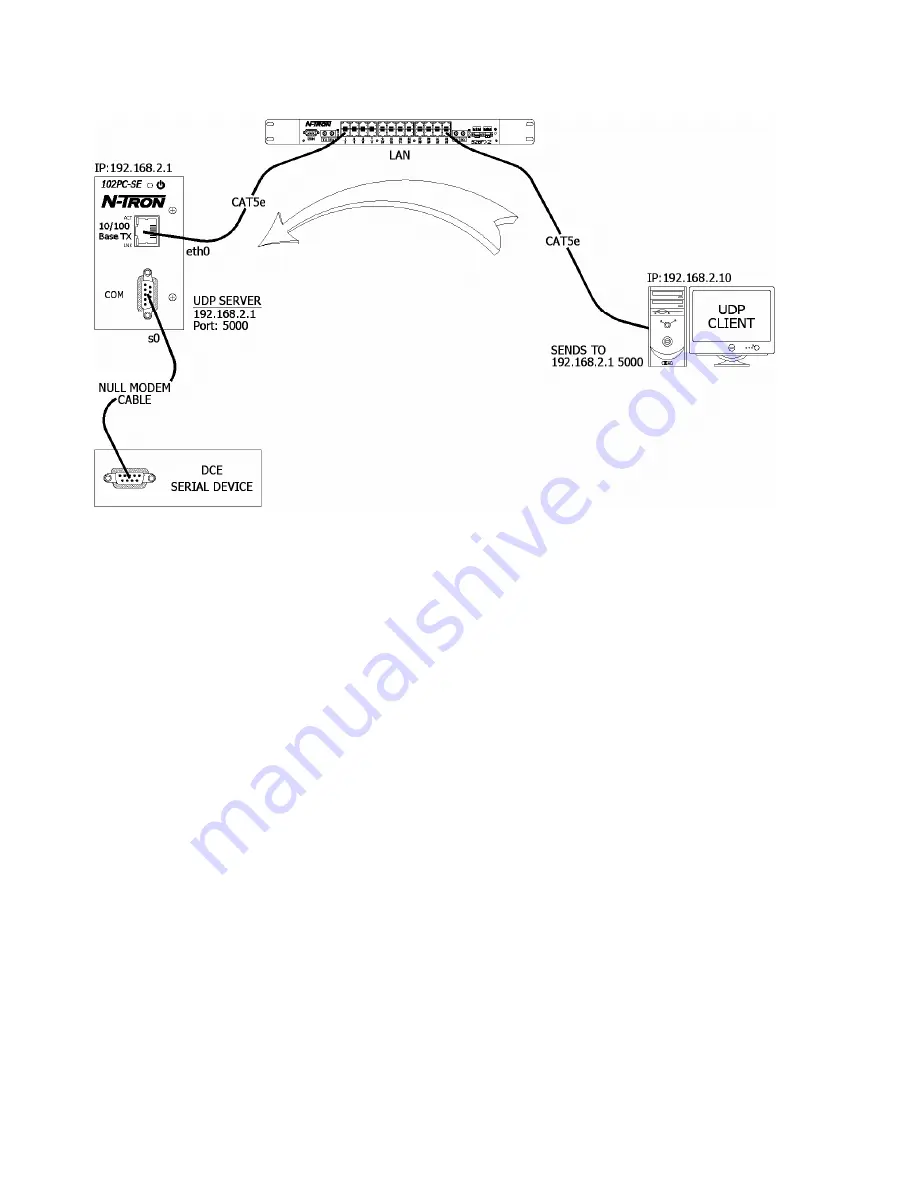
12/1/2006
29
Scenario 3 – Auto Dialout Using UDP
In this scenario, the Auto Dial-out session in UDP mode is initiated by an external UDP Client.
.
Auto Dialout Feature using UDP Mode
Commands to Setup UDP Dial-out in the 102PC-SE
# set ip eth0 dhcp-client disable
# set ip eth0 ip-address 192.168.2.1
# set ip auto-dialout enable
# set serial s0 auto-dialout enable
# set serial s0 auto-dialout-port 5000
# set serial s0 auto-dialout-protocol udp/all
# set serial s0 baud-rate 115200
# set serial s0 data-bits 8
# set serial s0 parity none
# set serial s0 stop-bits 1
# set serial s0 flow-control rts-cts
# set serial s0 dialout-monitor dtr
# set ip udp inactivity enable/disable
# set ip udp inactivity-timeout t
# set ip udp terminate-monitor enable/disable
# set ip udp terminate-string <string>
# save
Functionality
When any UDP client connects to the 102PC-SE on the configured port, the 102PC-SE locks the serial port for that UDP-Client and latches to the
UDP client address connected. The UDP-Client is now ready to send or receive data to or from the serial device.
How to Terminate the UDP-Dialout Session
1.
If the “inactivity” is enabled and the timeout value is configured, the active UDP session will be terminated on the expiry of inactive timeout.
2.
If the “terminate-monitor” is enabled, the UDP-Client can terminate the session by sending the terminate-string configured in the 102PC-SE.
3.
If both “inactivity” and “terminate-monitor” are enabled, the UDP dialout session is terminated on any of the above two events that occurs first.
4.
When the “dialout-monitor” is set to dtr, toggling the DTR signal state terminates The UDP-dialout session.
Notes
•
Authentication is NOT supported for the UDP Dialout feature.
•
At any given point of time, only one “UDP Client” can send or receive data from the serial-device through the 102PC-SE.
•
# set serial s0 raw-mode <enable/disable> is NOT applicable for the UDP Auto-dialout feature.












































