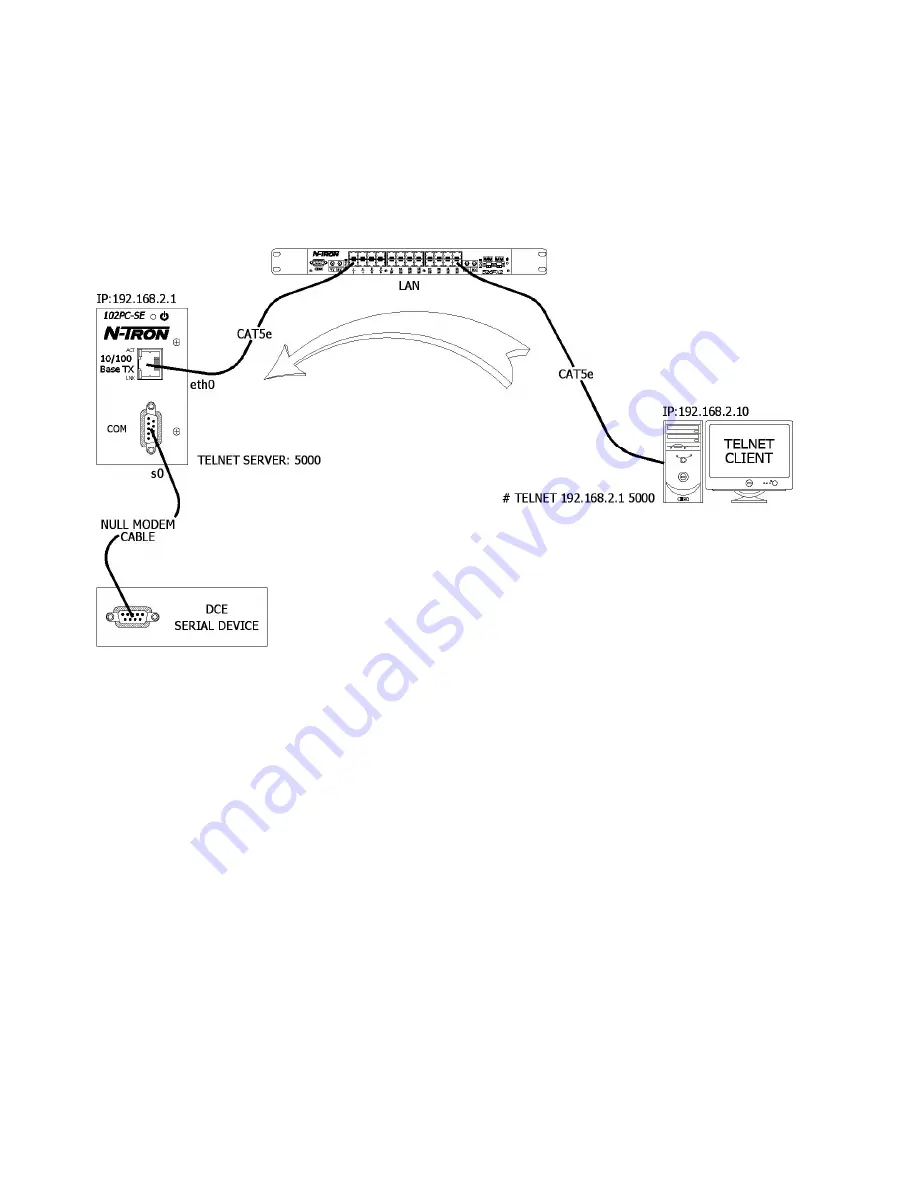
12/1/2006
28
Scenario 2 – Auto Dialout Using Telnet
In this scenario, the Auto Dial-out session in Telnet mode is opened using a Telnet client.
Prerequisites
Raw mode (global and each port) must be either enabled or disabled using above-mentioned optional commands.
•
Auto Dial-out session can be opened by a Telnet client by specifying the configured auto-dialout port.
•
Once the session is opened successfully, there can be two-way traffic between the telnet session
and the remote serial device.
Auto Dialout Feature in Telnet Mode
Commands to Setup Auto Dialout in Telnet Mode with the 102PC-SE
# set ip eth0 dhcp-client disable
# set ip eth0 ip-address 192.168.2.1
# set ip auto-dialout enable
# set serial s0 auto-dialout enable
# set serial s0 auto-dialout-port 5000
# set serial s0 auto-dialout-protocol telnet
# set serial s0 baud-rate 115200
# set serial s0 data-bits 8
# set serial s0 parity none
# set serial s0 stop-bits 1
# set serial s0 flow-control rts-cts
# save
Once the above configuration is saved in the 102PC-SE, use a telnet client and connect to 192.168.1.202 on port 5000. This eventually
establishes a telnet Auto dial-out session between the 102PC-SE and the serial device.
Closing the Telnet client, closes the serial port in use.
Notes:
1.
Only one dialout session to the same port can be opened at one time.
2.
When dialout session authentication is enabled as specified in Optional commands, the session prompts for user-name and
password before opening the session successfully. (Enabled by default)
3.
The serial port is opened with the current serial configuration.
4.
Example above shows RAW Mode disabled. If you plan on using RAW Mode you must enable it in three places (globally, and for
each port)













































