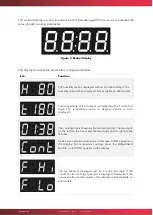mychefcooking.com
PRODUCT MANUAL SNACK - DT.MP. SN.2202.2
33
It is important that you connect to a 2.4GHz frequency band Wi-Fi network,
as 5GHz networks are not compatible with the Smart Control functionality.
Once the Wi-Fi network has been configured, it is important to wait a few
minutes until the Wi-Fi network ( MAC address) disappears. If this
does not happen, it means that the configuration data entered to
authenticate on the Wi-Fi network are not correct, so you will have to start
the process again.
7.1.3.
Linking the oven with the device (mobile, tablet or computer)
Once an internet connection has been established
5
, the Wi-Fi network will no longer be
visible. The next step is to link our oven with the remote control. To do this, visit the following
web address:
https://mychef-432df.firebaseapp.com/
,
log in with the user
created in section 7.1.1 and linked to the oven in the section 7.1.2.
If you are pairing a device for the first time, you will be presented with the button
combination shown in
To add a new device, we select the "Add new device" button and fill in the form on the
form with a name for the device (which will be used to identify it) and the MAC
address of the oven
6
that we have previously copied.
Finally, select the "Add device" button that appears at the end of the form to add the remote
control of the oven to your device (mobile, tablet or computer).
5
See section 7.1.2.
to configure the internet connection.
6
The MAC address consists of six blocks of two characters that can be a number from 0 to 9 or a
letter from A to F. If the MAC address of the device has not been written down, it is possible to view
it on the control panel of the oven. See
section 7.3.2