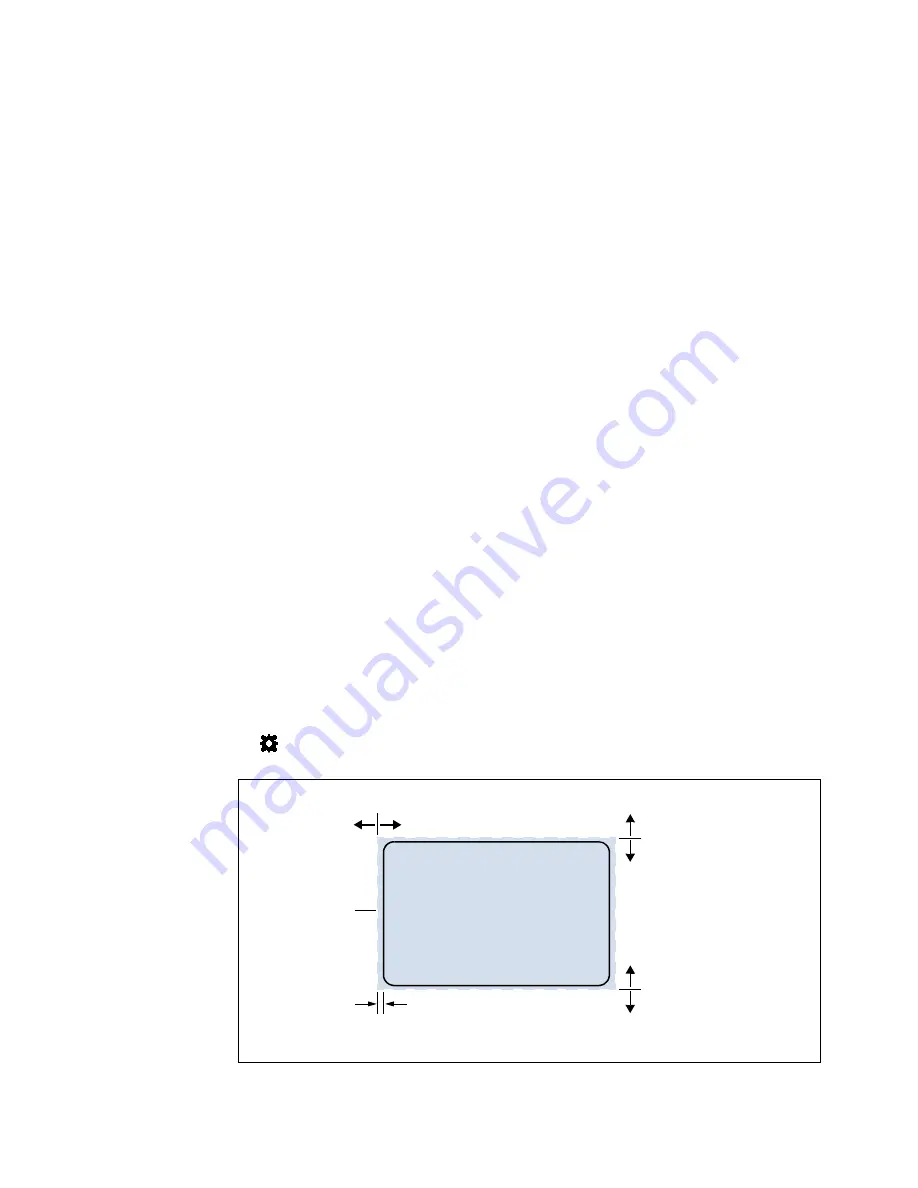
Using the Printer
23
Printing Borderless (Full‐Bleed) Labels
The usual approach to borderless printing is to prepare an image slightly larger than
the label size, then center the larger image over the label so that it prints over the
edges. The following procedure describes where to make the adjustments on the
VP600 printer.
Note the following:
• This method requires fine‐tuning of the printing position, which will be difficult
if the label gap is very small e.g. 0.1” (3 mm).
• As the maximum label width is 8.5” (215.9 mm), it is also difficult to print
borderless labels of this size. This method works best when the label width plus
bleed allowance does not exceed 8.5” (215.9 mm).
• Print at 6 IPS only.
• You may need to fine‐tune the Top of Form/Bottom of Form/Left Edge offset on
the control panel for each label size. For example, the offsets for a 6” x 4” label
may be different from a 2” x 2.5” label. Hence, you need to record the offsets used
for each label size.
Adjustments
for
Borderless
Printing
1. On the
General
tab of the printer driver (
), click
Custom Sizes
to set the
page size slightly smaller than the label (about 0.01” or 0.2 mm in both
direction).
Select
Print Speed
of
6 IPS
and enable
Borderless.
2. On the
Media
tab, adjust the
Left Edge
to center the image on the label.
3. Print a few labels to check the print position.
Fine‐tune using the printer control panel:
(
Config
)
ADJUST OFFSET
Top of Form
/
Bottom of Form
/
Left Edge
+
–
+
–
–
+
bleed
(Borderless
Enabled)
Image/page
size
6.08”
x
4.08”
Left
Edge:
Horizontal
adjustment
Top
of
Form:
Bottom
of
Form:
Label
6”
x
4”
Adjust
starting
line
Adjust
ending
line
EXAMPLE:
Note:
The
printer
automatically
determines
the
bleed/over
spray.
5500 NE Moore Court
Hillsboro, OR 97124
Toll Free: 1-800-944-4573
Local: 503-640-5920
















































