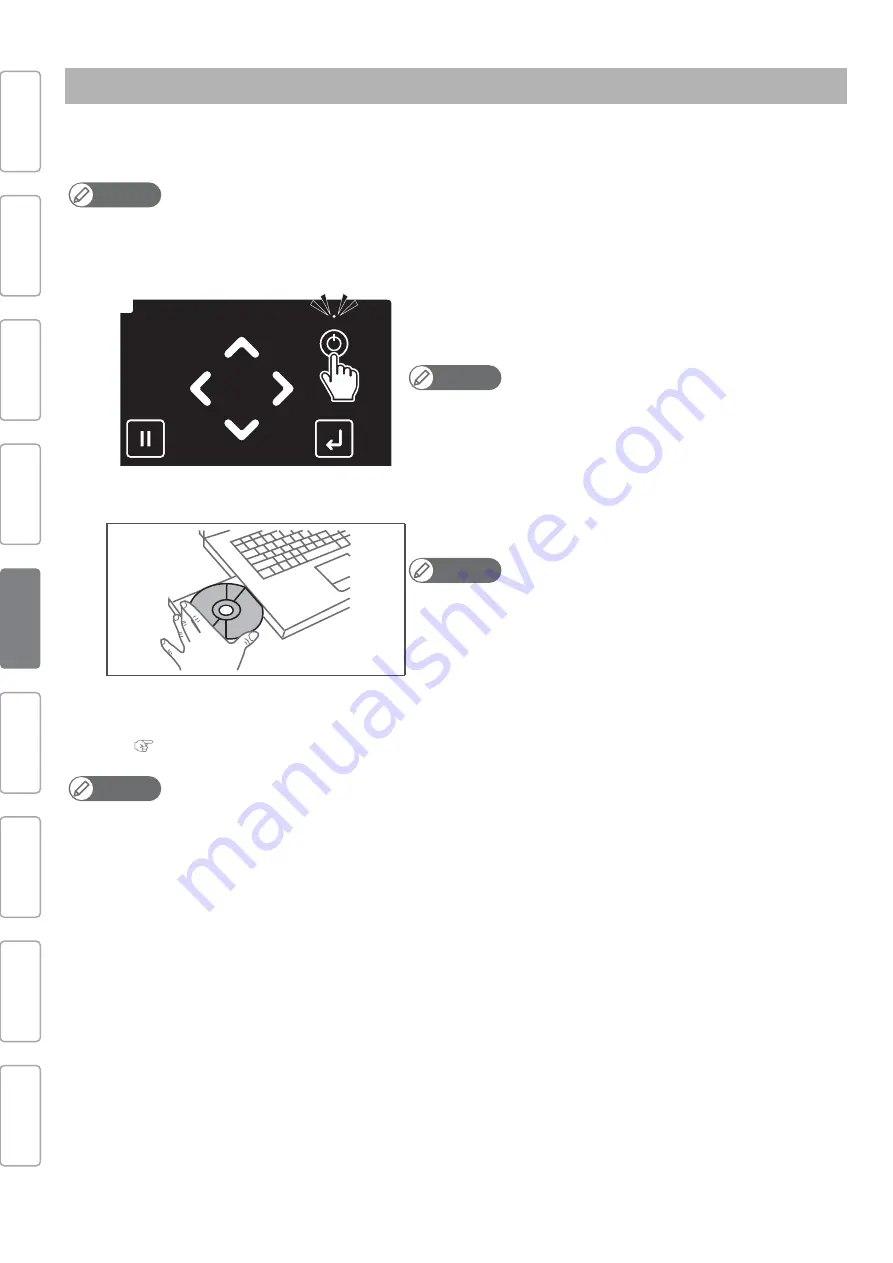
16
Printer Initial Setup
To run the initial setup through the Startup Wizard on MSM, install MSM on your computer.
Then follow the Startup Wizard to run the initial setup.
Powering on - Installing MSM
Note
• Make sure to install MSM stored in the supplied CD.
[1]
Check that the front cover is closed.
[2]
Long press the Power button on the front panel.
• The Power LED (above the Power button) lights up.
• The printer will start mechanical initialization.
Note
Once the Power LED lights up, release the Power button.
[3]
Use the Ethernet cable to connect the printer to your computer.
[4]
Insert the supplied CD into the CD-ROM drive.
Note
• The Startup Wizard will start up automatically.
• If the Startup wizard does not automatically start, right click the icon of CD-
ROM drive, open the contents of CD with [Open], and double click
MpTotalInst.exe.
[5]
Follow the instructions on the Startup Wizard to setup.
• When setup is complete, carry out test printing.
Note
• Please keep the supplied CD at hand. You will need it for reinstallation.
• If lost, you can download from MUTOH Club (user registration is required).
(MUTOH Club) https://club.mutoh.co.jp/mutoh/guser
Connecting Power
and Network
Printer Initial
Setup
Viewing
Operation Manual
Safety
Precautions
Unpacking
Assembling
Test printing
Installing MSM
Site Preparation
Summary of Contents for XpertJet XPJ-1641SR
Page 46: ...46 Safety Precautions Note...
Page 47: ...Safety Precautions 47 Note...
Page 48: ...XPJ16xxSRE Q 01...






























