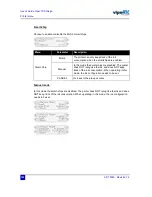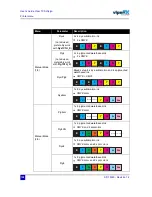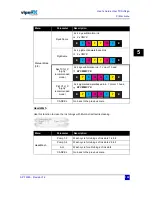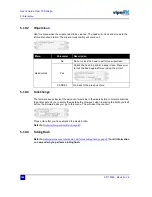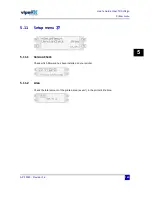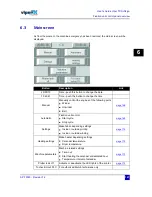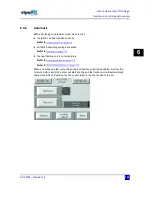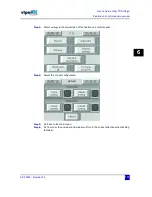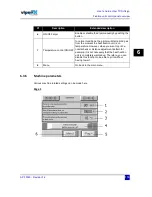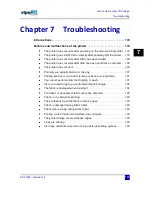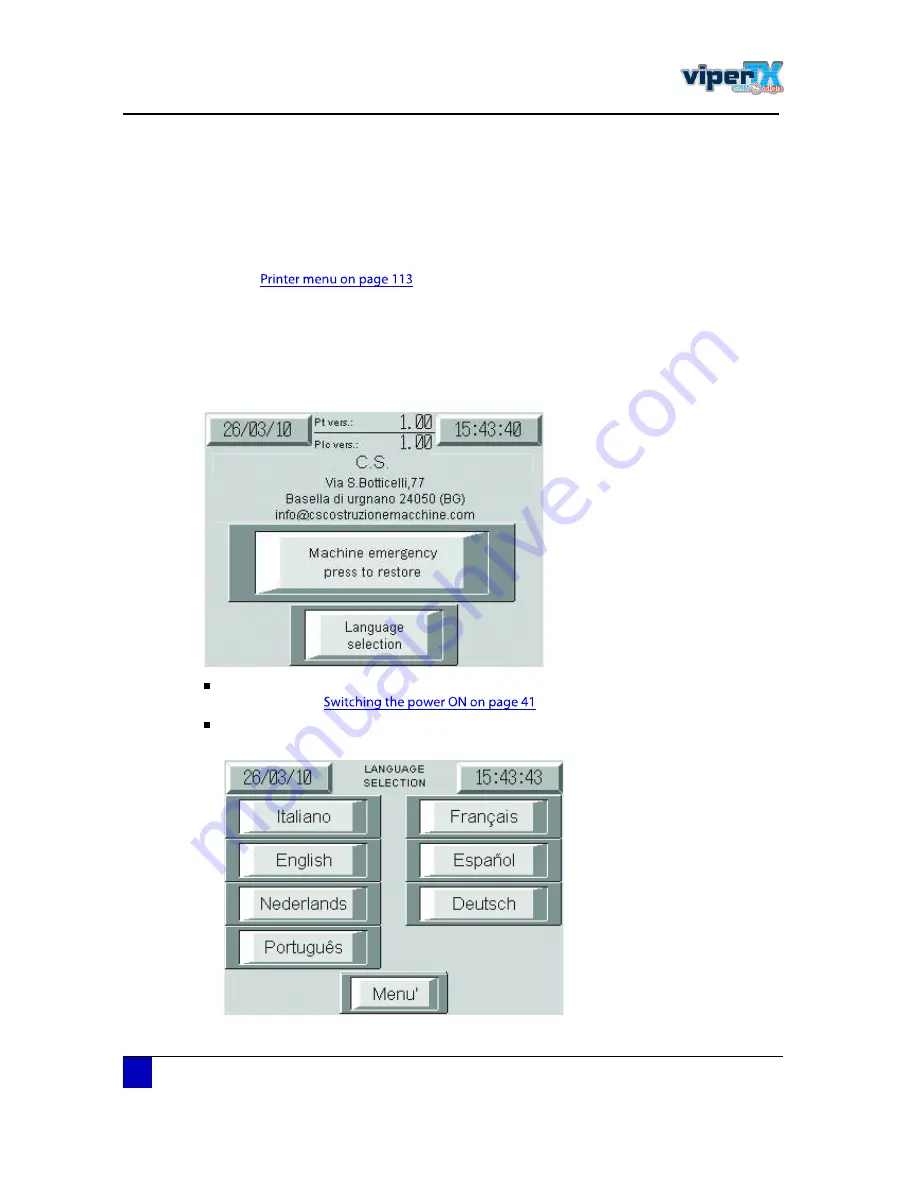
Users Guide Viper TX Softsign
Fixation unit control panel overview
166
AP-75360 - Revision 1.2
6.1
Introduction
The Viper TX Softsign has two control panels. One for the printer settings and one for the
fixation unit. Please read this chapter to know which settings can be made and how to use the
fixation unit control panel to load fabric for example.
Refer to
to know everything about the printer menu.
6.2
Start-up screen
After powering ON the mainswitch of the printer, the fixation unit control panel will start up
automatically.
Before powering ON the printer unit, one is obligated to restore the
machine emergency
as
you can read in
by pressing on the dedicated button.
The second button will give you the opportunity to select your
language
. Press on the
requested language-button and click on
menu
to go back.
Summary of Contents for Viper TX Softsign
Page 2: ......
Page 10: ...User s Guide Viper TX Softsign 10 AP 75360 Revision 1 2 25 5 10 ...
Page 18: ...User s Guide Viper TX Softsign Safety instructions 18 AP 75360 Revision 1 2 ...
Page 36: ...User s Guide Viper TX Softsign Product overview 36 AP 75360 Revision 1 2 ...
Page 87: ...User s Guide Viper TX Softsign Printer handling AP 75360 Revision 1 2 87 3 3 7 5 Blank tables ...
Page 112: ...User s Guide Viper TX Softsign Periodical maintenance 112 AP 75360 Revision 1 2 ...
Page 164: ...User s Guide Viper TX Softsign Printer menu 164 AP 75360 Revision 1 2 ...
Page 176: ...User s Guide Viper TX Softsign Fixation unit control panel overview 176 AP 75360 Revision 1 2 ...
Page 195: ......