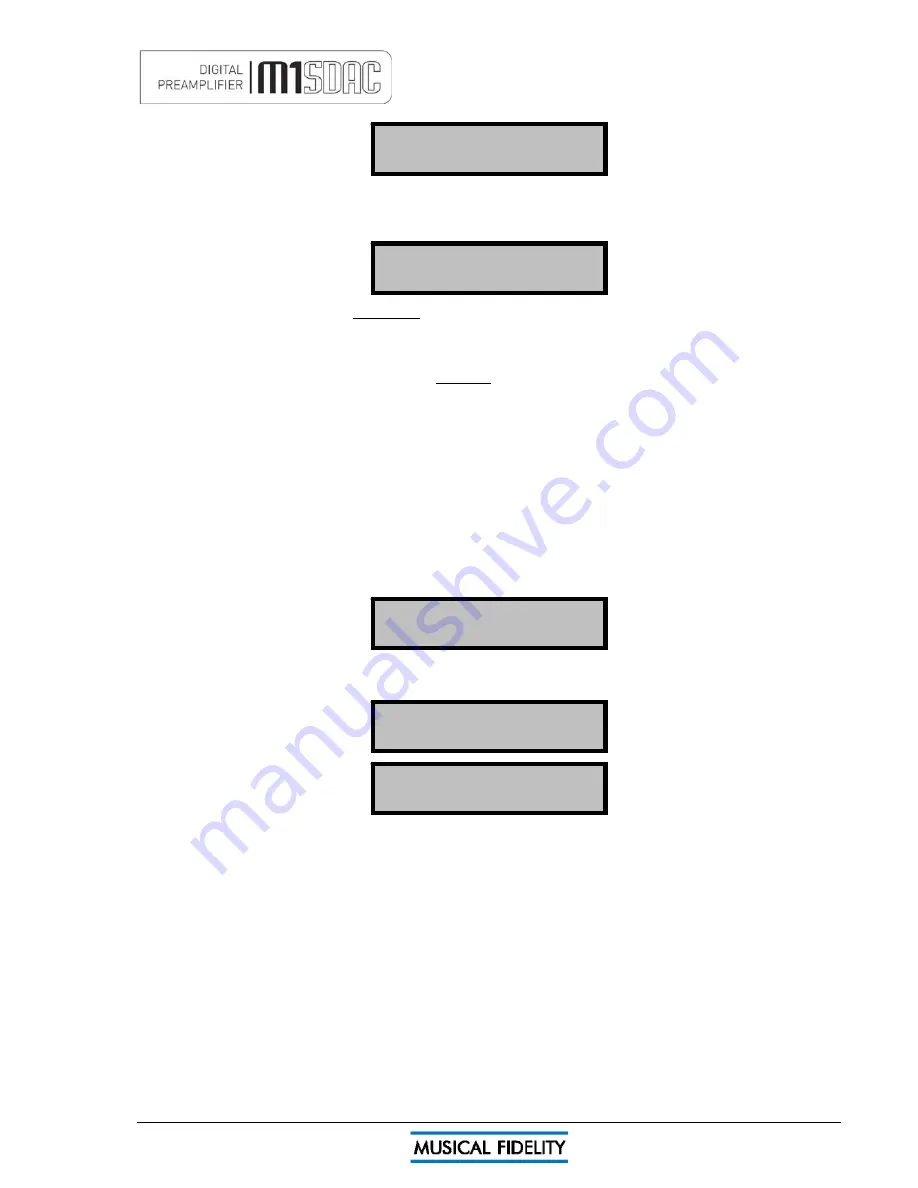
RENAMING INPUTS
Issue 4
Page 18 of
47
Input renamed
Unit will then return to the "select input menu" where the new name of the input will be displayed.
The renamed input(s) now display the stored name. To rename another input, select that input and repeat the
above process. To change the name of an existing renamed input, simply repeat the above process.
CD Player
Analogue
Note: The input names are stored indefinitely; even if unit is switched off
and
unplugged.
Note: if a Musical Fidelity CD player/transport is present: RENAME INPUTS function uses existing CD player
codes to “type in” the desired name. To prevent nearby CD player(s) from responding to remote commands,
please make sure any remaining disk is fully removed during “rename” process. Alternatively switch the CD
player off. This will prevent random tracks from being played while renaming the input.
If left on, the CD player display will respond to the key presses. This is normal, will not harm the CD player and
may be ignored.
Once the renaming process is complete, the CD may be reinserted into the player and/or the player turned
back on again. The CD player may now be used as normal.
Factory state
The M1 SDAC can be reset to factory default. This makes it easy to reset all input names and all level-matched
input settings, as well as erase the paired Bluetooth devices list.
This is implemented by switching to standby, removing mains plug from back. The power on button should then
be held down while the mains plug is re-inserted. When the display is lit up, release the power on button.
Press any key to cancel reset factory state or press OK/front panel control to reset all the settings to factory
state. Reset factory state briefly shows
Resetting ...
System is now reset
Factory reset?
Confirm: OK
then the unit switches to standby. All settings, names and Bluetooth devices have now been erased.
To switch back on again, press the power/standby button as normal.
Summary of Contents for M1 SDAC
Page 2: ......
Page 29: ...DRIVER UNINSTALL WINDOWS XP Issue 4 Page 29 of 47 Click Finish Driver removal is now complete ...
Page 36: ...UNINSTALL WINDOWS VISTA 7 Issue 4 Page 36 of 47 Click Finish Driver removal is now complete ...
Page 44: ...Issue 4 Page 44 of 47 For listening thoughts and observations ...
Page 45: ...Issue 4 Page 45 of 47 For listening thoughts and observations ...
Page 46: ...Issue 4 Page 46 of 47 For listening thoughts and observations ...
Page 47: ...Issue 4 Page 47 of 47 For listening thoughts and observations ...















































