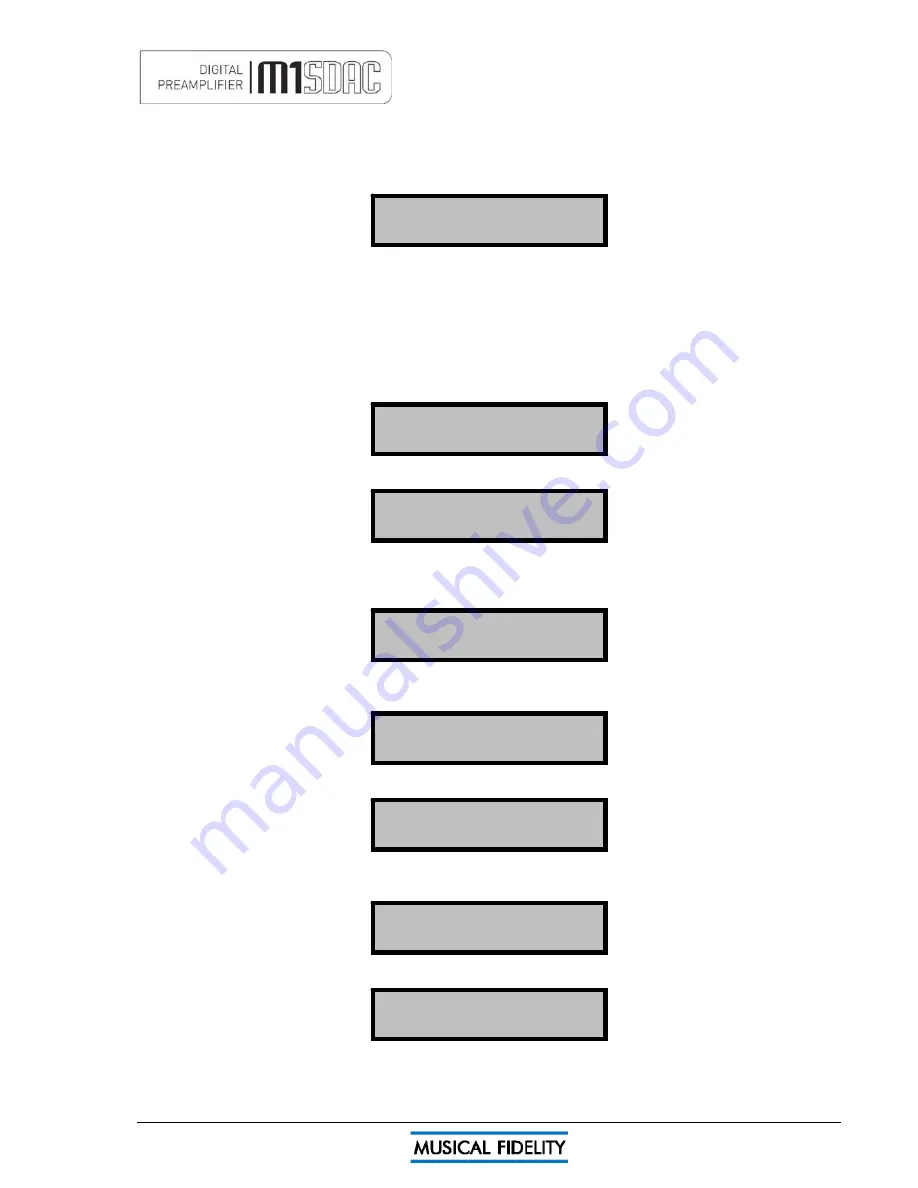
BLUETOOTH
Issue 4
Page 15 of
47
aptX
®
audio (automatic)
If aptX is available on the
connecting device
, the M1 SDAC will automatically implement it for best audio quality.
To check if the connecting device supports aptX
®
please consult the device manuals/support.
No user intervention on the M1 SDAC is possible and the setting is entirely
automatic
.
44.1kHz > 192kHz
BLUETOOTH aptX
The Bluetooth input is capable of accepting up to 16 bit 48 kHz PCM stereo data streams. The incoming data
sample rate is accurately displayed on screen for reference.
Caution:
If changing the
Bluetooth link sample frequency
from the transmitting device, e.g. computer, it is
highly recommended to first disconnect/unpair the two Bluetooth devices
before
making the changes. Once the
change has been made, simply reconnect/pair the two devices and carry on using as normal.
Disconnecting Bluetooth device(s)
To disconnect the M1 SDAC from the Bluetooth device press and hold the Bluetooth button Until the display
shows
to cancel disconnection press
any
button or to continue with disconnecting press OK or press volume control in.
All devs removed
Forget all devs?
Confirm: OK
The M1 SDAC will prompt if the device is to be “Forgotten” or not. This is best used to forget devices that are
not likely to be used again with the M1 SDAC. Up to 16 devices can be remembered so there is plenty of space
for different devices under normal use.
Press OK or volume knob to disconnect the link, any other key to cancel forgetting device (i.e. remember it).
Forgetting the device briefly shows
Now disconnected
Disconnect Link?
Confirm: OK
before returning to the Bluetooth input screen.
To “forget” all stored Bluetooth devices, press and hold the Bluetooth button when the above screen is
displayed.
Press OK or volume knob to forget the device, any other key to cancel forgetting device (i.e. remember it).
Device removed
Forget device?
Confirm: OK
BLUETOOTH BLU
Fixed No Link
before returning to the Bluetooth input screen.
Summary of Contents for M1 SDAC
Page 2: ......
Page 29: ...DRIVER UNINSTALL WINDOWS XP Issue 4 Page 29 of 47 Click Finish Driver removal is now complete ...
Page 36: ...UNINSTALL WINDOWS VISTA 7 Issue 4 Page 36 of 47 Click Finish Driver removal is now complete ...
Page 44: ...Issue 4 Page 44 of 47 For listening thoughts and observations ...
Page 45: ...Issue 4 Page 45 of 47 For listening thoughts and observations ...
Page 46: ...Issue 4 Page 46 of 47 For listening thoughts and observations ...
Page 47: ...Issue 4 Page 47 of 47 For listening thoughts and observations ...






























